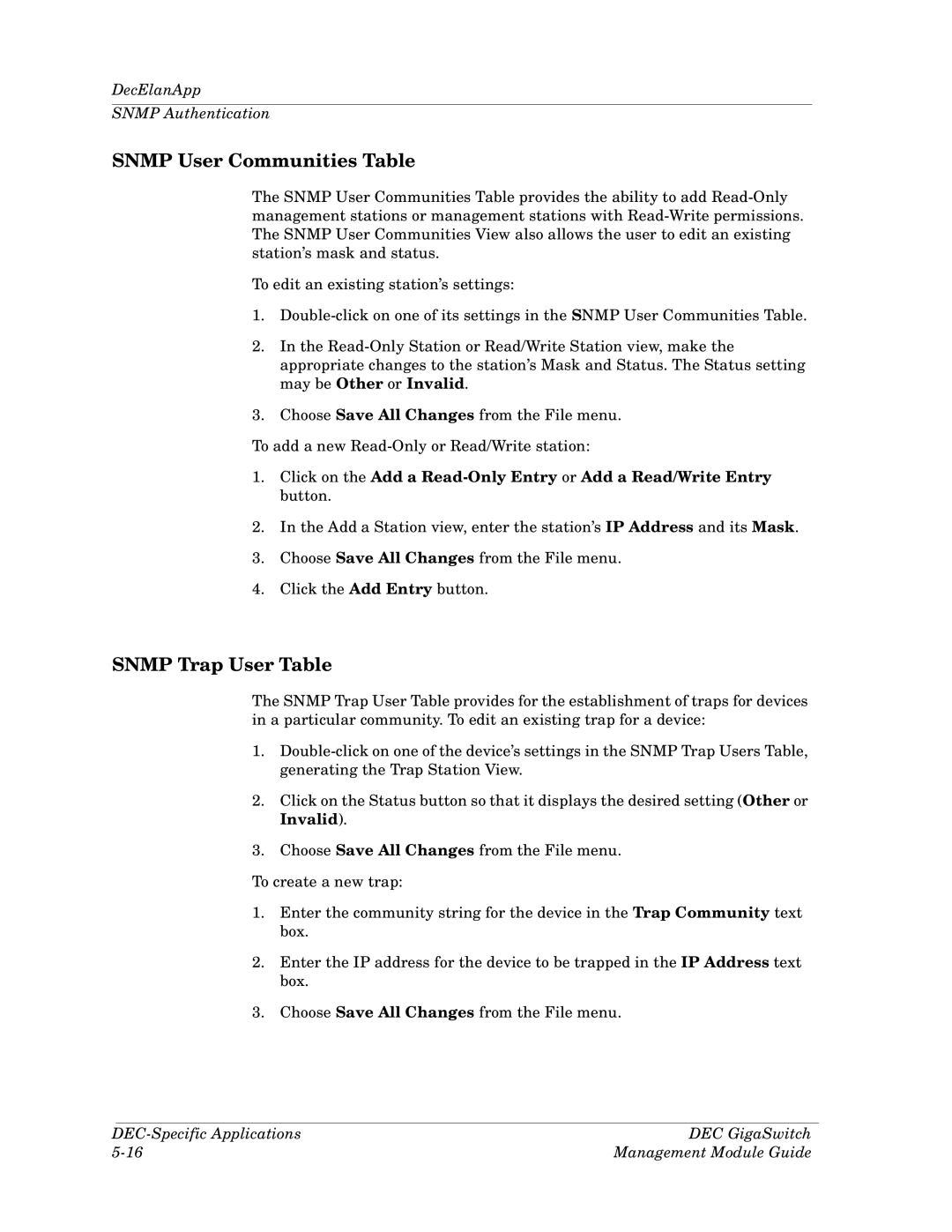DecElanApp
SNMP Authentication
SNMP User Communities Table
The SNMP User Communities Table provides the ability to add
To edit an existing station’s settings:
1.
2.In the
3.Choose Save All Changes from the File menu.
To add a new
1.Click on the Add a
2.In the Add a Station view, enter the station’s IP Address and its Mask.
3.Choose Save All Changes from the File menu.
4.Click the Add Entry button.
SNMP Trap User Table
The SNMP Trap User Table provides for the establishment of traps for devices in a particular community. To edit an existing trap for a device:
1.
2.Click on the Status button so that it displays the desired setting (Other or Invalid).
3.Choose Save All Changes from the File menu.
To create a new trap:
1.Enter the community string for the device in the Trap Community text box.
2.Enter the IP address for the device to be trapped in the IP Address text box.
3.Choose Save All Changes from the File menu.
DEC GigaSwitch | |
Management Module Guide |