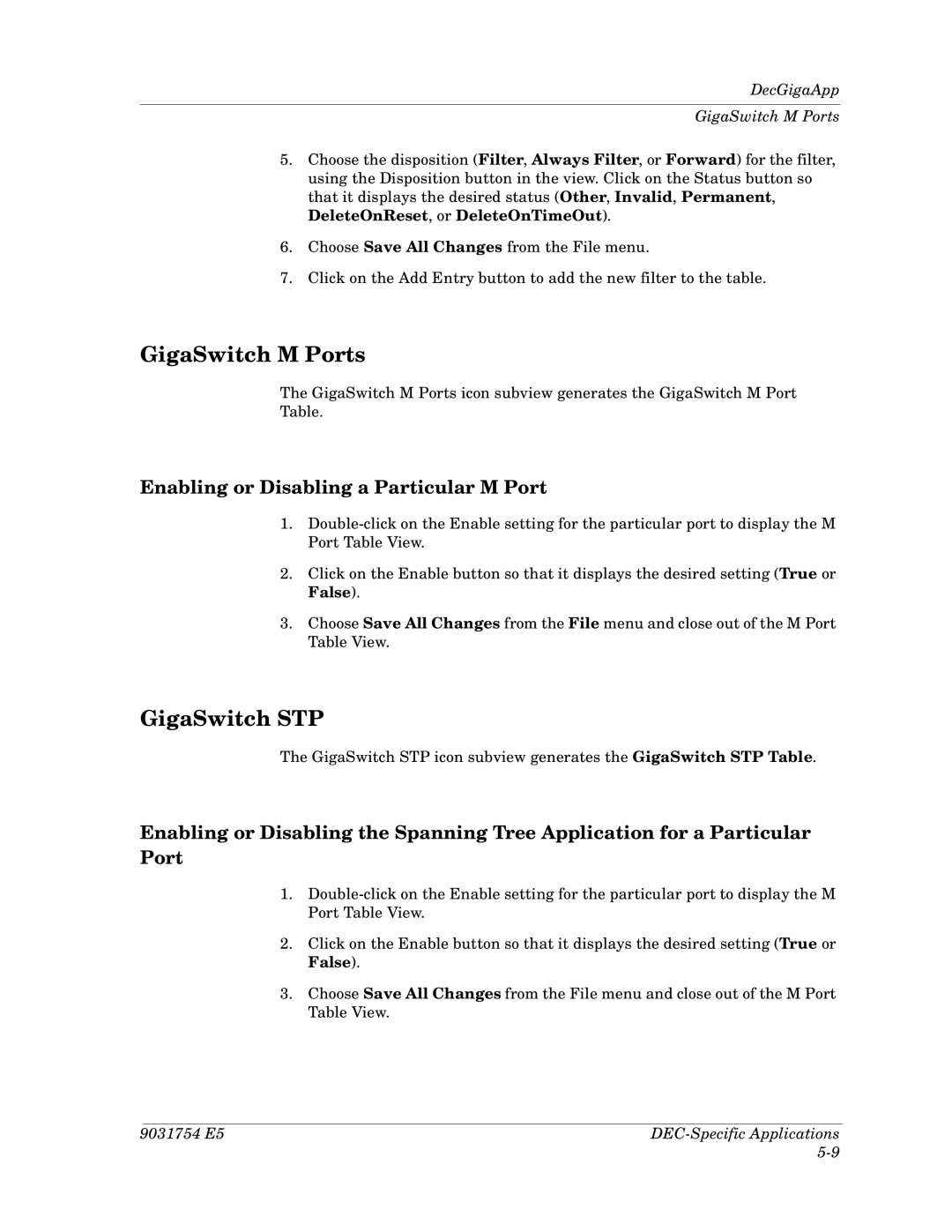DecGigaApp
GigaSwitch M Ports
5.Choose the disposition (Filter, Always Filter, or Forward) for the filter, using the Disposition button in the view. Click on the Status button so that it displays the desired status (Other, Invalid, Permanent, DeleteOnReset, or DeleteOnTimeOut).
6.Choose Save All Changes from the File menu.
7.Click on the Add Entry button to add the new filter to the table.
GigaSwitch M Ports
The GigaSwitch M Ports icon subview generates the GigaSwitch M Port
Table.
Enabling or Disabling a Particular M Port
1.
2.Click on the Enable button so that it displays the desired setting (True or False).
3.Choose Save All Changes from the File menu and close out of the M Port Table View.
GigaSwitch STP
The GigaSwitch STP icon subview generates the GigaSwitch STP Table.
Enabling or Disabling the Spanning Tree Application for a Particular Port
1.
2.Click on the Enable button so that it displays the desired setting (True or False).
3.Choose Save All Changes from the File menu and close out of the M Port Table View.
9031754 E5 | |
|