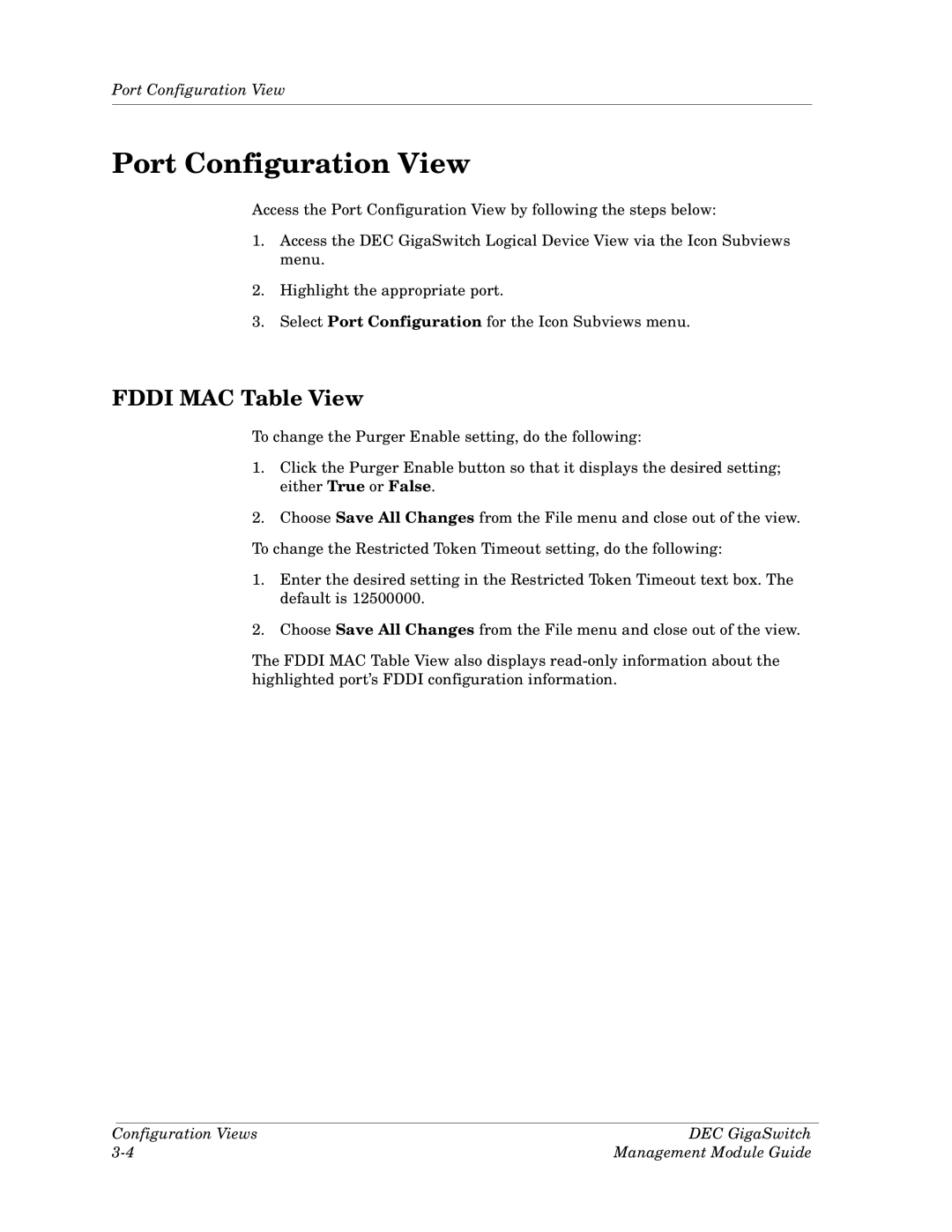Port Configuration View
Port Configuration View
Access the Port Configuration View by following the steps below:
1.Access the DEC GigaSwitch Logical Device View via the Icon Subviews menu.
2.Highlight the appropriate port.
3.Select Port Configuration for the Icon Subviews menu.
FDDI MAC Table View
To change the Purger Enable setting, do the following:
1.Click the Purger Enable button so that it displays the desired setting; either True or False.
2.Choose Save All Changes from the File menu and close out of the view. To change the Restricted Token Timeout setting, do the following:
1.Enter the desired setting in the Restricted Token Timeout text box. The default is 12500000.
2.Choose Save All Changes from the File menu and close out of the view.
The FDDI MAC Table View also displays
Configuration Views | DEC GigaSwitch |
Management Module Guide |