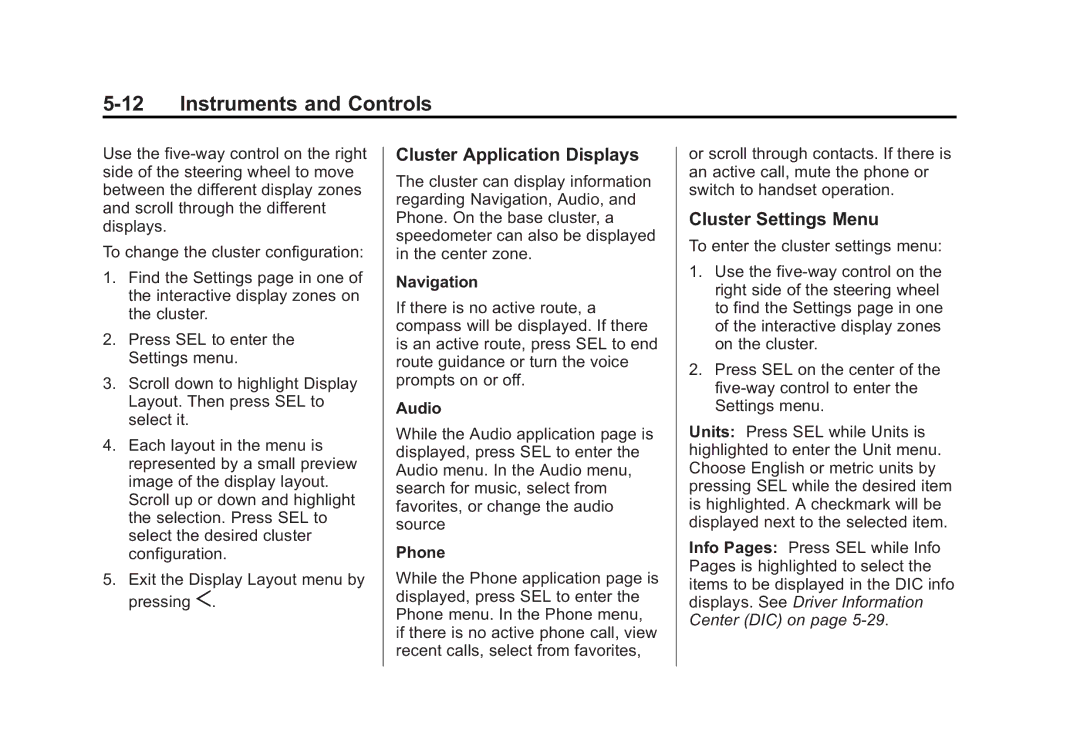Page
Driving and Operating
Keys, Doors,
Seats and Restraints
Instruments and Controls
Customer Information
Service and Maintenance
Propriétaires Canadiens
Using this Manual
Canadian Vehicle Owners
Introduction
Iv Introduction
Symbols
Vehicle Symbol Chart
Introduction
Vi Introduction
Instrument Panel
Vehicle Features
Performance and Maintenance
Brief
Instrument Panel Overview
Instrument Panel
Turn Signal Lever. See Turn and Lane-Change Signals on
Remote Keyless Entry RKE System
Initial Drive Information
Door Locks
Canceling a Remote Start
Power Door Locks
Remote Vehicle Start
Windows
Trunk
Reclining Seatbacks
Seat Adjustment
Power Seats
Lumbar Adjustment
Driver Seat Shown, Passenger Seat Similar
Uplevel Seat Adjustment
Massage
Uplevel Seat Control
Driver Buttons Shown, Passenger Buttons Similar
Memory Features
Second Row Seats
Heated and Ventilated Seats
United States Canada
Head Restraint Adjustment
Safety Belts
Passenger Sensing System
Interior Mirror
Mirror Adjustment
Steering Wheel Adjustment
Exterior Mirror
Reading Lamps
Interior Lighting
Dome Lamp
Windshield Wiper/Washer
Exterior Lighting
Climate Touch Screen Controls
Climate Controls
Climate Control Buttons
Steering Wheel Controls
Vehicle Features
Transmission
Infotainment System
Driver Information Center DIC
Cruise Control
Side Blind Zone Alert Sbza
Forward Collision Alert FCA System
Lane Departure
Lane Keep Assist LKA
Rear Automatic Braking RAB System
Rear Cross Traffic Alert Rcta System
Parking Assist
Automatic Parking Assist APA
Sunroof
Power Outlets
Universal Remote System
Traction Control Electronic Stability
Performance and Maintenance
Sunroof Switch
Sunshade Switch
Engine Oil Life System
Resetting the Oil Life System
Tire Pressure Monitor
OnStar
Roadside Service
Driving for Better Fuel Economy
Keys, Doors, and Windows
Keys and Locks
Keys
Remote Keyless Entry RKE System Operation
See Vehicle Personalization on
Driver Side Shown, Passenger Similar
Keyless Access Operation
Keyless Unlocking/Locking from the Driver Door
Programming Transmitters to the Vehicle
Open the center console storage area and the storage tray
Remote Learn PENDING, Please Wait
Programming without a Recognized Transmitter
Battery Replacement
Starting the Vehicle with a Low Transmitter Battery
Remote Vehicle Start
Conditions in Which Remote Start Will Not Work
Starting the Engine Using Remote Start
Canceling a Remote Start
Extending Engine Run Time
Outside the Vehicle
Inside the Vehicle
Keyless Access Key Cylinder Access
Automatic Door Locks
Power Door Locks
Delayed Locking
Unlocked Door Anti Lock Out
Safety Locks
Lockout Protection
Doors
Trunk Lock Release
Emergency Trunk Release Handle
Vehicle Alarm System
Vehicle Security
Disarming the Alarm System
Arming the Alarm System
Immobilizer Operation
How to Detect a Tamper Condition
Immobilizer
Convex Mirrors
Power Mirrors
Exterior Mirrors
Reverse Tilt Mirrors
Power Folding Mirrors
Folding Mirrors
Heated Mirrors
Automatic Dimming Rearview Mirror
Interior Mirrors
Windows
Interior Rearview Mirrors
Express-Down/Up Windows
Power Windows
Express Window Anti-Pinch Feature
Window Operation from Outside the Vehicle
Programming the Power Windows
Express Window Anti-Pinch Override
Window Lockout
Sun Visors
Rear Window Sunshade
Rear Passenger Door Sunshades
Roof
Anti-Pinch Feature
Keys, Doors, and Windows
Seats and Restraints
Head Restraints
Seats and Restraints
Front Seats
Lumbar and Bolster Support
Upper Shoulder Support
Power Seat Adjustment
Lumbar Adjustment Thigh Support Reclining Seatbacks
Memory Seats
Manually Recalling Memory Positions
Storing Memory Positions
Obstructions
Easy Exit Recall Driver Only
Remote Start Heated Ventilated Seats
Heated and Ventilated Front Seats
Massage
Raising the Seatback
Rear Seats
Folding the Seatback
Locking and Unlocking the Seatback
Rear Seat Armrest
Heated Rear Seats
Rear Seat Pass-Through Door
Safety Belts
Questions and Answers About Safety Belts
How to Wear Safety Belts Properly
Why Safety Belts Work
Lap-Shoulder Belt
Seats and Restraints
Safety Belt Pretensioners
Shoulder Belt Height Adjuster
Rear Safety Belt Comfort Guides
Safety Belt Use During Pregnancy
Safety Belt Care
Safety Belt Extender
Safety System Check
Airbag System
Replacing Safety Belt System Parts after a Crash
Roof-rail airbag for the driver and front outboard passenger
Where Are the Airbags?
Rear Seat Driver Side Shown Passenger Side Similar
Driver Side Shown, Passenger Side Similar
When Should an Airbag Inflate?
What Makes an Airbag Inflate?
What Will You See after an Airbag Inflates?
How Does an Airbag Restrain?
Passenger Sensing System
United States Canada
Front outboard passenger seat is unoccupied
If the Off Indicator Is Lit for an Adult-Size Occupant
If the On Indicator Is Lit for a Child Restraint
Additional Factors Affecting System Operation
Adding Equipment to the Airbag-Equipped Vehicle
Servicing the Airbag-Equipped Vehicle
Replacing Airbag System Parts after a Crash
Airbag System Check
Older Children
Child Restraints
What is the proper way to wear safety belts?
Infants and Young Children
What are the different types of add-on child restraints?
Seats and Restraints
Booster Seats
Child Restraint Systems
Rear-Facing Infant Seat
Forward-Facing Child Seat
Securing the Child Within the Child Restraint
Where to Put Restraint
Securing an Add-On Child Restraint in the Vehicle
Seats and Restraints
Lower Anchors and Tethers for Children Latch System
Top Tether Anchor
Lower Anchors
Lower Anchor and Top Tether Anchor Locations
Securing a Child Restraint Designed for the Latch System
Seats and Restraints
Seats and Restraints
Seats and Restraints
Securing Child Restraints Rear Seat
Replacing Latch System Parts After a Crash
Seats and Restraints
Securing Child Restraints Front Passenger Seat
See Passenger Sensing System on page 3-31 for additional
Seats and Restraints
Seats and Restraints
Storage
Additional Storage Features
Storage Compartments
Instrument Panel Storage
Rear
Glove Box Armrest Storage Center Console Storage
Cargo Tie-Downs
Additional Storage Features
Convenience Net
Cargo Management System
Vehicle Messages
Instruments and Controls
Controls
Information Displays
Universal Remote System
Controls
Heated Steering Wheel
Vehicle Personalization
Wiper Parking
Horn
Rainsense
INT Rainsense Wipe Sensitivity Control Move the windshield
Wiper Arm Assembly Protection
Compass
Clock
Setting the Clock
Power Outlet 110 Volt Alternating Current
Cigarette Lighter
Gauges, Indicators
English Base Cluster Shown, Metric Similar
Instrument Cluster
English Uplevel Balanced Cluster Shown, Metric Similar
Balanced Configuration
Reconfigurable Instrument Cluster
Simple Configuration
Performance Configuration
Audio
Cluster Settings Menu
Cluster Application Displays
Navigation
Tachometer
Speedometer
Odometer
Trip Odometer
When the ignition is on, the fuel
Driver Safety Belt Reminder Light
Engine Coolant Temperature Gauge
Safety Belt Reminders
Airbag Readiness Light
Passenger Safety Belt Reminder Light
Passenger Airbag Status Indicator
Charging System Light
Malfunction Indicator Lamp
Instruments and Controls
Emissions Inspection and Maintenance Programs
Metric English
Brake System Warning Light
Electric Parking Brake Light
Antilock Brake System ABS Warning Light
Service Electric Parking Brake Light
Lane Keep Assist LKA Light
Vehicle Ahead Indicator
Lane Departure Warning LDW Light
Traction Control System TCS/StabiliTrak Light
Traction Off Light
StabiliTrak OFF Light
Tire Pressure Light
Engine Coolant Temperature Warning Light
When the Light Is On Steady
Low Fuel Warning Light
When the Light Flashes First and Then Is On Steady
Engine Oil Pressure Light
IntelliBeam Light
Adaptive Cruise Control Light Door Ajar Light
Lamps On Reminder
Cruise Control Light
DIC Information Displays
Information Displays
DIC Information Display Options
Turn Arrow Shows the next maneuver when using route guidance
Battery Voltage Shows the current battery voltage
HUD Display on the Vehicle Windshield
Head-Up Display HUD
HUD Views
Instruments and Controls
Care of the HUD
HUD Troubleshooting
Vehicle Messages
Brake System Messages
Battery Voltage and Charging Messages
Cruise Control Messages
Compass Messages
Engine Cooling System Messages
Door Ajar Messages
Key and Lock Messages
Engine Power Messages
Engine Oil Messages
Fuel System Messages
No Remote Detected Press Brake to Restart
Lamp Messages
GHz Radars OFF
Object Detection System Messages
Service Automatic Collision Prep
Ride Control System Messages
Service Front Camera
Security Messages
Airbag System Messages
Tire Messages
Service Vehicle Messages
Starting the Vehicle Messages
Washer Fluid Messages
Transmission Messages
Vehicle Reminder Messages
Vehicle Speed Messages
Language Language
Valet Mode If Equipped
Vehicle Personalization
Time and Date
Radio
Teen Driver If Equipped
Vehicle
Collision/Detection Systems
Lighting
Comfort and Convenience
Remote Lock, Unlock, Start
Voice
Bluetooth
Software Information
Return to Factory Settings
Display
Rear Camera
Programming the Universal Remote System
Universal Remote System
Universal Remote System Programming
Learn or Smart Button
Erasing Universal Remote System Buttons
Radio Signals for Canada and Some Gate Operators
Using the Universal Remote System
Universal Remote System Operation
Reprogramming a Single Universal Remote System Button
Lighting
Exterior Lighting
Exterior Lamp Controls
Driving with IntelliBeam
IntelliBeam System
Turning On and Enabling IntelliBeam
Flash-to-Pass
Exterior Lamps Off Reminder Headlamp High/ Low-Beam Changer
Automatic Headlamp System
Daytime Running Lamps DRL
Curve Lighting
Adaptive Forward Lighting AFL
Hazard Warning Flashers
Lights On with Wipers
Instrument Panel Illumination Control
Turn and Lane-Change Signals
Interior Lighting
Reading Lamps
Courtesy Lamps
Dome Lamps
Exit Lighting
Lighting Features
Entry Lighting
Exterior Lighting Battery Saver
Battery Power Protection
Lighting
Introduction
Introduction
Infotainment
Infotainment System
Infotainment System
Climate Controls
Climate Control Systems
Dual Automatic Climate Control System
Automatic Operation
Climate Control Touch Screen
Climate Control Status Screen
Climate Controls
Climate Controls
Driver and Passenger Heated and Ventilated Seats If Equipped
Rear Window Defogger
Sensor
Rear Climate Control
System
Climate Controls
Operation Tips
Air Vents
Passenger Compartment Air Filter
Maintenance
Service
Climate Controls
Driving and Operating
Conversions and Add-Ons
Driving Information
Distracted Driving
Trailer Towing
Braking
Defensive Driving
Drunk Driving
Control of a Vehicle
Variable Effort Steering
Electric Power Steering
Hydraulic Power Steering
Steering
Steering in Emergencies
Off-Road Recovery
Loss of Control
Curve Tips
Driving on Wet Roads
Other Rainy Weather Tips
Hill and Mountain Roads
Hydroplaning
Blizzard Conditions
Winter Driving
Driving on Snow or Ice
If the Vehicle Is Stuck
Label Example
Vehicle Load Limits
Rocking the Vehicle to Get it Out
Tire and Loading Information Label
Steps for Determining Correct Load Limit
Example
Certification Label
Driving and Operating
Ignition Positions
Starting Operating
New Vehicle Break-In
Set the parking brake. See
Starting the Engine
Service Only Mode
Starting Procedure
To Use the Engine Coolant Heater
Engine Heater
Retained Accessory Power RAP
Torque Lock
Shifting Into Park
Leaving the Vehicle with the Engine Running
Parking over Things That Burn
Shifting out of Park
Running the Vehicle While Parked
Engine Exhaust
Automatic Transmission
9-20 and Driving Characteristics and Towing Tips on
See Manual Mode on
Tap Shift
Manual Mode
Drive Systems
All-Wheel Drive
Braking in Emergencies
Using ABS
Brakes
Antilock Brake System ABS
EPB Apply
Electric Parking Brake
Automatic EPB Release
Brake Assist
EPB Release
System Operation
Ride Control Systems
Hill Start Assist HSA
Turning the Systems Off and On
Limited-Slip Rear Axle
Magnetic Ride Control
Automatic Level Control
Cruise Control
Setting Cruise Control
Resuming a Set Speed
Increasing Speed While Using Cruise Control
Reducing Speed While Using Cruise Control
Ending Cruise Control
Passing Another Vehicle While Using Cruise Control
Using Cruise Control on Hills
Adaptive Cruise Control
Driving and Operating
Resuming a Set Speed
Selecting the Follow Distance Gap
Increasing Speed While ACC is at a Set Speed
Reducing Speed While ACC is at a Set Speed
Approaching and Following a Vehicle
Alerting the Driver
Notification to Resume ACC
Stationary or Very Slow-Moving Objects
ACC Automatically Disengages
Curves in the Road
ACC Override
Other Vehicle Lane Changes
Disengaging ACC
Do Not Use ACC on Hills and When Towing a Trailer
Cleaning the Sensing System
Driver Assistance Systems
Rear Vision Camera RVC
Audible or Safety Alert Seat
Assistance Systems for Parking or Backing
Driving and Operating
Backing Warning and Rear Automatic Braking
Rear Cross Traffic Alert Rcta
Automatic Parking Assist APA
Turning the Features On or Off
Driving and Operating
Assistance Systems for Driving
When the System Does Not Seem to Work Properly
Collision Alert With Head-Up Display Without Head-Up Display
Detecting the Vehicle Ahead
Tailgating Alert
Cleaning the System
Selecting the Alert Timing
Unnecessary Alerts
Brake Preparation
Intelligent Brake Assist IBA
Automatic Collision Preparation ACP System
Automatic Braking
Left Side Mirror Right Side Mirror Display Display
When the System Does Not Seem to Work Properly
How the System Works
Sbza Detection Zones
Radio Frequency Information
Lane Keep Assist LKA
Driving and Operating
Fuel
Prohibited Fuels
California Fuel Requirements
Use of Seasonal Fuels
Filling the Tank
Fuels in Foreign Countries
Fuel Additives
Filling the Tank with a Portable Gas Can
Filling a Portable Fuel Container
Driving with a Trailer
Driving Characteristics and Towing Tips
Trailer Towing
General Towing Information
Making Turns
Following Distance
Passing
Backing Up
Leaving After Parking on a Hill
Maintenance when Trailer Towing
Parking on Hills
Trailer Towing
Weight of the Trailer
Weight of the Trailer Tongue
Hitches
Total Weight on Your Vehicles Tires
Safety Chains
Towing Equipment
Add-On Electrical Equipment
Conversions Add-Ons
Driving and Operating
Vehicle Care 10-1
Vehicle Care
General Information
California Proposition 65 Warning
Vehicle Care 10-3
Doing Your Own Service Work
Vehicle Checks
Hood
6L V6 Engine
Engine Compartment Overview
Vehicle Care 10-5
Engine Air Cleaner/Filter on
6L V6 Engine Twin Turbo
Vehicle Care 10-7
Engine Cover
Power Steering Fluid Reservoir Under Engine Cover. See
Checking Engine Oil
Engine Oil
Vehicle Care 10-9
LFX 3.6L LF3 3.6L Twin Turbo
When to Add Engine Oil
Specification
Selecting the Right Engine Oil
What to Do with Used Oil
When to Change Engine Oil
Vehicle Care 10-11
Engine Oil Additives/Engine Oil Flushes
How to Reset the Engine Oil Life System
Automatic Transmission Fluid
Engine Air Cleaner/Filter
When to Inspect the Engine Air Cleaner/Filter
How to Inspect the Engine Air Cleaner/Filter
Cooling System
6L V6 Engine 6L V6 Engine Twin Turbo
Vehicle Care 10-15
What to Use
Engine Coolant
Checking Coolant
How to Add Coolant to the Surge Tank
Vehicle Care 10-17
How to Add Coolant to the CAC Bottle
If Steam Is Coming from the Engine Compartment
Engine Overheating
Vehicle Care 10-19
If No Steam Is Coming from the Engine Compartment
Overheated Engine Protection Operating Mode
How to Check Power Steering Fluid
Power Steering Fluid LF3 and LFX with AWD
Power Steering Fluid LFX with FWD
When to Check Power Steering Fluid
Adding Washer Fluid
Washer Fluid
Brakes
Replacing Brake System Parts
Brake Fluid
Vehicle Care 10-23
Brake Pedal Travel
What to Add
Battery
Transfer Case
Starter Switch Check
Vehicle Care 10-25
Vehicle Storage
Park Brake and P Park Mechanism Check
Wiper Blade Replacement
Automatic Transmission Shift Lock Control Function Check
Vehicle Care 10-27
Windshield Replacement
LED Lighting
Bulb Replacement
Headlamp Aiming
High Intensity Discharge HID Lighting
Vehicle Care 10-29
Replacement Bulbs
Lamp Assembly Bulb Assembly
License Plate Lamp
Fuses and Circuit Breakers
Headlamp Wiring
Electrical System
Electrical System Overload
Case Usage Fuses
Engine Compartment Fuse Block
Vehicle Care 10-31
Mini Fuses Usage
Mini Relays Usage
Vehicle Care 10-33
Fuses Usage
Instrument Panel Fuse Block
Micro Usage Relays
Relays Usage
Vehicle Care 10-35
Fuse Usage Number
Rear Compartment Fuse Block
Vehicle Care 10-37
Tires
Wheels and Tires
Vehicle Care 10-39
All-Season Tires
Winter Tires
Summer Tires
Passenger P-Metric Tire Example
Tire Sidewall Labeling
Compact Spare Tire Example
Vehicle Care 10-41
Passenger P-Metric Tire
Tire Designations
Tire Terminology and Definitions
Tire Size
Intended Outboard Sidewall
Vehicle Care 10-43
Designated seating positions
Vehicle Care 10-45
Tire Pressure
Professional Vehicle
When to Check
How to Check
Vehicle Care 10-47
Tire Pressure for High-Speed Operation
Tire Pressure Monitor System
Tire Pressure Monitor Operation
Vehicle Care 10-49
Tpms Sensor Matching Process
Tpms Malfunction Light and Message
Vehicle Care 10-51
Tire Rotation
Tire Inspection
Vehicle Care 10-53
When It Is Time for New Tires
Buying New Tires
Vehicle Care 10-55
Uniform Tire Quality Grading
Different Size Tires and Wheels
Treadwear
Temperature
Treadwear 200 Traction AA Temperature a
Vehicle Care 10-57
Wheel Alignment and Tire Balance
Wheel Replacement
Vehicle Care 10-59
Used Replacement Wheels
Tire Chains
If a Tire Goes Flat
Vehicle Care
Vehicle Care 10-61
Tire Sealant Compressor Kit
Tire Sealant
Vehicle Care 10-63
Vehicle Care
Vehicle Care 10-65
Vehicle Care
Vehicle Care 10-67
Storing the Tire Sealant and Compressor Kit
Removal and Installation of the Sealant Canister
Removing the Spare Tire and Tools
Removing the Flat Tire and Installing the Spare Tire
Tire Changing
Vehicle Care 10-69
Vehicle Care
Vehicle Care 10-71
Vehicle Care
Storing a Flat or Spare Tire and Tools
Compact Spare Tire
Vehicle Care 10-73
Full-Size Spare Tire
Vehicle Care 10-75
Jump Starting
Vehicle Care
Vehicle Care 10-77
Jumper Cable Removal
Towing the Vehicle
Recreational Vehicle Towing
Dinghy Towing
Vehicle Care 10-79
Dolly Towing from the Front All-Wheel Drive
Dolly Towing from the Front Front-Wheel Drive
Vehicle Care 10-81
Appearance Care
Exterior Care
Protecting Exterior Bright Metal Moldings
Finish Care
Air Intakes
Cleaning Exterior Lamps Lenses, Emblems, Decals Stripes
Vehicle Care 10-83
Wheels and Trim Aluminum or Chrome
Windshield and Wiper Blades
Weatherstrips
Tires
Vehicle Care 10-85
Interior Glass
Interior Care
Chemical Paint Spotting
Fabric/Carpet/Suede
Vehicle Care 10-87
Speaker Covers
Coated Moldings
Vehicle Care
Cargo Cover Convenience Net
Care of Safety Belts
Floor Mats
Vehicle Care 10-89
Removing and Replacing the Floor Mats
Service and Maintenance
Fuel on
Cadillac Premium Care Maintenance
At Each Fuel Stop
Maintenance Schedule
Owner Checks and Services
Engine Oil Change
Exterior Care on
Maintenance Schedule Additional Required Services Normal
Service and Maintenance
Maintenance Schedule Additional Required Services Severe
Special Application Services
Brakes
Additional Maintenance and Care
Battery
Belts
Shocks and Struts
Fluids
Hoses
Lamps
Wiper Blades
Vehicle Care
Wheel Alignment
Usage Fluid/Lubricant
Recommended Fluids, Lubricants, and Parts
Recommended Fluids and Lubricants
Part GM Part Number ACDelco Part Number
Maintenance Replacement Parts
11-14 Service and Maintenance
Service and Maintenance 11-15
Maintenance Records
Vehicle Identification Number VIN
Service Parts Identification Label
Technical Data 12-1
Vehicle Identification
Application Capacities Metric English
Capacities and Specifications
Technical Data
Vehicle Data
Engine VIN Code Spark Plug Gap
Technical Data 12-3
Engine Specifications
Engine Drive Belt Routing
Customer Information 13-1
Customer Satisfaction Procedure
Customer Information
Customer Information
United States and Puerto Rico
Customer Assistance Offices
Customer Information 13-3
Overseas
Customer Assistance for Text Telephone TTY Users
Online Owner Center
Canada
Coverage
Calling for Service
Customer Information 13-5
Cadillac Owner Centre Canada cadillacowner.ca
Services Specific to Canadian-Purchased Vehicles
Cadillac Technician Roadside Service U.S. Only
Services Not Included in Roadside Service
Customer Information 13-7
Scheduling Service Appointments
Shuttle Service
Courtesy Transportation Program
Public Transportation or Fuel Reimbursement
Collision Damage Repair
Additional Program Information
Collision Parts
If a Crash Occurs
Customer Information 13-9
Repair Facility
Insuring the Vehicle
Managing the Vehicle Damage Repair Process
Service Publications Ordering Information
Owner Information
Service Bulletins
Radio Frequency Identification Rfid
Customer Information 13-11
Radio Frequency Statement
Reporting Safety Defects
Reporting Safety Defects to the United States Government
Customer Information 13-13
Reporting Safety Defects to the Canadian Government
Reporting Safety Defects to General Motors
Vehicle Data Recording Privacy
Event Data Recorders
Customer Information 13-15
Customer Information
OnStar Overview
OnStar Services
OnStar Overview
OnStar
Emergency
OnStar Services
Navigation
Using Voice Commands During a Planned Route
Other Navigation Services Available from OnStar
Security
OnStar RemoteLink Mobile App If Equipped
WiFi Connectivity If Equipped
OnStar RemoteLink Key Fob Services
Connections
Retrieve My Number
Place a Call Using a Stored Number
OnStar Hands-Free Calling
Calling 911 Emergency
OnStar Additional Information
Vehicle Diagnostics
OnStar Personal Identification Number PIN
Services for People with Disabilities
Warranty
TTY Users
Cellular and GPS Antennas
Potential Issues
Vehicle and Power Issues
Global Positioning System GPS
Unzip
OnStar software acknowledgements
Libcurl
OnStar
Index
Antilock
Sealant
Index
Towing
Labeling, Tire Sidewall Lamps
Lighting Lights contd
Off-Road Recovery Oil
Parking or Backing
13-7
Shift Lock Control Function
Tires contd Towing contd
Wheels Alignment and Tire
Index