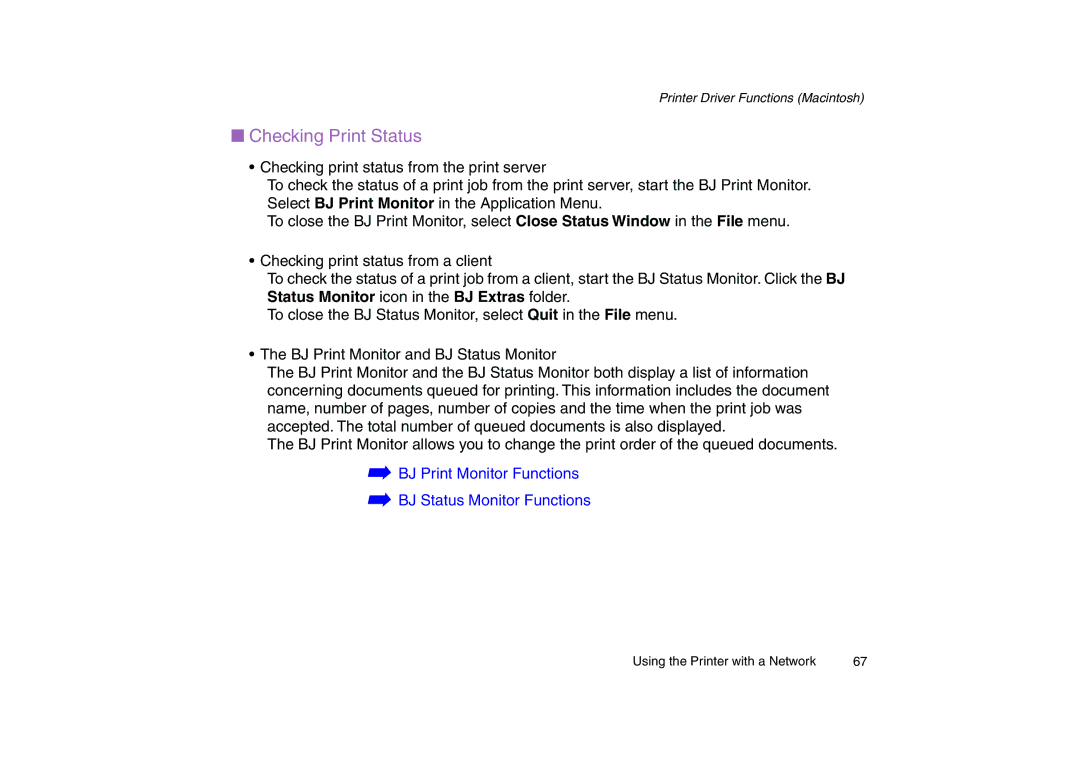Printer Driver Functions (Macintosh)
■Checking Print Status
•Checking print status from the print server
To check the status of a print job from the print server, start the BJ Print Monitor. Select BJ Print Monitor in the Application Menu.
To close the BJ Print Monitor, select Close Status Window in the File menu.
•Checking print status from a client
To check the status of a print job from a client, start the BJ Status Monitor. Click the BJ Status Monitor icon in the BJ Extras folder.
To close the BJ Status Monitor, select Quit in the File menu.
•The BJ Print Monitor and BJ Status Monitor
The BJ Print Monitor and the BJ Status Monitor both display a list of information concerning documents queued for printing. This information includes the document name, number of pages, number of copies and the time when the print job was accepted. The total number of queued documents is also displayed.
The BJ Print Monitor allows you to change the print order of the queued documents.
➡BJ Print Monitor Functions
➡BJ Status Monitor Functions
Using the Printer with a Network | 67 |