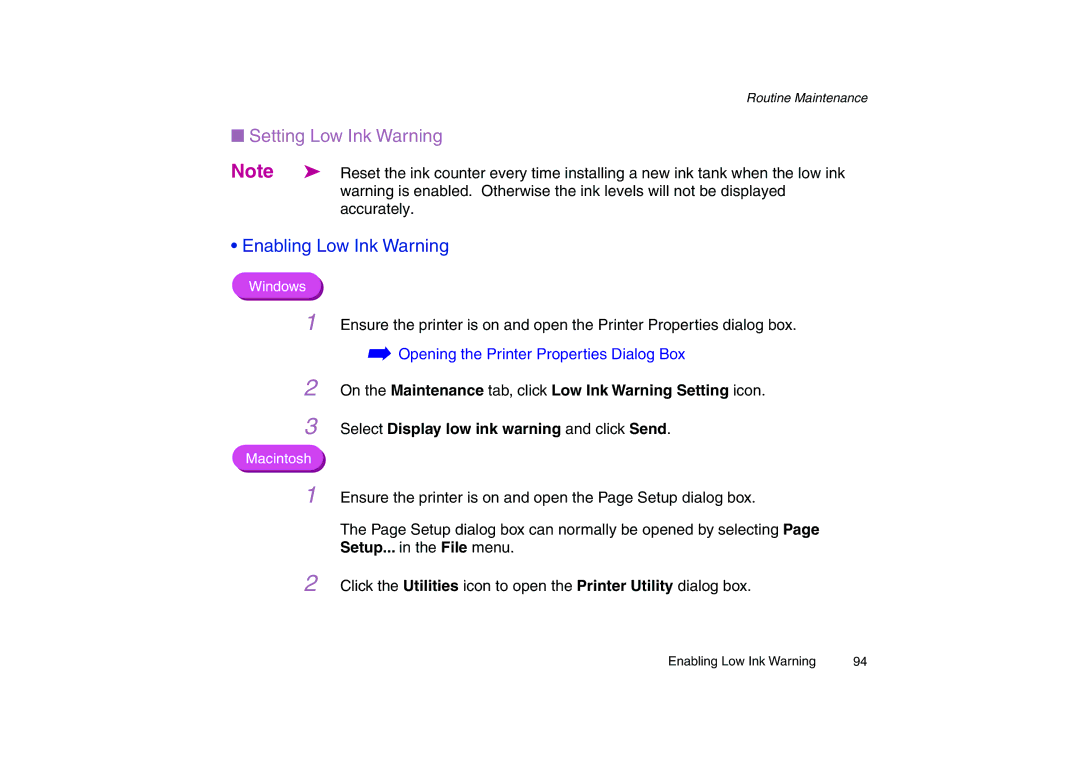Routine Maintenance
■Setting Low Ink Warning
Note | ➤ Reset the ink counter every time installing a new ink tank when the low ink |
| warning is enabled. Otherwise the ink levels will not be displayed |
| accurately. |
•Enabling Low Ink Warning
Windows
1 Ensure the printer is on and open the Printer Properties dialog box.
➡Opening the Printer Properties Dialog Box
2 On the Maintenance tab, click Low Ink Warning Setting icon.
3 Select Display low ink warning and click Send.
Macintosh
1
2
Ensure the printer is on and open the Page Setup dialog box.
The Page Setup dialog box can normally be opened by selecting Page Setup... in the File menu.
Click the Utilities icon to open the Printer Utility dialog box.
Enabling Low Ink Warning | 94 |