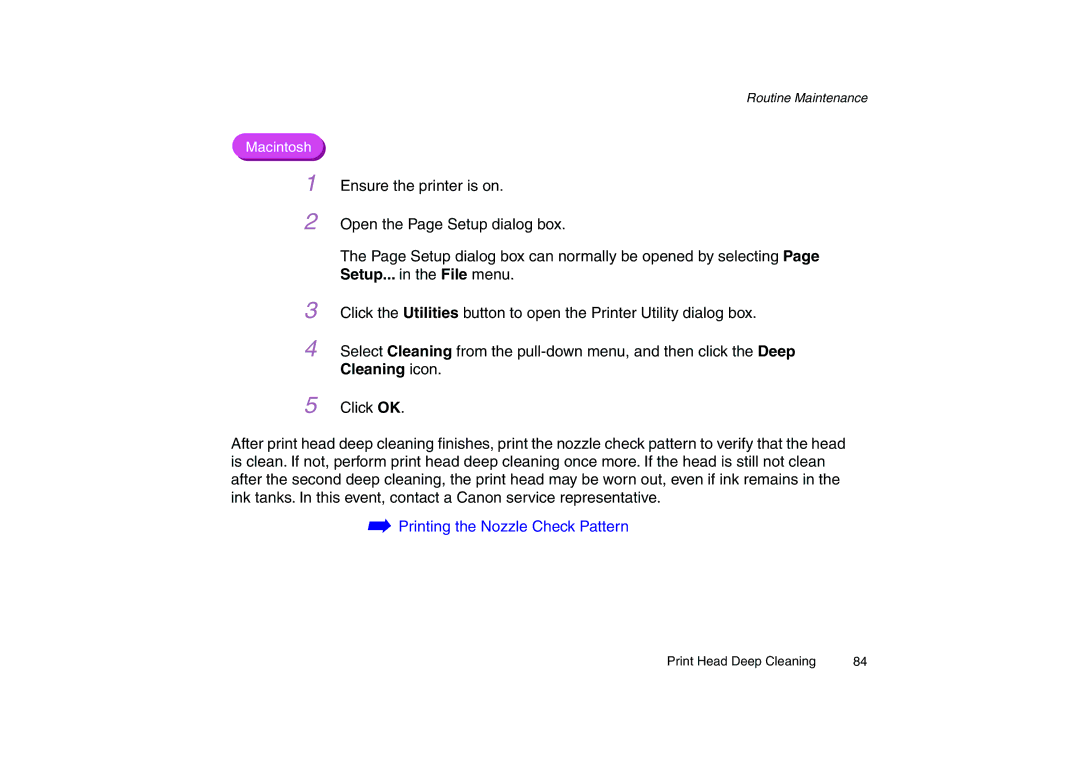5
Macintosh
1
2
After print head deep cleaning finishes, print the nozzle check pattern to verify that the head is clean. If not, perform print head deep cleaning once more. If the head is still not clean after the second deep cleaning, the print head may be worn out, even if ink remains in the ink tanks. In this event, contact a Canon service representative.
The Page Setup dialog box can normally be opened by selecting Page Setup... in the File menu.
3 Click the Utilities button to open the Printer Utility dialog box.
4 Select Cleaning from the pull-down menu, and then click the Deep Cleaning icon.
Click OK.
Ensure the printer is on.
Open the Page Setup dialog box.
Routine Maintenance
➡Printing the Nozzle Check Pattern
Print Head Deep Cleaning | 84 |