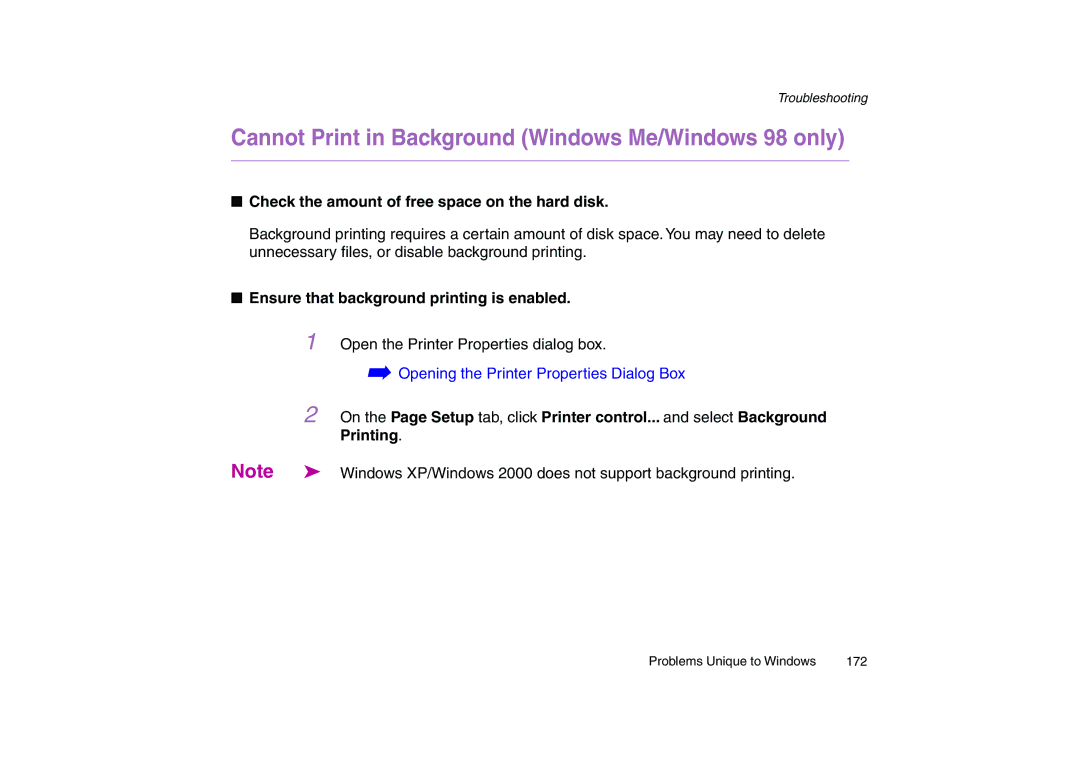Troubleshooting
Cannot Print in Background (Windows Me/Windows 98 only)
■Check the amount of free space on the hard disk.
Background printing requires a certain amount of disk space. You may need to delete unnecessary files, or disable background printing.
■Ensure that background printing is enabled.
1Open the Printer Properties dialog box.
➡Opening the Printer Properties Dialog Box
2On the Page Setup tab, click Printer control... and select Background Printing.
Note | ➤ Windows XP/Windows 2000 does not support background printing. |
Problems Unique to Windows | 172 |