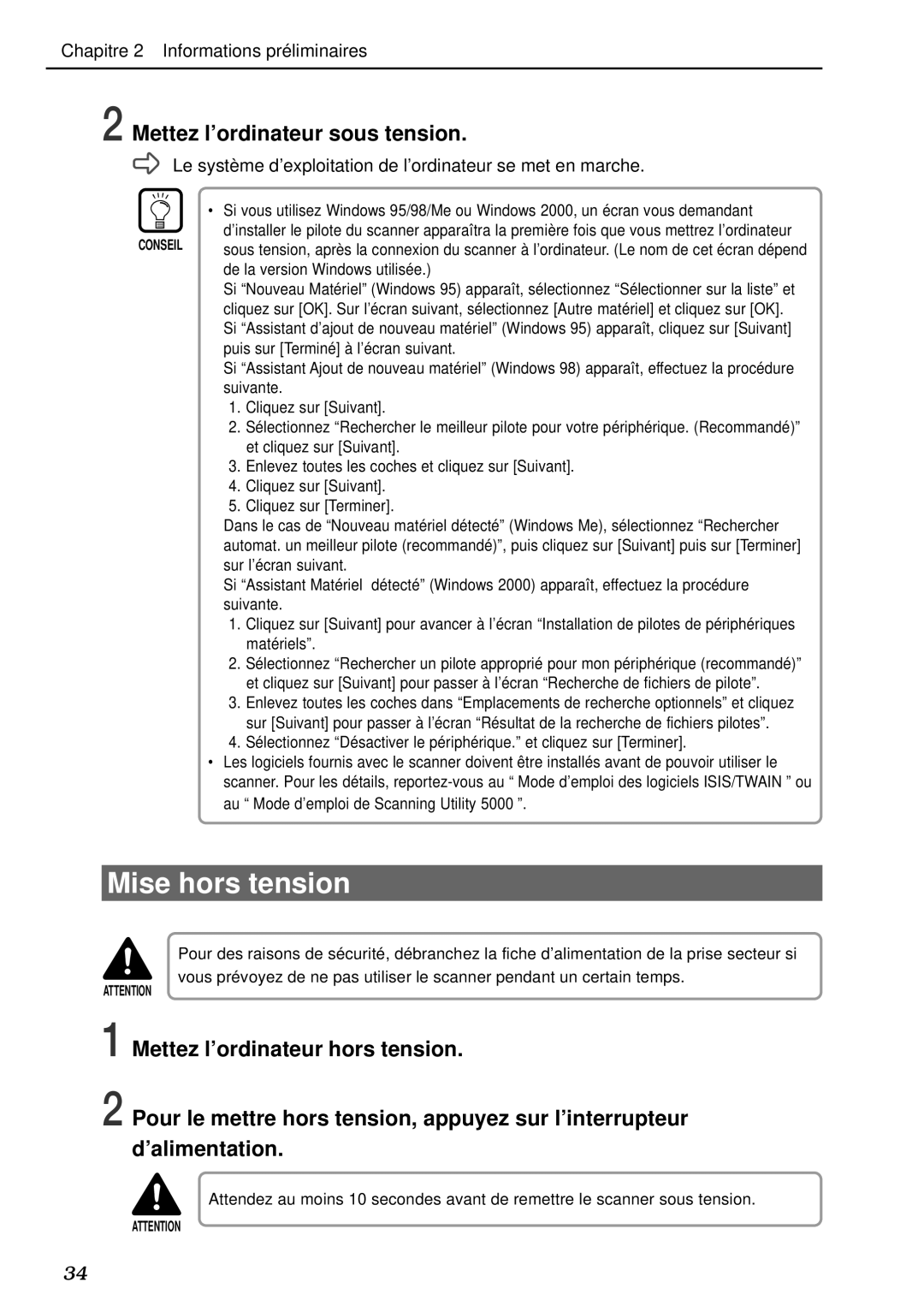DR-5020, DR-5080C specifications
The Canon DR-5080C and DR-5020 are high-performance document scanners designed for businesses and organizations requiring efficient and reliable document management solutions. Both models feature advanced technologies that enhance productivity, streamline workflows, and ensure high-quality image capture.The Canon DR-5080C is a versatile scanner that can handle color and monochrome documents at high speeds. It offers a remarkable scanning speed of up to 80 images per minute (ipm) in duplex mode, allowing users to scan both sides of a document simultaneously. This efficiency significantly reduces processing time, making it an ideal choice for busy environments.
One standout feature of the DR-5080C is its ability to process various document types, from standard paper to thicker documents and even plastic ID cards. This flexibility is complemented by its automatic document feeder (ADF) that can hold up to 100 sheets, facilitating large batch scanning without manual intervention. Additionally, the scanner supports various paper sizes, from business cards to legal-size documents, further enhancing its utility.
The Canon DR-5020, while slightly less advanced than the DR-5080C, is still a powerful option for organizations looking for reliable scanning capabilities. It offers a scanning speed of 60 images per minute in duplex mode, ensuring efficient document processing. Like the DR-5080C, the DR-5020 also features a robust ADF with a similar sheet capacity and supports various media types, making it versatile for multiple applications.
Both models boast Canon's advanced image processing technology, which includes automatic color detection, background removal, and text orientation correction. These features ensure that scanned documents maintain clarity and quality, making them suitable for archiving and retrieval.
The DR-5080C and DR-5020 also support a range of connectivity options, including USB and network interfaces, allowing for easy integration into existing workflows. This connectivity, combined with compatibility with numerous document management software applications, means that organizations can easily adopt these scanners as part of their digital transformation strategies.
In conclusion, the Canon DR-5080C and DR-5020 are exceptional document scanners that combine speed, versatility, and advanced imaging technology. Whether you're looking to streamline office tasks, enhance document workflows, or improve overall efficiency, both models provide the features necessary to meet modern scanning needs. Their durable design and high-quality output make them reliable assets for any organization focused on effective document management.