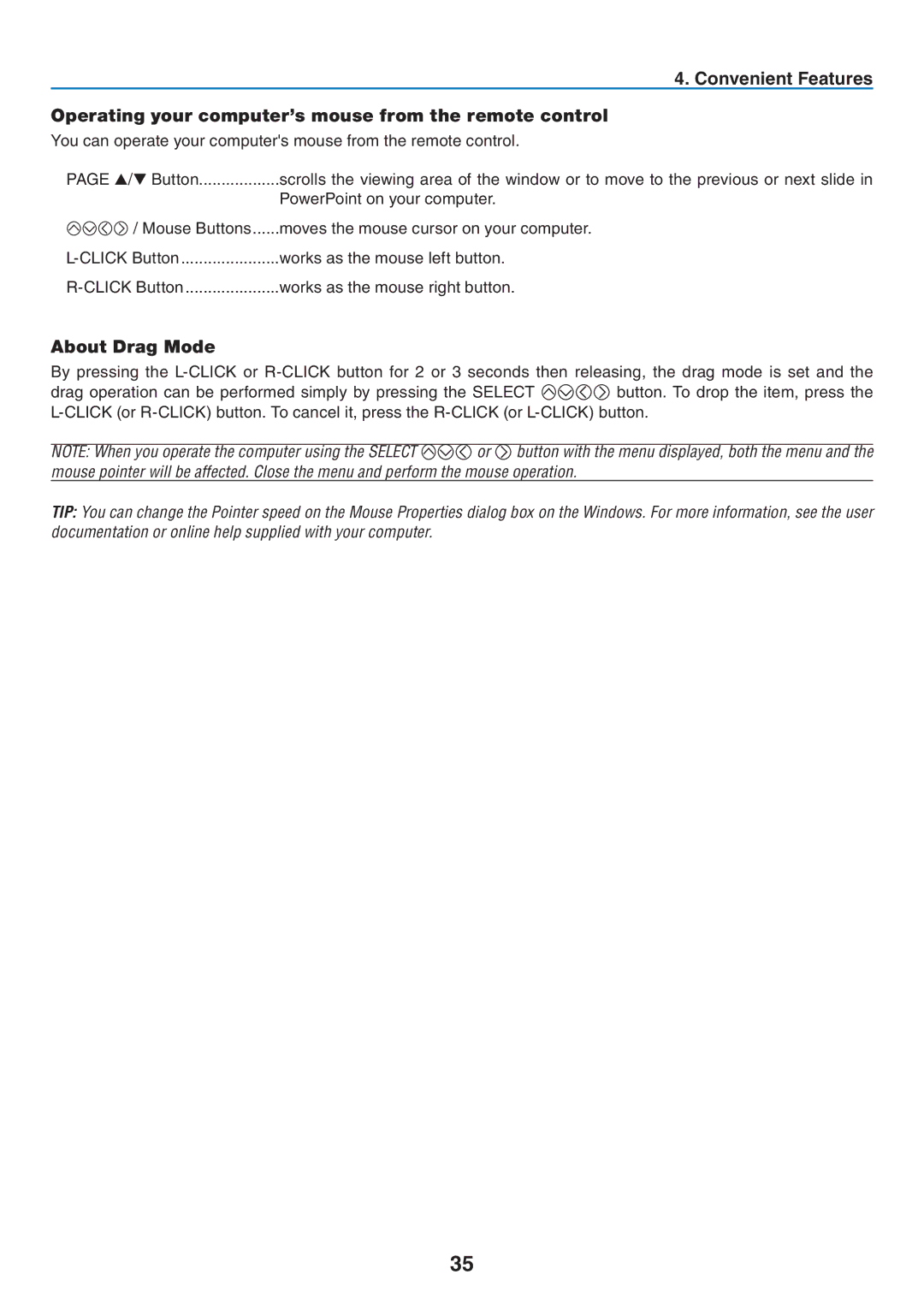4. Convenient Features
Operating your computer’s mouse from the remote control
You can operate your computer's mouse from the remote control.
PAGE ▲/▼ Button | scrolls the viewing area of the window or to move to the previous or next slide in |
| PowerPoint on your computer. |
/ Mouse Buttons | moves the mouse cursor on your computer. |
works as the mouse left button. | |
works as the mouse right button. |
About Drag Mode
By pressing the
drag operation can be performed simply by pressing the SELECT ![]()
![]()
![]()
![]() button. To drop the item, press the
button. To drop the item, press the
NOTE: When you operate the computer using the SELECT ![]()
![]()
![]() or
or ![]() button with the menu displayed, both the menu and the mouse pointer will be affected. Close the menu and perform the mouse operation.
button with the menu displayed, both the menu and the mouse pointer will be affected. Close the menu and perform the mouse operation.
TIP: You can change the Pointer speed on the Mouse Properties dialog box on the Windows. For more information, see the user documentation or online help supplied with your computer.
35