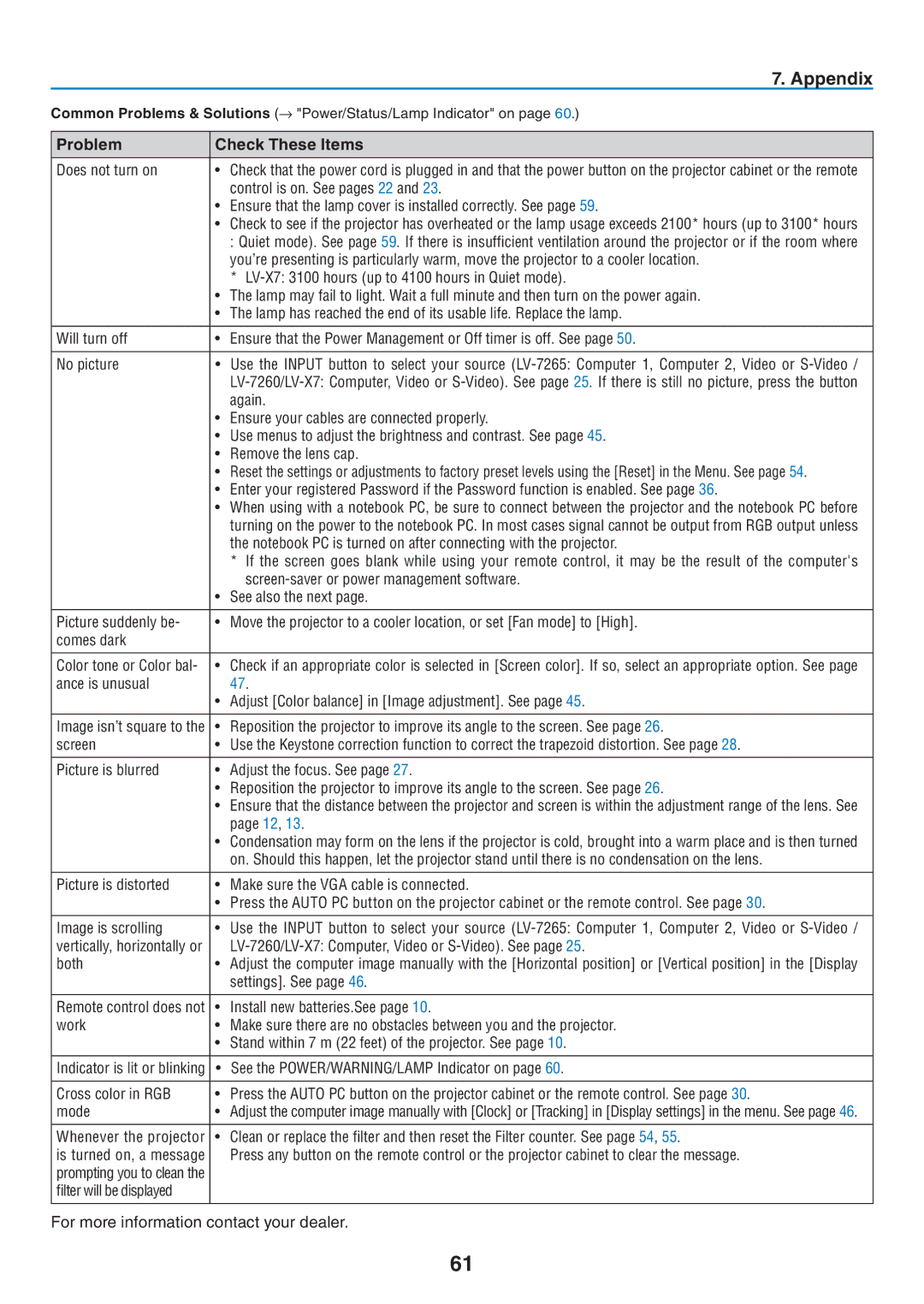| 7. Appendix |
Common Problems & Solutions (→ "Power/Status/Lamp Indicator" on page 60.) | |
|
|
Problem | Check These Items |
|
|
Does not turn on | • Check that the power cord is plugged in and that the power button on the projector cabinet or the remote |
| control is on. See pages 22 and 23. |
| • Ensure that the lamp cover is installed correctly. See page 59. |
| • Check to see if the projector has overheated or the lamp usage exceeds 2100* hours (up to 3100* hours |
| : Quiet mode). See page 59. If there is insufficient ventilation around the projector or if the room where |
| you’re presenting is particularly warm, move the projector to a cooler location. |
| * |
| • The lamp may fail to light. Wait a full minute and then turn on the power again. |
| • The lamp has reached the end of its usable life. Replace the lamp. |
|
|
Will turn off | • Ensure that the Power Management or Off timer is off. See page 50. |
|
|
No picture | • Use the INPUT button to select your source |
| |
| again. |
| • Ensure your cables are connected properly. |
| • Use menus to adjust the brightness and contrast. See page 45. |
| • Remove the lens cap. |
| • Reset the settings or adjustments to factory preset levels using the [Reset] in the Menu. See page 54. |
| • Enter your registered Password if the Password function is enabled. See page 36. |
| • When using with a notebook PC, be sure to connect between the projector and the notebook PC before |
| turning on the power to the notebook PC. In most cases signal cannot be output from RGB output unless |
| the notebook PC is turned on after connecting with the projector. |
| * If the screen goes blank while using your remote control, it may be the result of the computer's |
| |
| • See also the next page. |
|
|
Picture suddenly be- | • Move the projector to a cooler location, or set [Fan mode] to [High]. |
comes dark |
|
|
|
Color tone or Color bal- | • Check if an appropriate color is selected in [Screen color]. If so, select an appropriate option. See page |
ance is unusual | 47. |
| • Adjust [Color balance] in [Image adjustment]. See page 45. |
|
|
Image isn’t square to the | • Reposition the projector to improve its angle to the screen. See page 26. |
screen | • Use the Keystone correction function to correct the trapezoid distortion. See page 28. |
|
|
Picture is blurred | • Adjust the focus. See page 27. |
| • Reposition the projector to improve its angle to the screen. See page 26. |
| • Ensure that the distance between the projector and screen is within the adjustment range of the lens. See |
| page 12, 13. |
| • Condensation may form on the lens if the projector is cold, brought into a warm place and is then turned |
| on. Should this happen, let the projector stand until there is no condensation on the lens. |
|
|
Picture is distorted | • Make sure the VGA cable is connected. |
| • Press the AUTO PC button on the projector cabinet or the remote control. See page 30. |
|
|
Image is scrolling | • Use the INPUT button to select your source |
vertically, horizontally or | |
both | • Adjust the computer image manually with the [Horizontal position] or [Vertical position] in the [Display |
| settings]. See page 46. |
|
|
Remote control does not | • Install new batteries.See page 10. |
work | • Make sure there are no obstacles between you and the projector. |
•Stand within 7 m (22 feet) of the projector. See page 10. Indicator is lit or blinking • See the POWER/WARNING/LAMP Indicator on page 60.
Cross color in RGB | • Press the AUTO PC button on the projector cabinet or the remote control. See page 30. |
mode | • Adjust the computer image manually with [Clock] or [Tracking] in [Display settings] in the menu. See page 46. |
|
|
Whenever the projector | • Clean or replace the filter and then reset the Filter counter. See page 54, 55. |
is turned on, a message | Press any button on the remote control or the projector cabinet to clear the message. |
prompting you to clean the |
|
filter will be displayed |
|
For more information contact your dealer.
61