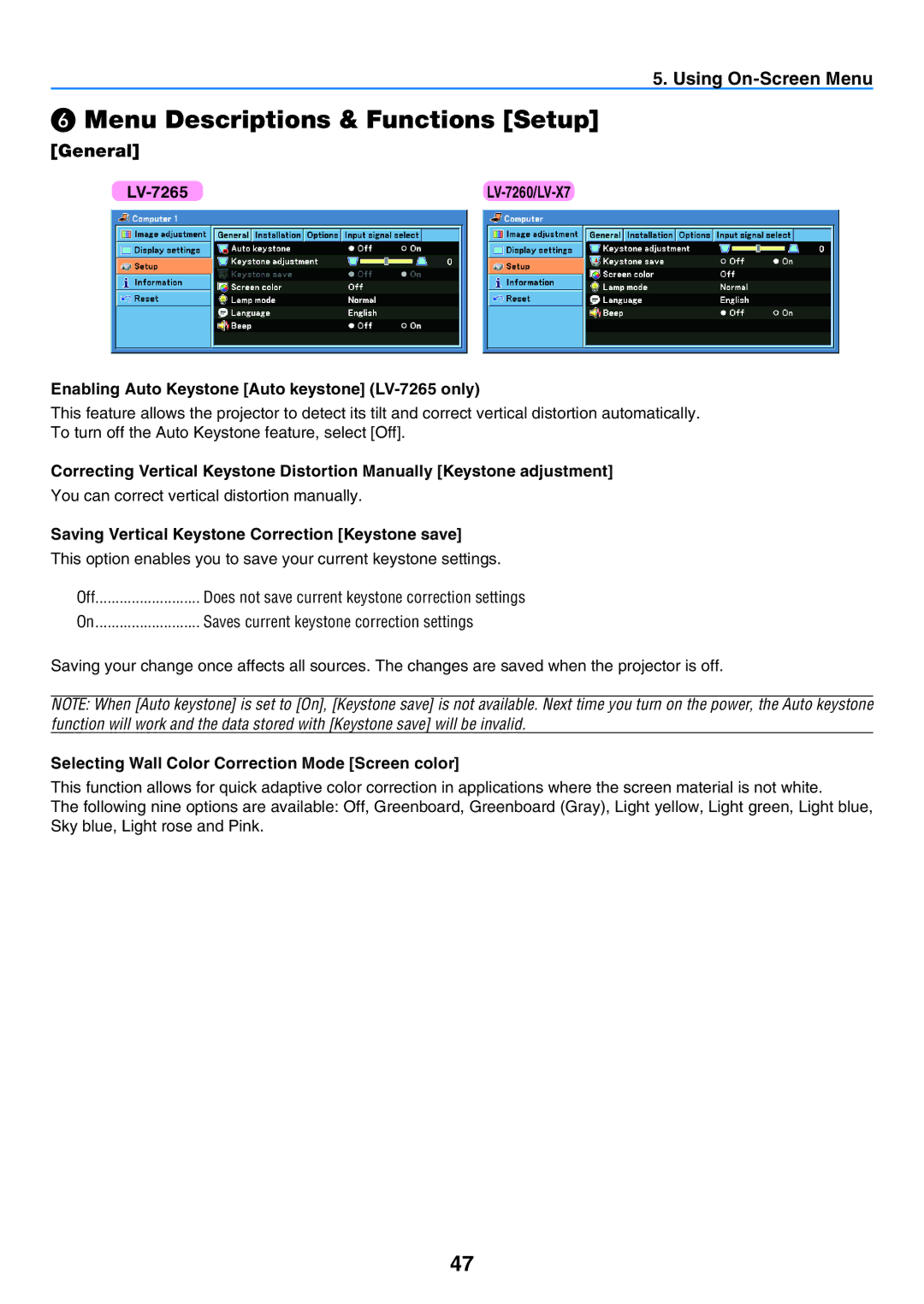5. Using On-Screen Menu
❻Menu Descriptions & Functions [Setup]
[General]
|
Enabling Auto Keystone [Auto keystone] (LV-7265 only)
This feature allows the projector to detect its tilt and correct vertical distortion automatically. To turn off the Auto Keystone feature, select [Off].
Correcting Vertical Keystone Distortion Manually [Keystone adjustment]
You can correct vertical distortion manually.
Saving Vertical Keystone Correction [Keystone save]
This option enables you to save your current keystone settings.
Off | Does not save current keystone correction settings |
On | Saves current keystone correction settings |
Saving your change once affects all sources. The changes are saved when the projector is off.
NOTE: When [Auto keystone] is set to [On], [Keystone save] is not available. Next time you turn on the power, the Auto keystone function will work and the data stored with [Keystone save] will be invalid.
Selecting Wall Color Correction Mode [Screen color]
This function allows for quick adaptive color correction in applications where the screen material is not white.
The following nine options are available: Off, Greenboard, Greenboard (Gray), Light yellow, Light green, Light blue, Sky blue, Light rose and Pink.
47