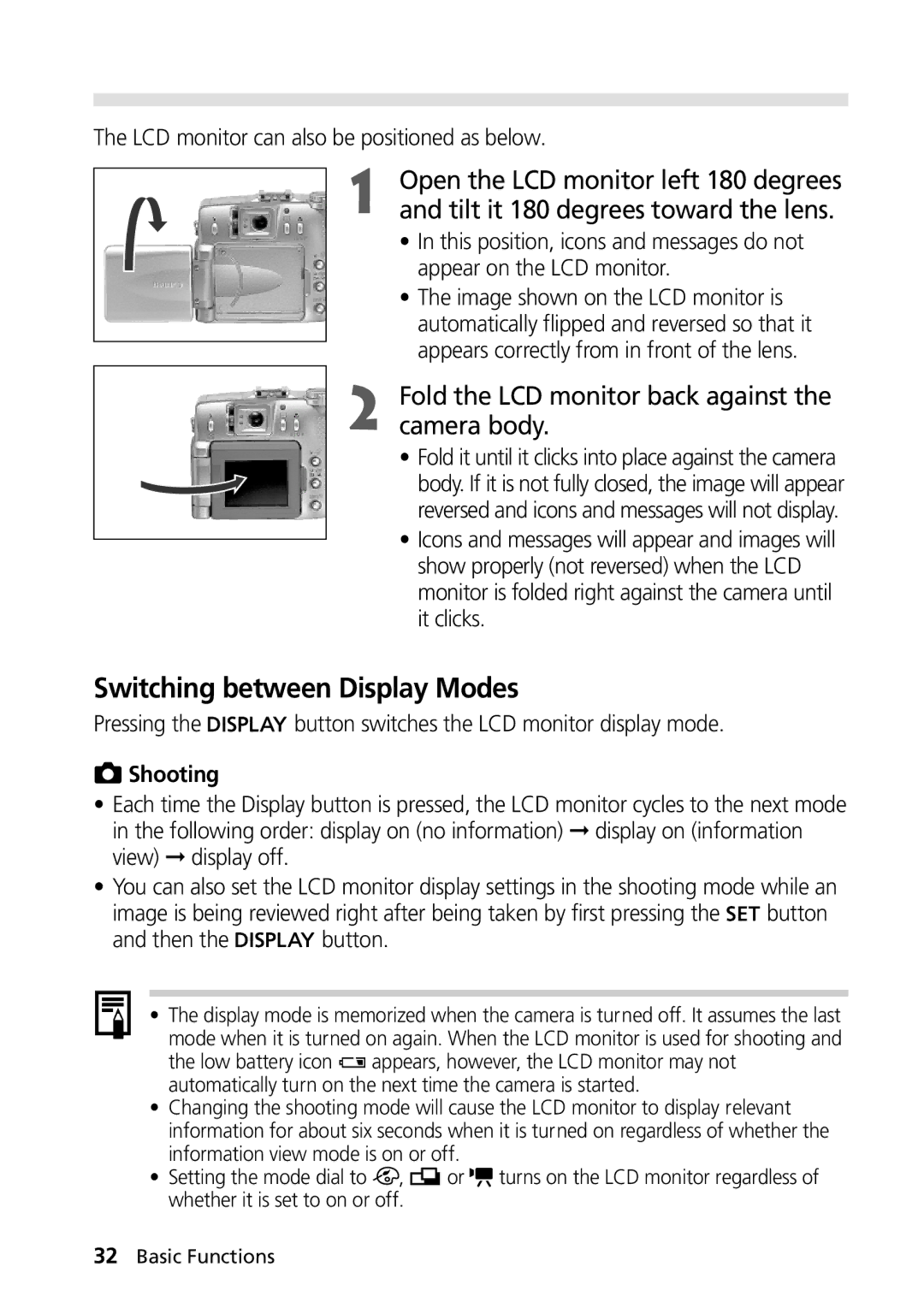Camera User Guide
Precaution
Table of Contents
Shooting Selecting Particular Effects
Erasing All Images Formatting a CF Card
105
100
103
106
Read this First
Warranty Limitations
Test Shots
Page
Read This First
Avoid Strong Magnetic Fields
Avoid Condensation Related Problems
If Condensation Forms Inside the Camera
Install the CF card. p
Install the Battery p
Charge the Battery p
Remove the lens cap Turn the power on p
View the recorded image p
Shoot p
To Immediately Delete the Displayed Image
Components Guide
Front View
Back View
Yellow Macro mode / Manual focus mode Flashing Yellow
Upper Indicator
Lower Indicator
Controls
Main Dial / Mode Dial
Main Dial
Auto p
Mode Dial
Camera automatically selects settings
Image Zone
Setting
Display Panel
Insert Battery Pack BP-511 and close the battery cover
Charging the Battery Pack
Preparing the Camera
Battery Pack Handling Precautions
Installing the Battery Pack
Battery Status Symbols
Battery Performance
Number of Images Shot Replay Time
Power adapter and plug it into an
Using a Household Power Source
Attach the power cord to the compact
Electrical outlet
Cable to the charge adapter
Using a Charge Adapter / Car Battery Cable Kit Optional
Using a Car Cigarette Lighter Socket as a Power Source
Connect the DC cable to the camera’s DC in terminal
After charging, remove the battery pack
Charging the Battery Pack
Attach the car battery cable to
Charge adapter
Charging with the Compact Power Adapter
Installing a CF Card
CF Card Handling Precautions
CF Cards and Estimated Capacities Recordable Images
Press the button
Setting the Date/Time
Turn the main dial to or
Set the date and time
Setting the Language
Press Arrow on the omni selector To select Set up menu
Attaching the Strap
Using the Soft Case Optional
Attaching the Lens Cap
Basic Functions
Turning the Power On
Power is off when the main dial is set to
Turn the main dial left or right from
Shooting
Switching between Shooting and Replaying
Be careful not to touch the lens while in replay mode
Replaying
Using the LCD Monitor
Fold the LCD monitor back against the camera body
Switching between Display Modes
Tilt it 180 degrees toward the lens
Shooting
Replaying
LCD monitor turns on when the main dial is turned to
Information Displayed on the LCD Monitor
Index Replay Simple Display No Display
About the Histogram
Simple display mode, the following information displays
M1 M2 S
Overexposure Warning
Following information may also appear with some image files
Pressing Halfway
Shutter button features a two-stage action
Pressing the Shutter Button
Pressing Fully
Camera is equipped with an optical viewfinder
Using the Optical Viewfinder to Shoot
Viewfinder has a field of vision of approximately 84%
Parallax Phenomenon
Telephoto / Wide Angle
Adjusting the Zoom
Digital Zoom
Makes the settings take effect
Selecting Menus and Settings
Pressing the button also switches between the menu tabs
Pressing
Menu Settings and Factory Defaults
Menu Item Available Settings
Press the shutter button all the way
Shooting Letting the Camera Select Settings
Auto Mode
Monitor if it is on
Keeping the Shutter Button Pressed
Checking an Image Right after Shooting
Checking the Image
Pressing the Button
Changing the Image Display Duration
Using the Built-In Flash
Select a Review setting and press the button
Rec. menu, select Review
Flash modes
Press the button to switch between
Built-in Flash Settings
Shoot the image
Shooting modes
About the Red-Eye Reduction Function
Portrait Mode
Pan Focus Mode
Turn the mode dial to
Night Scene Mode
Landscape Mode
Use this mode to shoot expansive landscape scenes
Open the LCD monitor and turn
Mode dial to
Changing the Color Effect
Select a color effect with the or
Stitch Assist Mode
Framing a Subject
To Shoot a Distant Subject
Shooting
LCD monitor will turn on
To Shoot a Close Subject
TV cannot be used as the monitor for shooting in this mode
Press the button after the last shot
Shooting and sound recording will start simultaneously
Movie Mode
CF card becomes full
Macro Mode
Macro mode cannot be selected in the , and shooting modes
Self-Timer
See Selecting Menus and Settings p
Continuous Mode
You can cancel the continuous mode by
Rec. menu, select
This mode cannot be selected Shooting mode
Move it toward the symbol to zoom back out
Digital Zoom
Rec. menu, select Resolution or Compression
Changing the Resolution and Compression
Turn the mode dial to a shooting mode
Shooting Selecting Particular Effects
Approximate File Size for One Image
Select a resolution or compression
Setting and press Button
Mode
Changing the File Format
Turn the mode dial to , , or Rec. menu, select File Format
See Selecting Menus and Settings p Recordable Images
Select RAW and press the button
Program AE
Turn the mode dial to Shoot the image
Continuous Mode File Format Settings
Differences and Similarities between the and Modes
Setting the Shutter Speed
Panel. It will also appear on the LCD monitor if it is on
Shutter Speed Display
Setting the Aperture
Aperture Setting Display
F6.3 F7.1 F8.0
Shutter speed and aperture setting will
Manually Setting the Shutter Speed and Aperture
On the LCD monitor if it is on
Shooting Selecting Particular Effects
LCD monitor if it is on
Selecting an AF Frame
Press Arrow on the omni Selector to chose an AF frame
Selected frame will appear green
Adjusting the Exposure Compensation
Press the or arrow on the omni selector to select a setting
Press Button twice
Setting the White Balance
Please see the next page regarding the custom setting
Directly instead
Setting a Custom White Balance
Another shooting mode first before selecting the mode
Press Button three Times
Auto Exposure Bracketing AEB Mode
Arrow expands the range, the arrow contracts it
Press Button four Times
Press the shutter button halfway
Locking the Exposure Setting AE Lock
Recompose the image and shoot
Icon will appear in the display panel and LCD monitor
AE/FE locks at the exposure metered in the center AF frame
To lock the flash exposure setting
Locking the Flash Exposure Setting FE Lock
Flash exposure compensation setting will
Selecting a Light Metering Option
Switching between Metering Modes
Turn the mode dial to Rec. menu, select Light Metering
LCD monitor
Switching to Spot AE Point Metering
Selecting a Spot AE Point Option
Shooting Problem Subjects for the Autofocus
Shooting with Focus Lock
Or arrow on the omni selector
Shooting in Manual Focus Mode
Press Button to turn LCD monitor on
Focus can be manually set
Rec. menu, select AF Mode
Switching between Focus Settings
You can switch between focus settings to shoot
Select Continuous or Single
Above items
Manually Setting Image Characteristics
Select a value for the item and press
Select On or Off and press the button
Resetting the File Number
Reset
You can select the way file numbers are assigned
Functions Available in Each Shooting Mode
Jpeg RAW
Open the LCD monitor
Replaying
Viewing Images Singly Single Image Replay
Turn the main dial to
Move the zoom lever toward the symbol
Magnifying Images
Up to nine images can be viewed at once in Index Replay
Viewing Nine Images at a Time Index Replay
Press Arrows on Omni selector to change the image Selection
Single image replay
Replay Press the button
Jumping between Images
Either single image replay or index
Displayed images will change
Viewing Movies
Pausing and Resuming Play
Next / Previous
Play menu, select Rotate
Images can be magnified when rotated p
Rotating Images in the Display
Button again to close the menu
Play menu, select Slide
Automated Playback Slide Show
Starting a Slide Show
Show and press Button
Button again to close the menu
Press Arrow on
Press the button to switch to index replay 3 images
Selecting Images for Slide Shows
Press Button Mark images to include in the show
Select a play time with the or arrow on the omni selector
Adjusting the Play Time and Repeat Settings
Play Time
Repeat
Play menu, select Protect
Protecting Images
You can protect important images from accidental erasure
Turn the main dial to Press Arrow on the omni
Erasing
Erasing Images Singly
Erase and press the button
Erasing All Images
To cancel instead of erasing, select Cancel
Play menu, select Erase all
Formatting a CF Card
Set up menu, select
Format and press Button
Selecting Images for Printing
Print Settings Dpof Settings
Play menu, select Print Order and press the button
Single Images
Select images for printing
All the Images on a CF Card
Maximum of 998 images can be marked per CF card
Print Type
Setting the Print Style
Date
File No
Resetting the Print Settings
Printing with Card Photo Printer
Connecting Card Photo Printer CP-10 to the Camera
Turn the camera’s power off
CP-10Optional
After the printer is connected, turn
Will display when the printer is correctly connected
Camera’s main dial to
Printing
Cancel Printing
Printing Errors
Press Or arrow on the omni
Button again Press Arrow on the omni
Selecting the Number of Copies
Replay mode, press Button Arrow on the omni
Date Press Arrow on the omni Selector to set the selection
Replay mode, press Button Or arrow on the omni
Press the button to close the settings menu
Trimming Printing a Portion of an Image
Button again
Trim the Image
Press Button to close Settings menu
Setting the Portion of the Trimming Frame
Changing the Size of the Trimming Frame
Order and press Button
Button Set the print style settings as required
Play menu, select Print
File number will not print
Restarting Printing
Rec. Menu
List of Menu Options
Some items may not appear in certain shooting modes p
Digital Zoom
File No. Reset
Play Menu
Protect
Set up Menu
Beep
Date/Time Sets the date, time and date format
OUT terminal on the camera
Turn on the TV and switch it to Video
Turn the main dial to Confirm That the TV is turned off
Plug the other ends of the AV cable to
Installing the Battery
Using the Wireless Controller
Removing the Battery
Replaying
Panel, then replay with the wireless controller
Shooting / Replaying
Press Button on the camera until
Using an Externally Mounted Flash Optional
Press the shutter button all the way to shoot the image
Flash is charged when its pilot lamp lights up
Press the shutter button halfway to focus
Other Canon Flashes
Macro Ring Lite MR-14EX and fit it into
How to Mount Macro Ring Lite MR-14EX
Remove the outer ring on the lens
Macro Lite Adapter 58C
Using an Externally Mounted Flash Optional
Wide Converter WC-DC58
Using Conversion Lenses Optional / Close-up Lenses Optional
Tele-converter TC-DC58
Remove the ring from around the lens
Mounting the Lenses
Close-up Lens 250D 58 mm
On the camera body
Using Conversion Lenses Optional / Close-Up Lenses Optional
Replacing the Date Battery
Appendices
Negative Terminal
Camera Care and Maintenance
Troubleshooting
Problem Cause Solution
Image is Camera moved
Error Codes
List of Error / Message Codes
Message Codes
List of Messages
Movie shot in another camera
Readjust trimming
Unidentified Image
Cannot mark image
Specifications
Cm 3.6 m 2.3 ft. 11.8 ft. T
When sensitivity is set to ISO
Jpeg compression mode Super fine, Fine or Normal
Equivalent
Dimensions
Battery Cable Kit CR-560 is required
Weight Approx g 15 oz. camera body only
Weight Approx g 6.3 oz
Supported vehicles
Or 24 V car battery
Charge Adapter CG-560
From tip of lens At maximum wide angle Thread diameter
Tele-converter TC-DC58 Optional
From tip of lens G2 at maximum telephoto Thread diameter
Index
Menu Rec
Canon Customer Support
North America
Oceania
147
148
FCC Notice
Digital Camera, Model PC1015
CDI-E022-010 0701NiXX Canon INC

![]()
![]()
![]()
![]()
![]()
![]()
![]() button switches the LCD monitor display mode.
button switches the LCD monitor display mode. Shooting
Shooting![]() button
button![]()
![]()
![]()
![]()
![]()
![]() button.
button.![]() appears, however, the LCD monitor may not automatically turn on the next time the camera is started.
appears, however, the LCD monitor may not automatically turn on the next time the camera is started.![]() ,
,![]() or
or![]() turns on the LCD monitor regardless of whether it is set to on or off.
turns on the LCD monitor regardless of whether it is set to on or off.