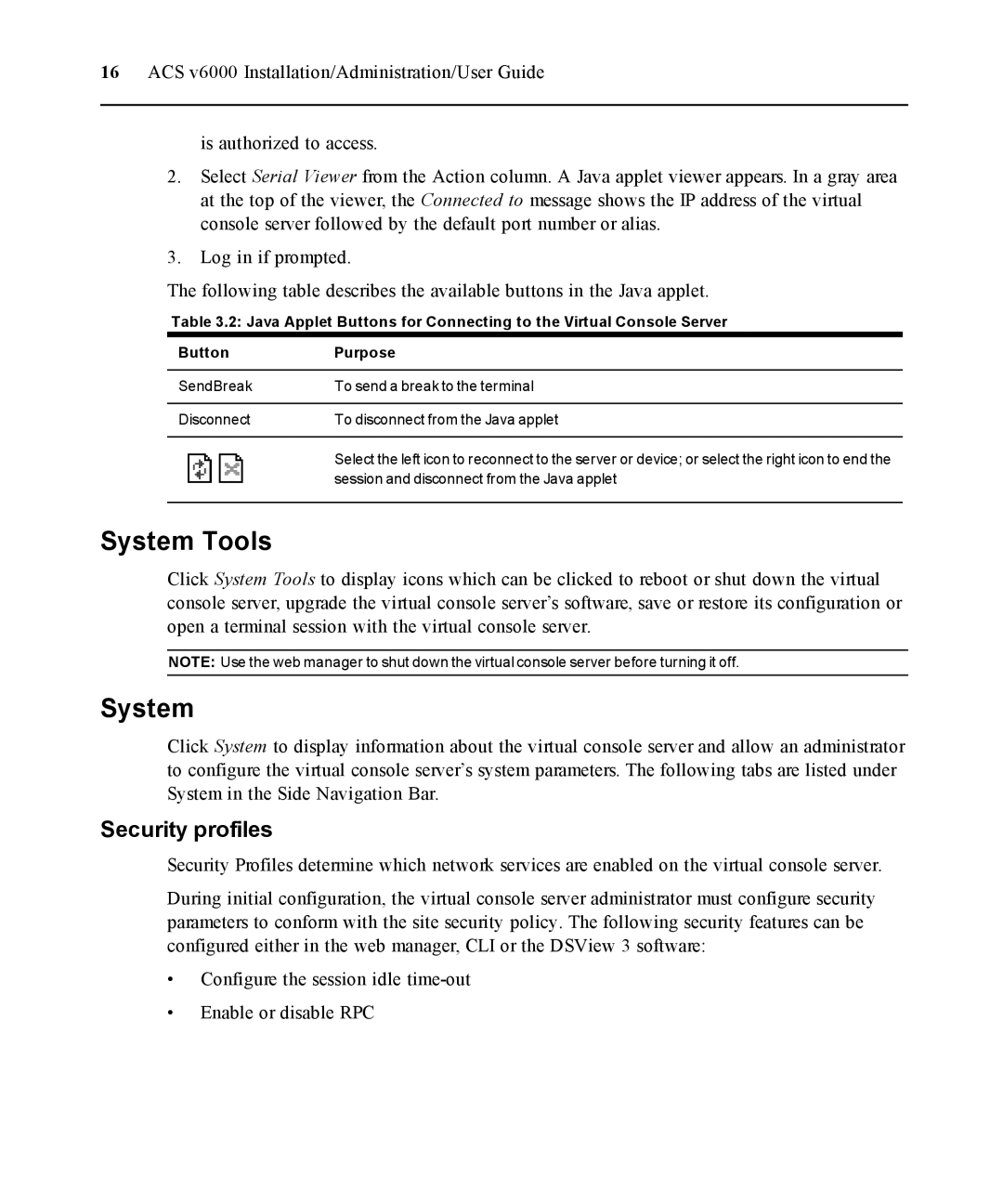16ACS v6000 Installation/Administration/User Guide
is authorized to access.
2.Select Serial Viewer from the Action column. A Java applet viewer appears. In a gray area at the top of the viewer, the Connected to message shows the IP address of the virtual console server followed by the default port number or alias.
3.Log in if prompted.
The following table describes the available buttons in the Java applet.
Table 3.2: Java Applet Buttons for Connecting to the Virtual Console Server
Button | Purpose |
SendBreak | To send a break to the terminal |
Disconnect | To disconnect from the Java applet |
| Select the left icon to reconnect to the server or device; or select the right icon to end the |
| session and disconnect from the Java applet |
System Tools
Click System Tools to display icons which can be clicked to reboot or shut down the virtual console server, upgrade the virtual console server’s software, save or restore its configuration or open a terminal session with the virtual console server.
NOTE: Use the web manager to shut down the virtual console server before turning it off.
System
Click System to display information about the virtual console server and allow an administrator to configure the virtual console server’s system parameters. The following tabs are listed under System in the Side Navigation Bar.
Security profiles
Security Profiles determine which network services are enabled on the virtual console server.
During initial configuration, the virtual console server administrator must configure security parameters to conform with the site security policy. The following security features can be configured either in the web manager, CLI or the DSView 3 software:
•Configure the session idle
•Enable or disable RPC