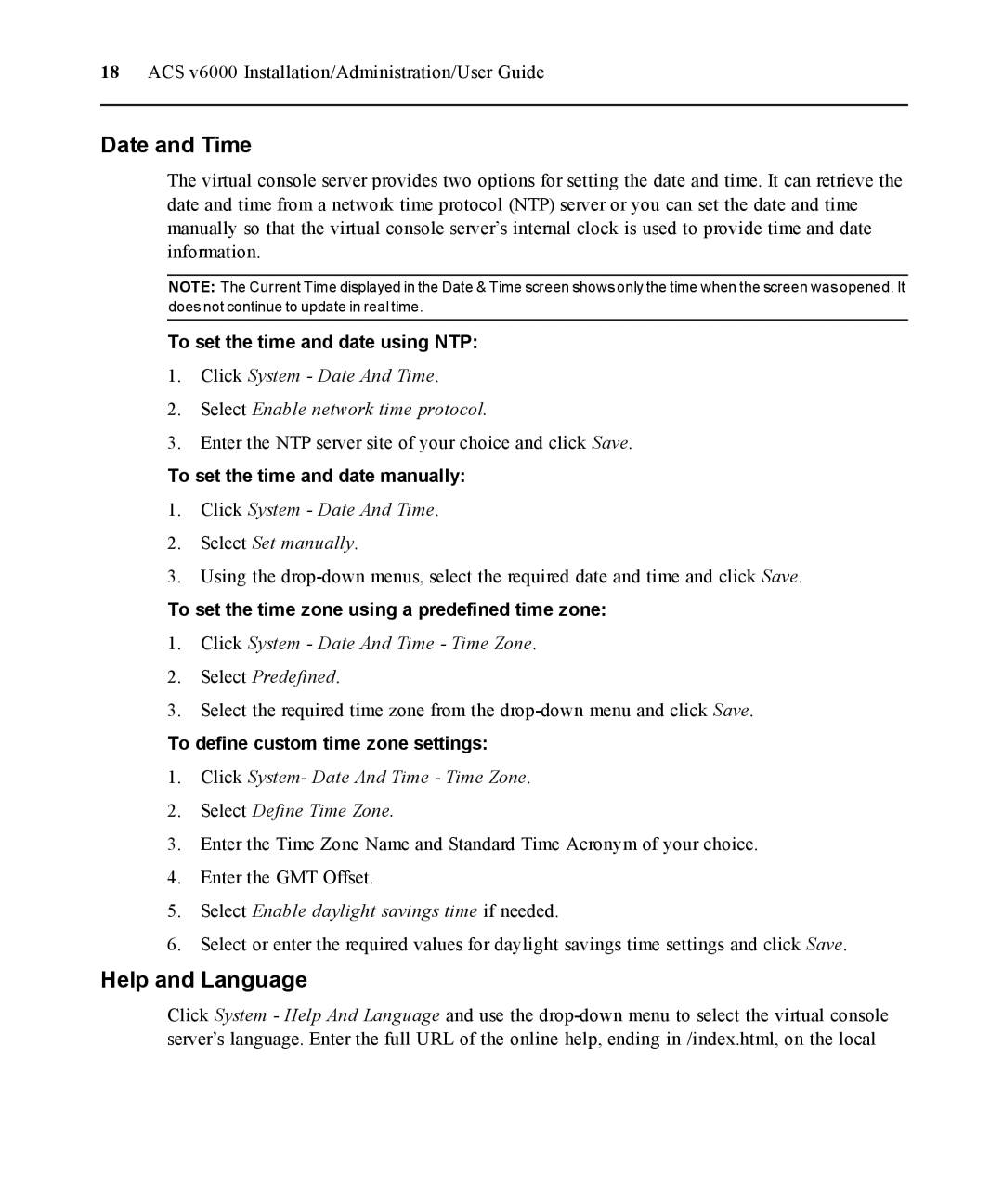18ACS v6000 Installation/Administration/User Guide
Date and Time
The virtual console server provides two options for setting the date and time. It can retrieve the date and time from a network time protocol (NTP) server or you can set the date and time manually so that the virtual console server’s internal clock is used to provide time and date information.
NOTE: The Current Time displayed in the Date & Time screen shows only the time when the screen was opened. It does not continue to update in real time.
To set the time and date using NTP:
1.Click System - Date And Time.
2.Select Enable network time protocol.
3.Enter the NTP server site of your choice and click Save.
To set the time and date manually:
1.Click System - Date And Time.
2.Select Set manually.
3.Using the
To set the time zone using a predefined time zone:
1.Click System - Date And Time - Time Zone.
2.Select Predefined.
3.Select the required time zone from the
To define custom time zone settings:
1.Click System- Date And Time - Time Zone.
2.Select Define Time Zone.
3.Enter the Time Zone Name and Standard Time Acronym of your choice.
4.Enter the GMT Offset.
5.Select Enable daylight savings time if needed.
6.Select or enter the required values for daylight savings time settings and click Save.
Help and Language
Click System - Help And Language and use the