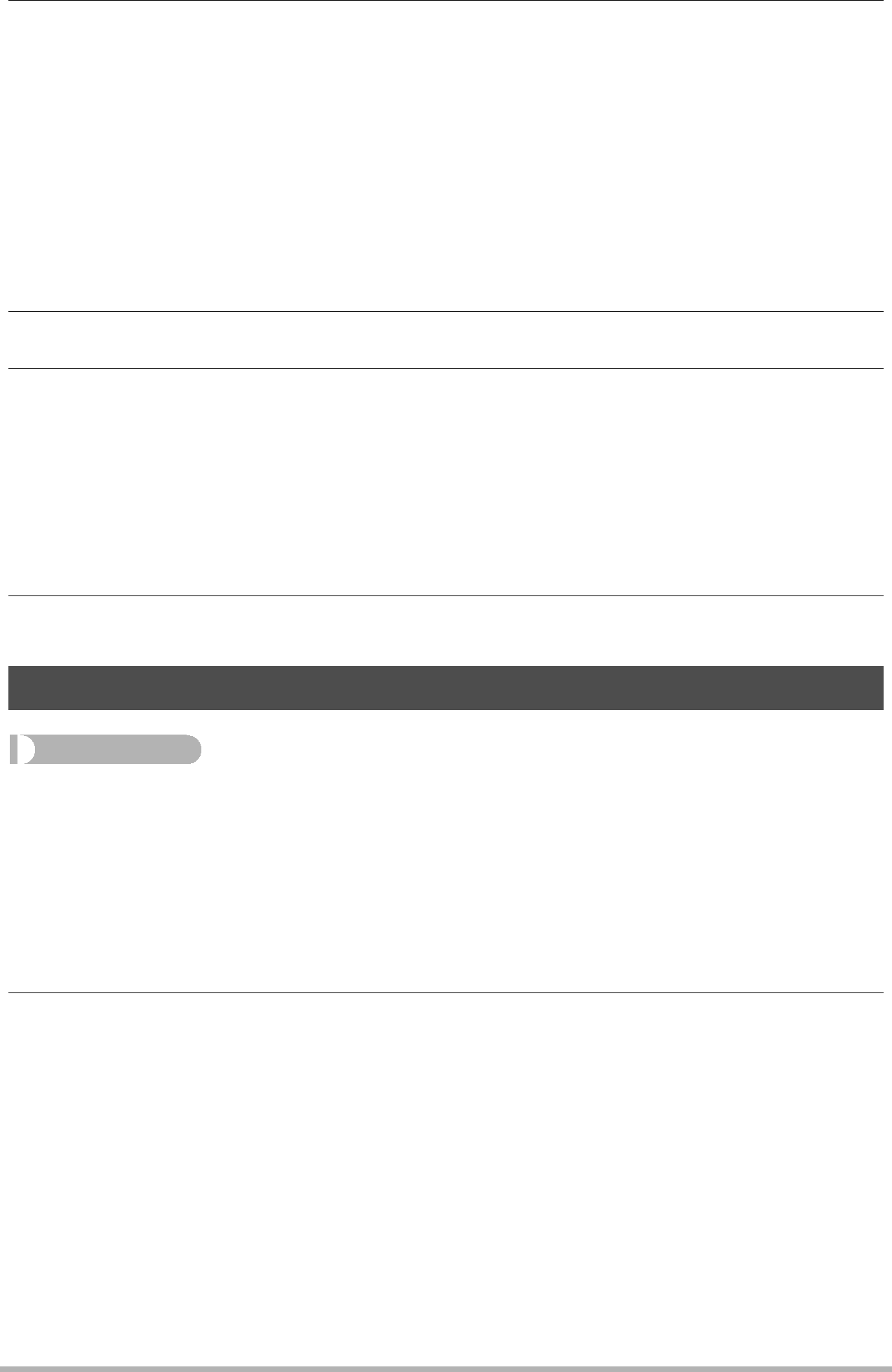
2.Perform one of the following operations to open the memory card or
This will cause the camera to be recognized by your computer as a Removable Disk (Drive).
•Windows
1Windows 7, Windows Vista: Start * Computer Windows XP: Start * My Computer
•Macintosh
3.Create a folder named “SSBGM”.
4.
•See the user documentation that comes with your computer for information about moving, copying, and deleting files.
•If there are background music files both in
•See page 161 for information about camera folders.
5.Disconnect the camera from the computer (pages 151, 154).
Creating a Snapshot of Movie Frames (MOTION PRINT)
Procedure
[p] (PLAY) * Movie Screen * [MENU] * “p PLAY MENU” Tab *
MOTION PRINT
1.Use [4] and [6] to scroll through the movie frames and display the one you want to use as the image of the MOTION PRINT image.
Holding down [4] or [6] scrolls at high speed.
•You can also perform this operation using the Function Ring.
2.Use [8] and [2] to select “Create” and then press [SET].
•Only the frames of movies recorded on this camera can be used in a MOTION PRINT image.
130Other Playback Functions (PLAY MENU)