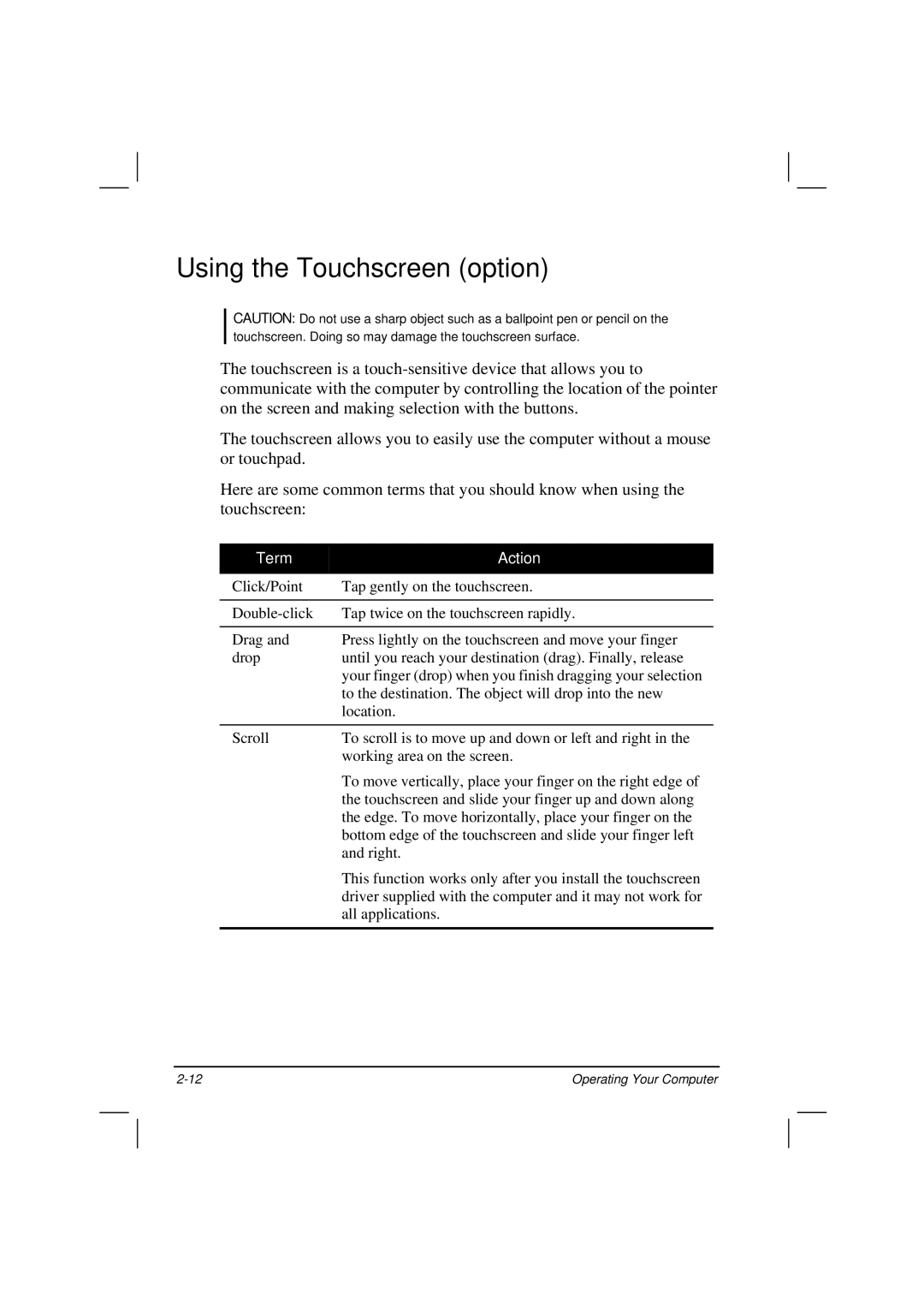Using the Touchscreen (option)
CAUTION: Do not use a sharp object such as a ballpoint pen or pencil on the touchscreen. Doing so may damage the touchscreen surface.
The touchscreen is a
The touchscreen allows you to easily use the computer without a mouse or touchpad.
Here are some common terms that you should know when using the touchscreen:
Term | Action |
Click/Point | Tap gently on the touchscreen. |
|
|
Tap twice on the touchscreen rapidly. | |
|
|
Drag and | Press lightly on the touchscreen and move your finger |
drop | until you reach your destination (drag). Finally, release |
| your finger (drop) when you finish dragging your selection |
| to the destination. The object will drop into the new |
| location. |
|
|
Scroll | To scroll is to move up and down or left and right in the |
| working area on the screen. |
| To move vertically, place your finger on the right edge of |
| the touchscreen and slide your finger up and down along |
| the edge. To move horizontally, place your finger on the |
| bottom edge of the touchscreen and slide your finger left |
| and right. |
| This function works only after you install the touchscreen |
| driver supplied with the computer and it may not work for |
| all applications. |
|
|
Operating Your Computer |