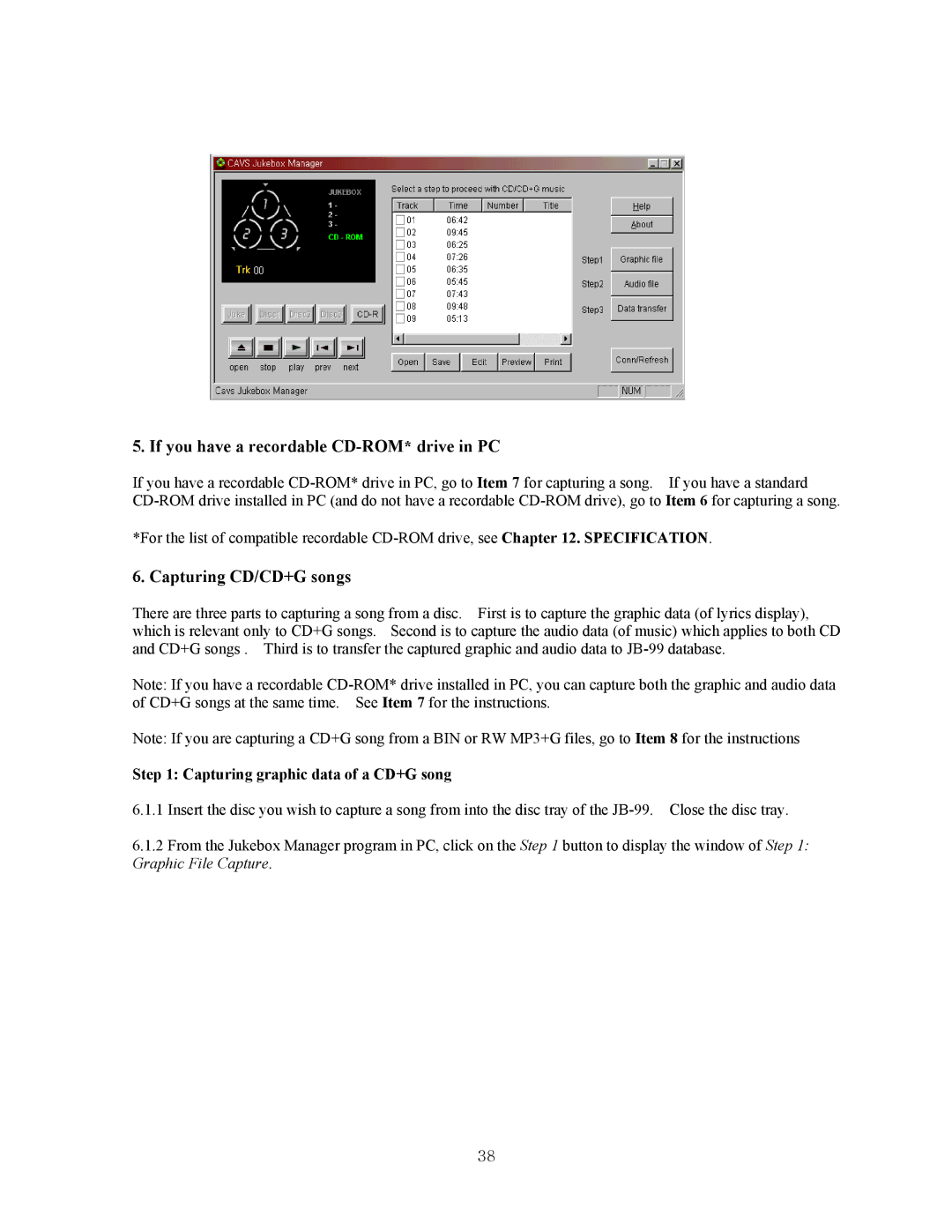5. If you have a recordable CD-ROM* drive in PC
If you have a recordable
*For the list of compatible recordable
6. Capturing CD/CD+G songs
There are three parts to capturing a song from a disc. First is to capture the graphic data (of lyrics display), which is relevant only to CD+G songs. Second is to capture the audio data (of music) which applies to both CD and CD+G songs . Third is to transfer the captured graphic and audio data to
Note: If you have a recordable
Note: If you are capturing a CD+G song from a BIN or RW MP3+G files, go to Item 8 for the instructions
Step 1: Capturing graphic data of a CD+G song
6.1.1Insert the disc you wish to capture a song from into the disc tray of the
6.1.2From the Jukebox Manager program in PC, click on the Step 1 button to display the window of Step 1: Graphic File Capture.
38