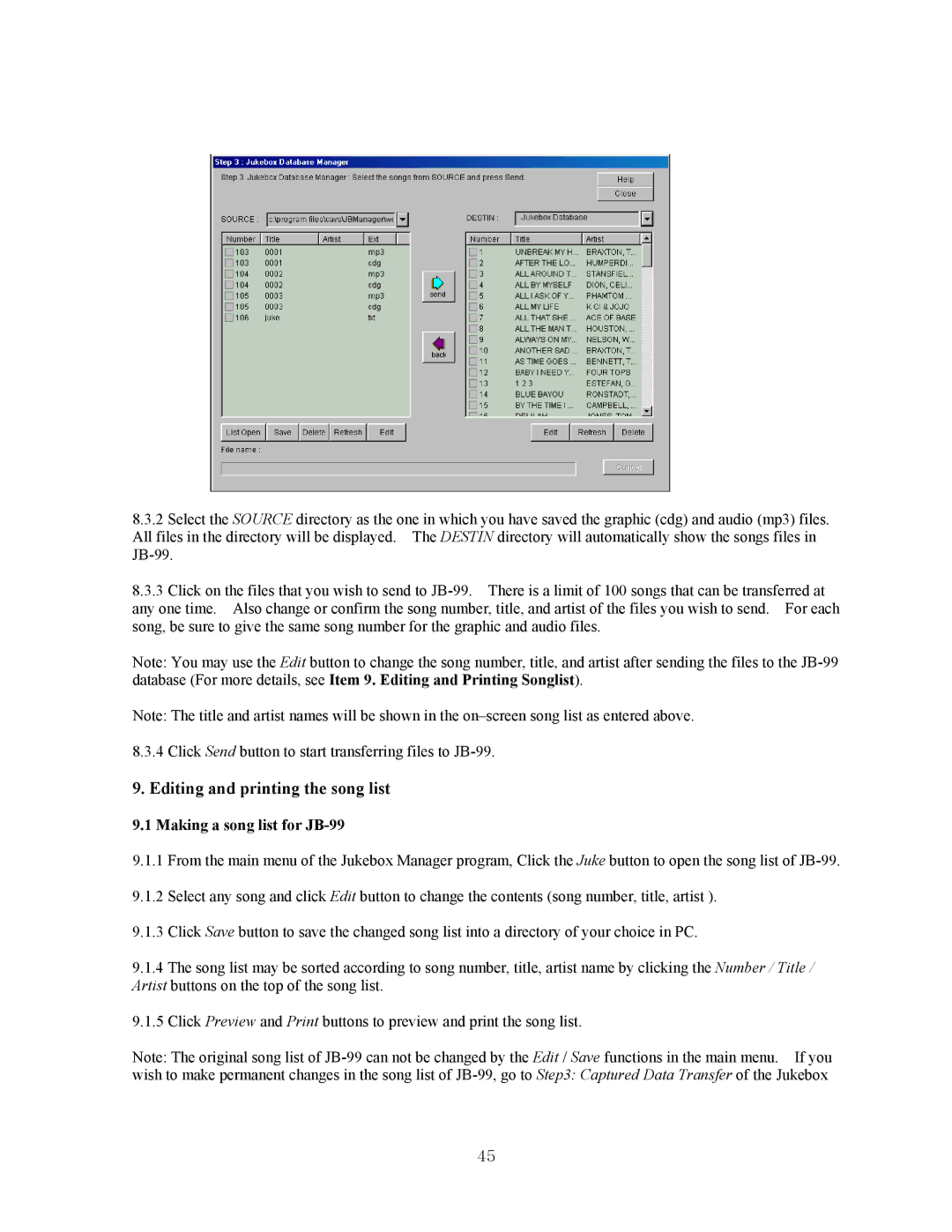8.3.2Select the SOURCE directory as the one in which you have saved the graphic (cdg) and audio (mp3) files. All files in the directory will be displayed. The DESTIN directory will automatically show the songs files in
8.3.3Click on the files that you wish to send to
Note: You may use the Edit button to change the song number, title, and artist after sending the files to the
Note: The title and artist names will be shown in the
8.3.4 Click Send button to start transferring files to
9. Editing and printing the song list
9.1 Making a song list for JB-99
9.1.1From the main menu of the Jukebox Manager program, Click the Juke button to open the song list of
9.1.2Select any song and click Edit button to change the contents (song number, title, artist ).
9.1.3Click Save button to save the changed song list into a directory of your choice in PC.
9.1.4The song list may be sorted according to song number, title, artist name by clicking the Number / Title / Artist buttons on the top of the song list.
9.1.5Click Preview and Print buttons to preview and print the song list.
Note: The original song list of
wish to make permanent changes in the song list of
45