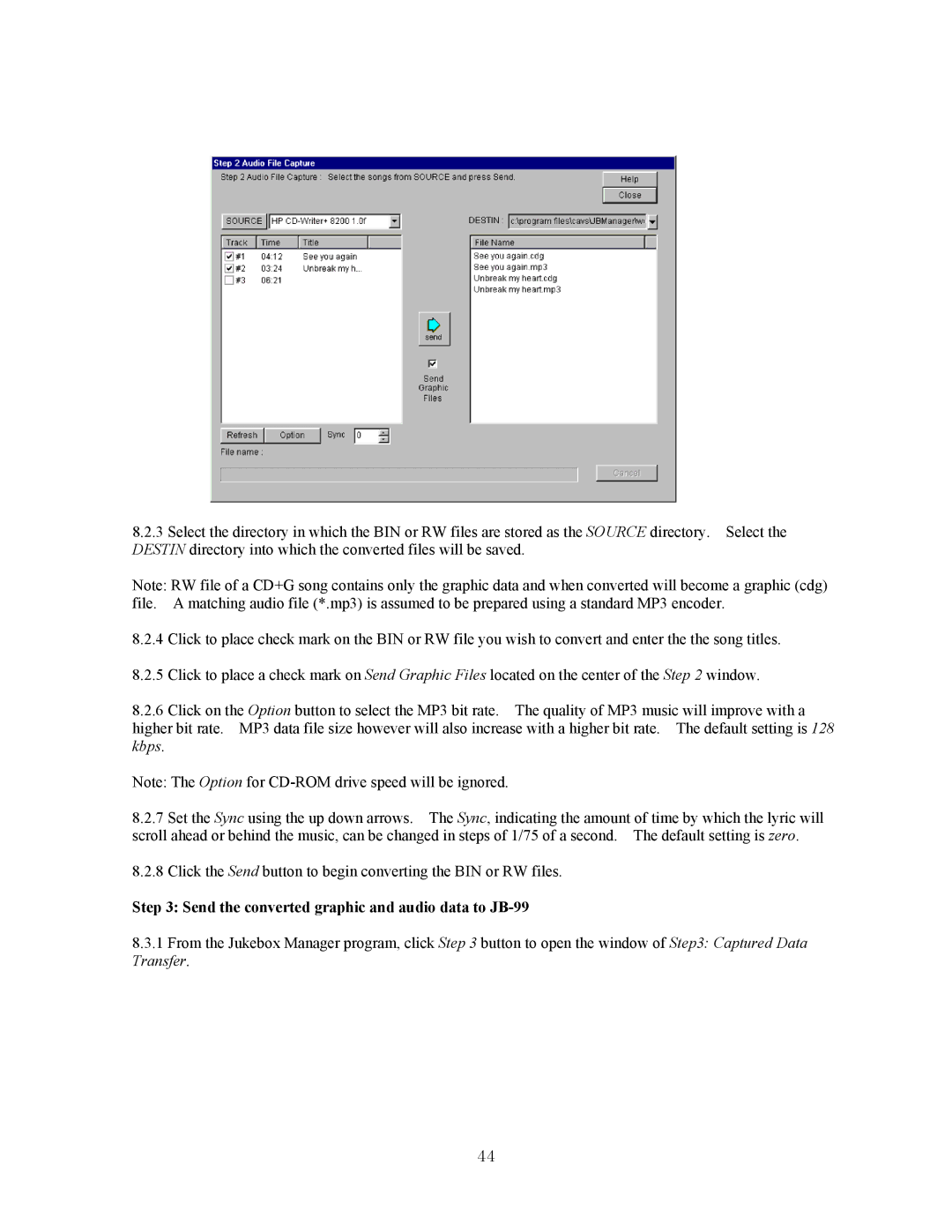8.2.3Select the directory in which the BIN or RW files are stored as the SOURCE directory. Select the DESTIN directory into which the converted files will be saved.
Note: RW file of a CD+G song contains only the graphic data and when converted will become a graphic (cdg) file. A matching audio file (*.mp3) is assumed to be prepared using a standard MP3 encoder.
8.2.4Click to place check mark on the BIN or RW file you wish to convert and enter the the song titles.
8.2.5Click to place a check mark on Send Graphic Files located on the center of the Step 2 window.
8.2.6Click on the Option button to select the MP3 bit rate. The quality of MP3 music will improve with a higher bit rate. MP3 data file size however will also increase with a higher bit rate. The default setting is 128 kbps.
Note: The Option for
8.2.7Set the Sync using the up down arrows. The Sync, indicating the amount of time by which the lyric will scroll ahead or behind the music, can be changed in steps of 1/75 of a second. The default setting is zero.
8.2.8Click the Send button to begin converting the BIN or RW files.
Step 3: Send the converted graphic and audio data to JB-99
8.3.1From the Jukebox Manager program, click Step 3 button to open the window of Step3: Captured Data Transfer.
44