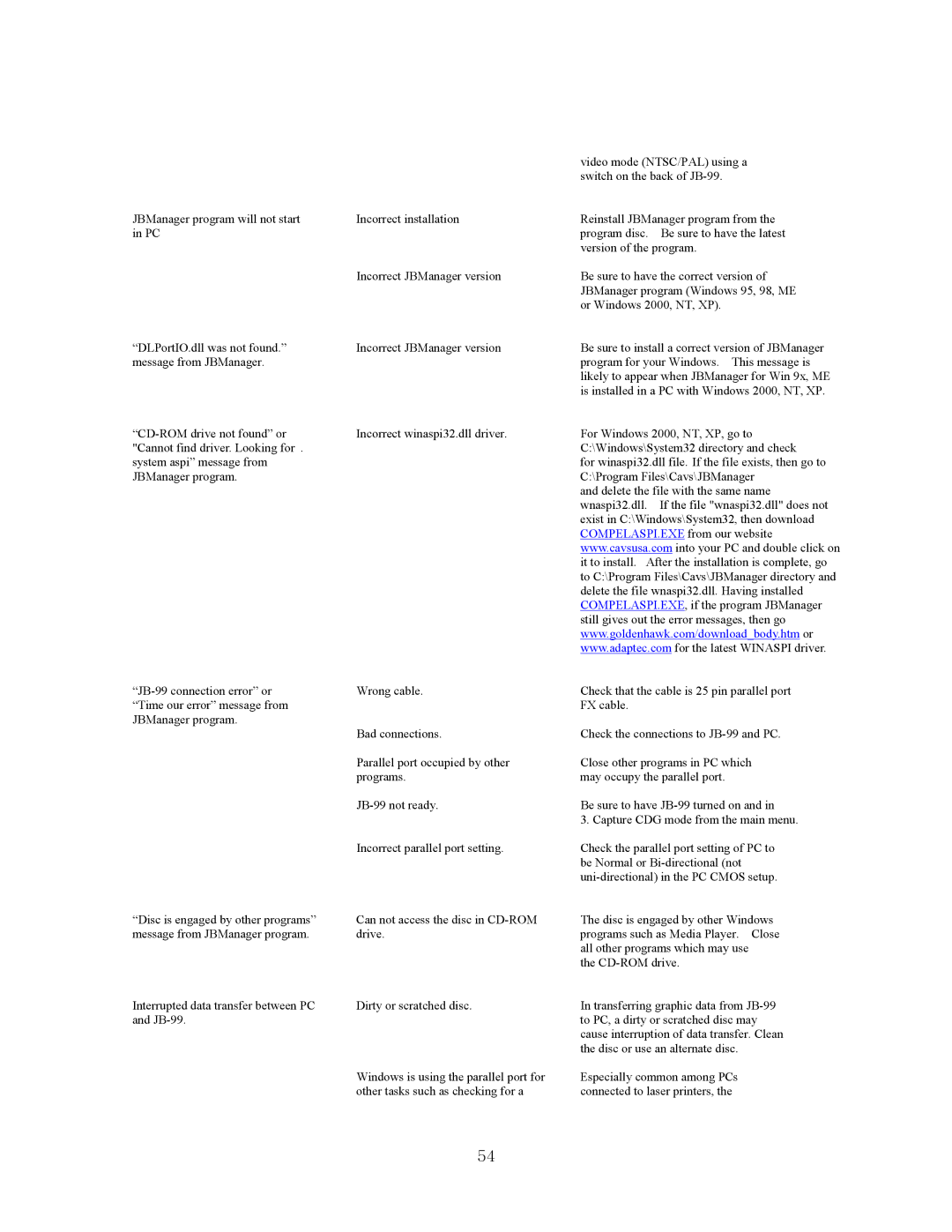JBManager program will not start in PC
“DLPortIO.dll was not found.” message from JBManager.
“Disc is engaged by other programs” message from JBManager program.
Interrupted data transfer between PC and
Incorrect installation
Incorrect JBManager version
Incorrect JBManager version
Incorrect winaspi32.dll driver.
Wrong cable.
Bad connections.
Parallel port occupied by other programs.
Incorrect parallel port setting.
Can not access the disc in
Dirty or scratched disc.
Windows is using the parallel port for other tasks such as checking for a
video mode (NTSC/PAL) using a switch on the back of
Reinstall JBManager program from the program disc. Be sure to have the latest version of the program.
Be sure to have the correct version of JBManager program (Windows 95, 98, ME or Windows 2000, NT, XP).
Be sure to install a correct version of JBManager program for your Windows. This message is likely to appear when JBManager for Win 9x, ME is installed in a PC with Windows 2000, NT, XP.
For Windows 2000, NT, XP, go to C:\Windows\System32 directory and check
for winaspi32.dll file. If the file exists, then go to C:\Program Files\Cavs\JBManager
and delete the file with the same name wnaspi32.dll. If the file "wnaspi32.dll" does not exist in C:\Windows\System32, then download COMPELASPI.EXE from our website www.cavsusa.com into your PC and double click on it to install. After the installation is complete, go to C:\Program Files\Cavs\JBManager directory and delete the file wnaspi32.dll. Having installed COMPELASPI.EXE, if the program JBManager still gives out the error messages, then go www.goldenhawk.com/download_body.htm or www.adaptec.com for the latest WINASPI driver.
Check that the cable is 25 pin parallel port FX cable.
Check the connections to
Close other programs in PC which may occupy the parallel port.
Be sure to have
3. Capture CDG mode from the main menu.
Check the parallel port setting of PC to be Normal or
The disc is engaged by other Windows programs such as Media Player. Close all other programs which may use
the
In transferring graphic data from
Especially common among PCs connected to laser printers, the
54