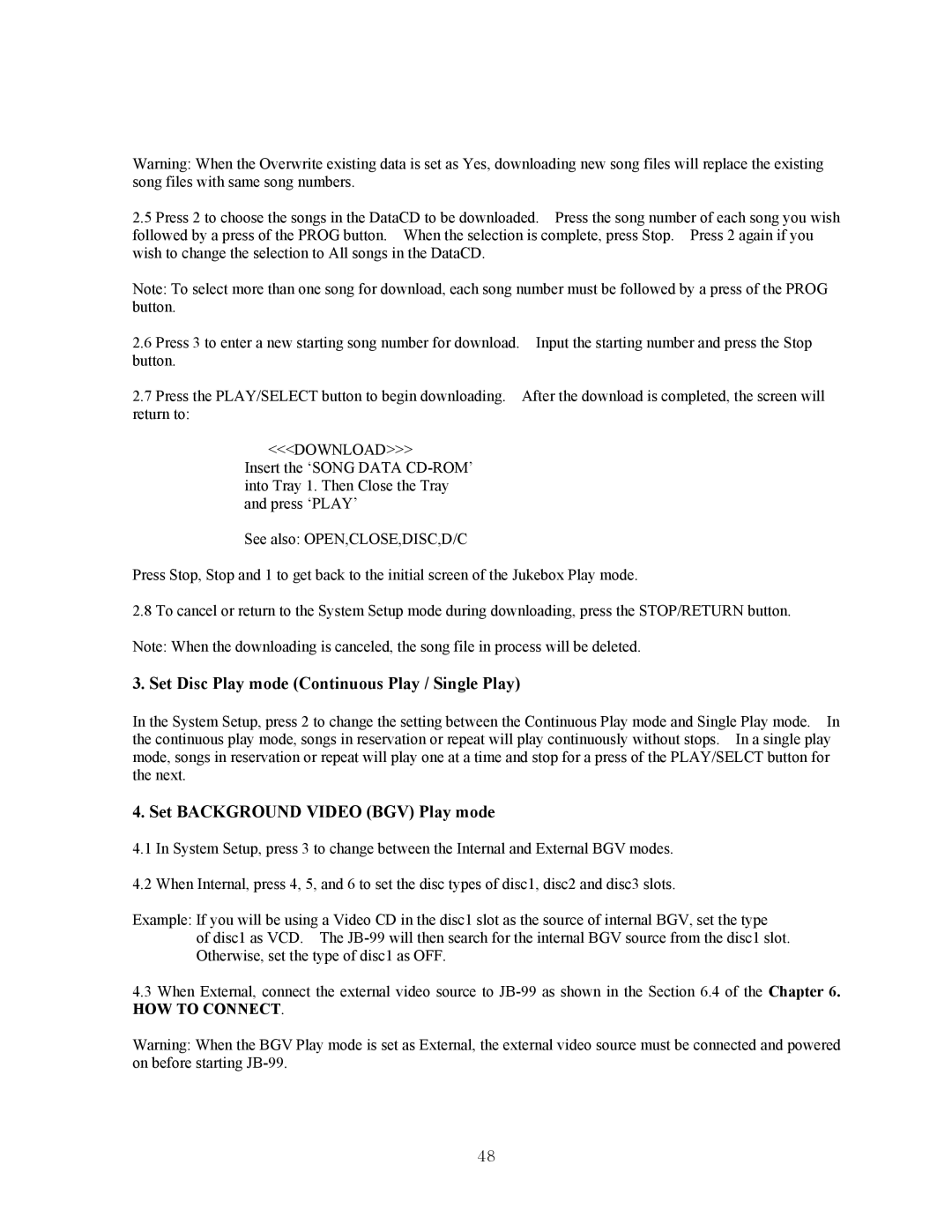Warning: When the Overwrite existing data is set as Yes, downloading new song files will replace the existing song files with same song numbers.
2.5Press 2 to choose the songs in the DataCD to be downloaded. Press the song number of each song you wish followed by a press of the PROG button. When the selection is complete, press Stop. Press 2 again if you wish to change the selection to All songs in the DataCD.
Note: To select more than one song for download, each song number must be followed by a press of the PROG button.
2.6Press 3 to enter a new starting song number for download. Input the starting number and press the Stop button.
2.7Press the PLAY/SELECT button to begin downloading. After the download is completed, the screen will return to:
<<<DOWNLOAD>>>
Insert the ‘SONG DATA
See also: OPEN,CLOSE,DISC,D/C
Press Stop, Stop and 1 to get back to the initial screen of the Jukebox Play mode.
2.8To cancel or return to the System Setup mode during downloading, press the STOP/RETURN button. Note: When the downloading is canceled, the song file in process will be deleted.
3. Set Disc Play mode (Continuous Play / Single Play)
In the System Setup, press 2 to change the setting between the Continuous Play mode and Single Play mode. In the continuous play mode, songs in reservation or repeat will play continuously without stops. In a single play mode, songs in reservation or repeat will play one at a time and stop for a press of the PLAY/SELCT button for the next.
4. Set BACKGROUND VIDEO (BGV) Play mode
4.1In System Setup, press 3 to change between the Internal and External BGV modes.
4.2When Internal, press 4, 5, and 6 to set the disc types of disc1, disc2 and disc3 slots.
Example: If you will be using a Video CD in the disc1 slot as the source of internal BGV, set the type of disc1 as VCD. The
4.3When External, connect the external video source to
HOW TO CONNECT.
Warning: When the BGV Play mode is set as External, the external video source must be connected and powered on before starting
48