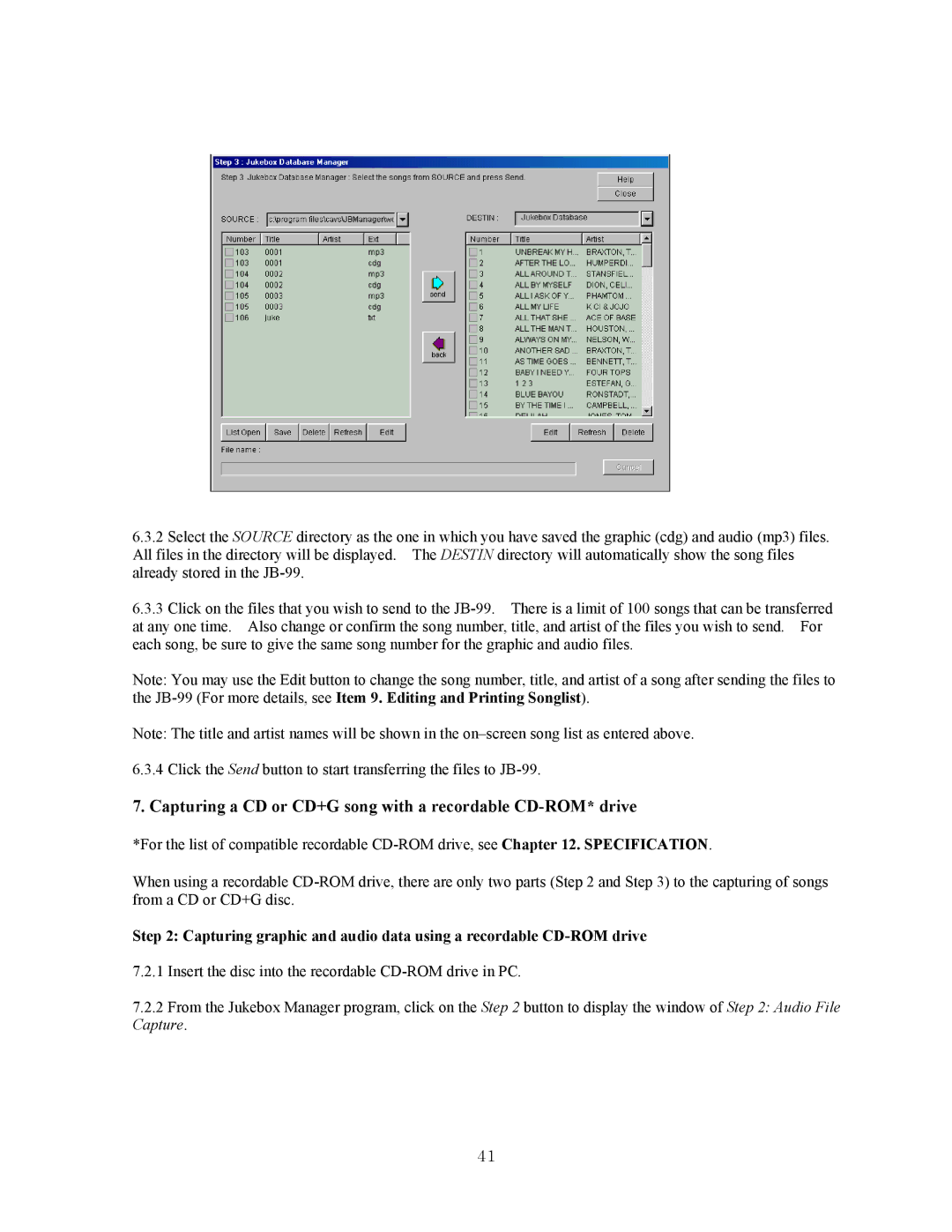6.3.2Select the SOURCE directory as the one in which you have saved the graphic (cdg) and audio (mp3) files. All files in the directory will be displayed. The DESTIN directory will automatically show the song files already stored in the
6.3.3Click on the files that you wish to send to the
Note: You may use the Edit button to change the song number, title, and artist of a song after sending the files to the
Note: The title and artist names will be shown in the
6.3.4 Click the Send button to start transferring the files to
7. Capturing a CD or CD+G song with a recordable CD-ROM* drive
*For the list of compatible recordable
When using a recordable
Step 2: Capturing graphic and audio data using a recordable
7.2.1Insert the disc into the recordable
7.2.2From the Jukebox Manager program, click on the Step 2 button to display the window of Step 2: Audio File Capture.
41