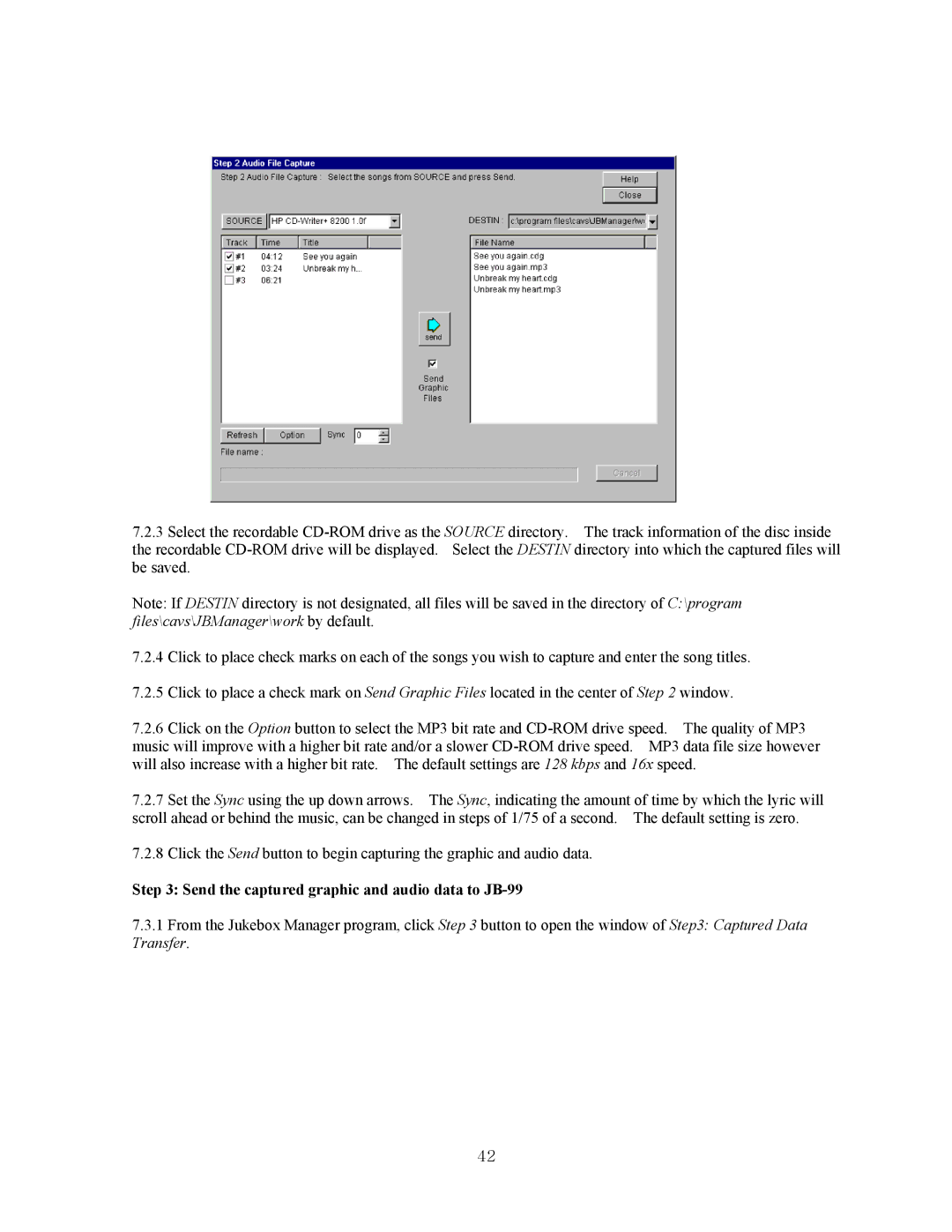7.2.3Select the recordable
Note: If DESTIN directory is not designated, all files will be saved in the directory of C:\program files\cavs\JBManager\work by default.
7.2.4Click to place check marks on each of the songs you wish to capture and enter the song titles.
7.2.5Click to place a check mark on Send Graphic Files located in the center of Step 2 window.
7.2.6Click on the Option button to select the MP3 bit rate and
7.2.7Set the Sync using the up down arrows. The Sync, indicating the amount of time by which the lyric will scroll ahead or behind the music, can be changed in steps of 1/75 of a second. The default setting is zero.
7.2.8Click the Send button to begin capturing the graphic and audio data.
Step 3: Send the captured graphic and audio data to JB-99
7.3.1From the Jukebox Manager program, click Step 3 button to open the window of Step3: Captured Data Transfer.
42