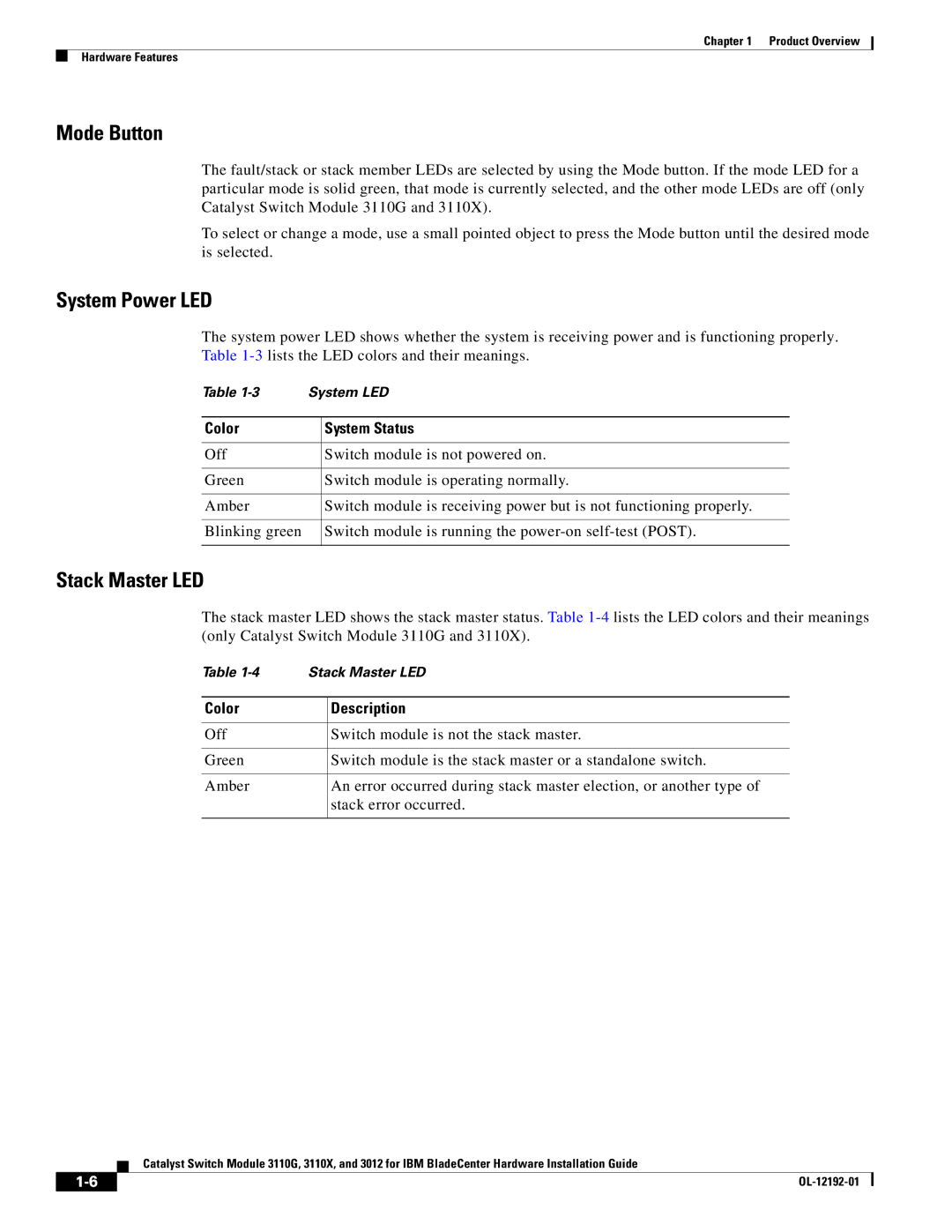Chapter 1 Product Overview
Hardware Features
Mode Button
The fault/stack or stack member LEDs are selected by using the Mode button. If the mode LED for a particular mode is solid green, that mode is currently selected, and the other mode LEDs are off (only Catalyst Switch Module 3110G and 3110X).
To select or change a mode, use a small pointed object to press the Mode button until the desired mode is selected.
System Power LED
The system power LED shows whether the system is receiving power and is functioning properly. Table
Table | System LED | |
|
|
|
Color |
| System Status |
|
|
|
Off |
| Switch module is not powered on. |
|
|
|
Green |
| Switch module is operating normally. |
|
|
|
Amber |
| Switch module is receiving power but is not functioning properly. |
|
|
|
Blinking green |
| Switch module is running the |
|
|
|
Stack Master LED
The stack master LED shows the stack master status. Table
Table | Stack Master LED | |
|
|
|
Color |
| Description |
|
|
|
Off |
| Switch module is not the stack master. |
|
|
|
Green |
| Switch module is the stack master or a standalone switch. |
|
|
|
Amber |
| An error occurred during stack master election, or another type of |
|
| stack error occurred. |
|
|
|
Catalyst Switch Module 3110G, 3110X, and 3012 for IBM BladeCenter Hardware Installation Guide
| ||
|