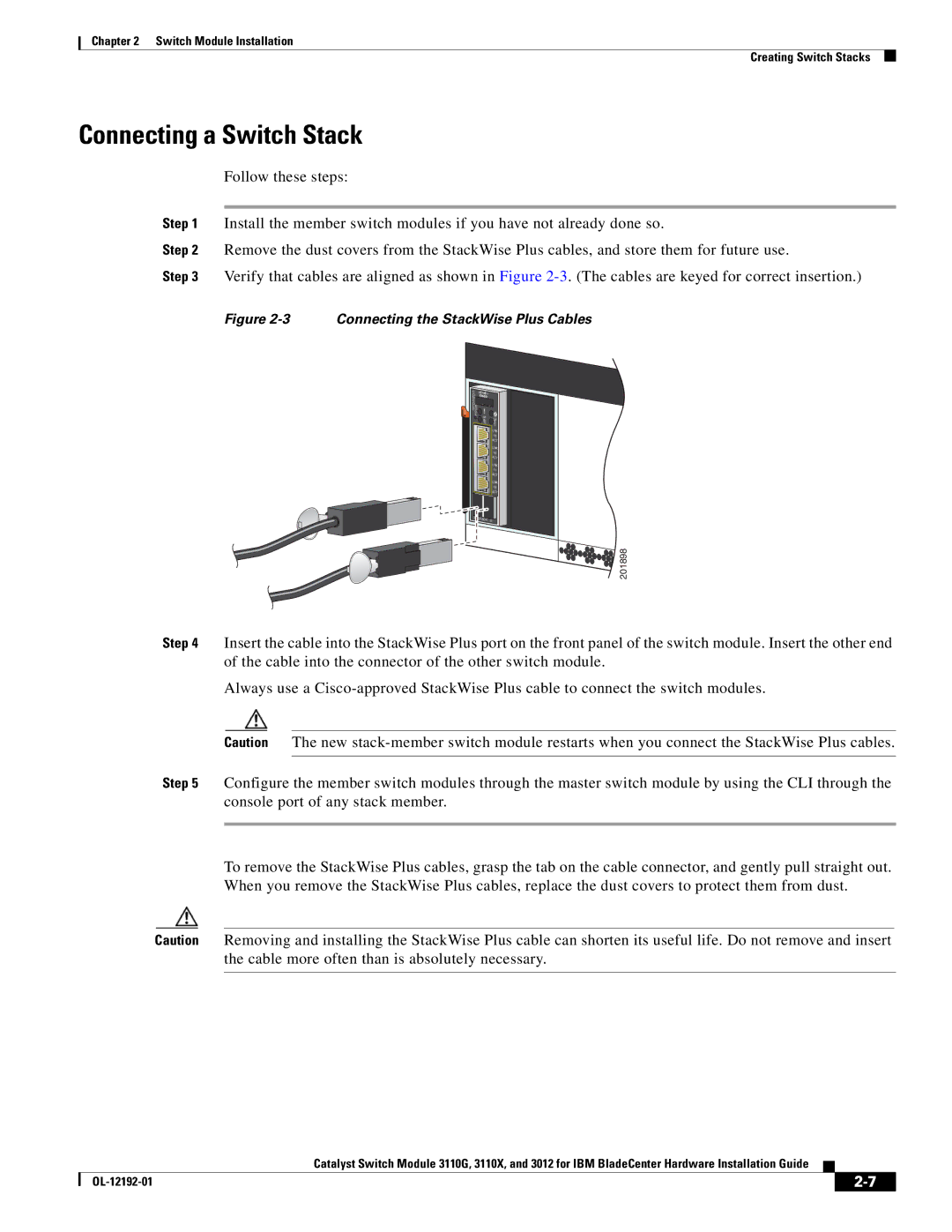Chapter 2 Switch Module Installation
Creating Switch Stacks
Connecting a Switch Stack
Follow these steps:
Step 1 Install the member switch modules if you have not already done so.
Step 2 Remove the dust covers from the StackWise Plus cables, and store them for future use.
Step 3 Verify that cables are aligned as shown in Figure
Figure 2-3 Connecting the StackWise Plus Cables
C![]()
O N S O L M EO D E
! M
BM
R S T
LNK 15 ACT
LNK 16 ACT
LNK 17 ACT
LNK 18 ACT
1 | STACK | 2 |
|
![]()
![]()
![]()
![]()
![]()
![]()
![]()
![]() 201898
201898
Step 4 Insert the cable into the StackWise Plus port on the front panel of the switch module. Insert the other end of the cable into the connector of the other switch module.
Always use a
Caution The new
Step 5 Configure the member switch modules through the master switch module by using the CLI through the console port of any stack member.
To remove the StackWise Plus cables, grasp the tab on the cable connector, and gently pull straight out. When you remove the StackWise Plus cables, replace the dust covers to protect them from dust.
Caution Removing and installing the StackWise Plus cable can shorten its useful life. Do not remove and insert the cable more often than is absolutely necessary.
Catalyst Switch Module 3110G, 3110X, and 3012 for IBM BladeCenter Hardware Installation Guide
|
| ||
|
|