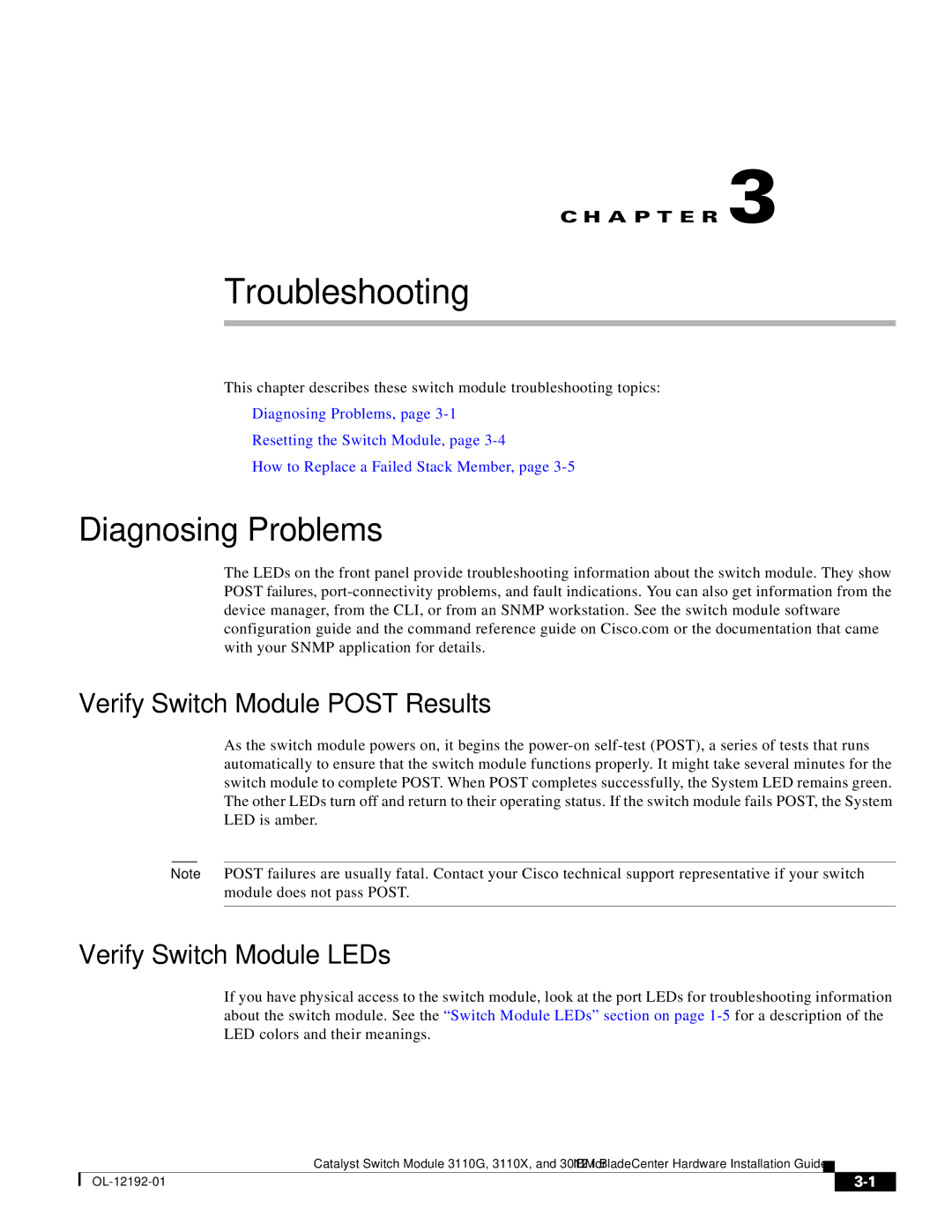C H A P T E R 3
Troubleshooting
This chapter describes these switch module troubleshooting topics:
•Diagnosing Problems, page
•Resetting the Switch Module, page
•How to Replace a Failed Stack Member, page
Diagnosing Problems
The LEDs on the front panel provide troubleshooting information about the switch module. They show POST failures,
Verify Switch Module POST Results
As the switch module powers on, it begins the
Note POST failures are usually fatal. Contact your Cisco technical support representative if your switch module does not pass POST.
Verify Switch Module LEDs
If you have physical access to the switch module, look at the port LEDs for troubleshooting information about the switch module. See the “Switch Module LEDs” section on page
Catalyst Switch Module 3110G, 3110X, and 3012 for IBM BladeCenter Hardware Installation Guide
|
| ||
|
|