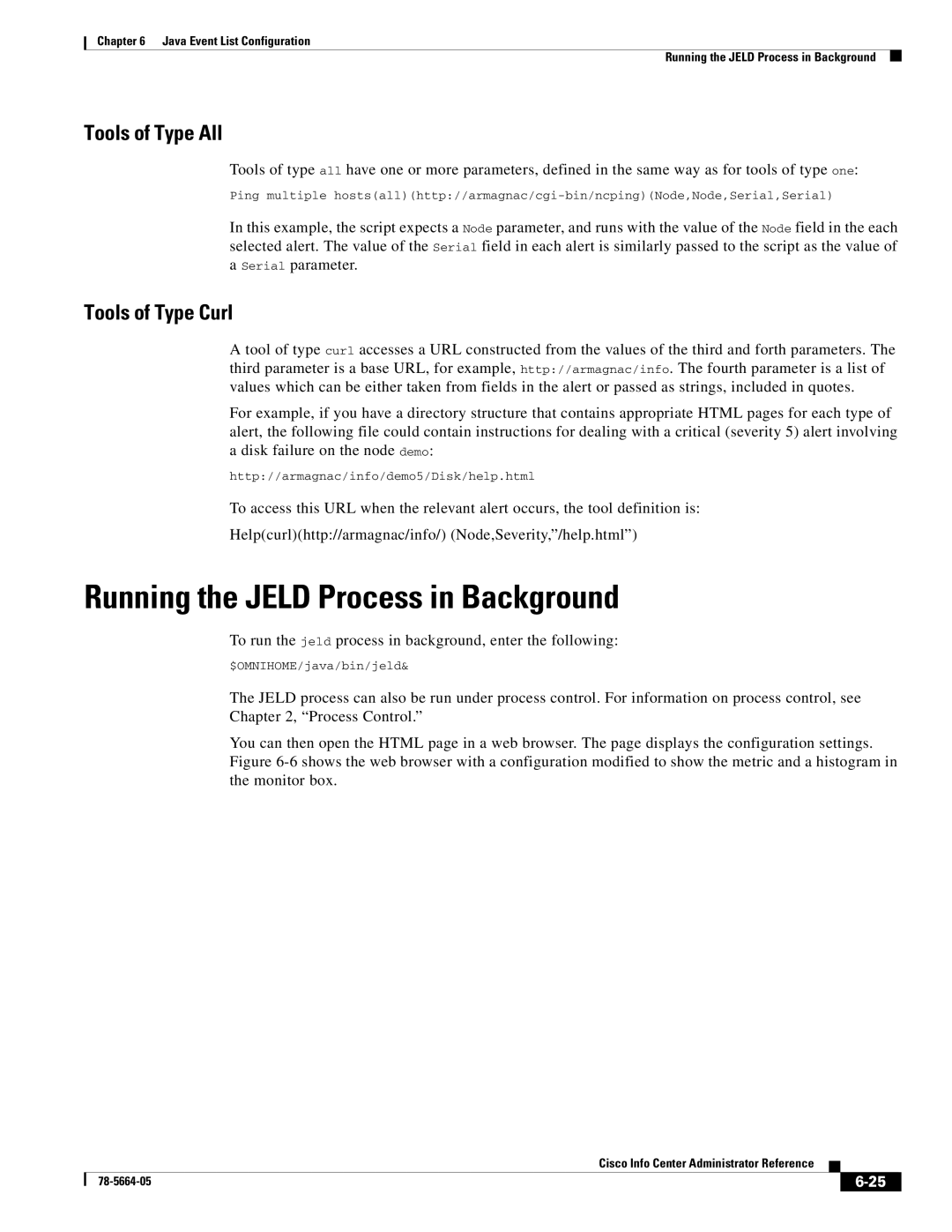Chapter 6 Java Event List Configuration
Running the JELD Process in Background
Tools of Type All
Tools of type all have one or more parameters, defined in the same way as for tools of type one:
Ping multiple
In this example, the script expects a Node parameter, and runs with the value of the Node field in the each selected alert. The value of the Serial field in each alert is similarly passed to the script as the value of a Serial parameter.
Tools of Type Curl
A tool of type curl accesses a URL constructed from the values of the third and forth parameters. The third parameter is a base URL, for example, http://armagnac/info. The fourth parameter is a list of values which can be either taken from fields in the alert or passed as strings, included in quotes.
For example, if you have a directory structure that contains appropriate HTML pages for each type of alert, the following file could contain instructions for dealing with a critical (severity 5) alert involving a disk failure on the node demo:
http://armagnac/info/demo5/Disk/help.html
To access this URL when the relevant alert occurs, the tool definition is:
Help(curl)(http://armagnac/info/) (Node,Severity,”/help.html”)
Running the JELD Process in Background
To run the jeld process in background, enter the following:
$OMNIHOME/java/bin/jeld&
The JELD process can also be run under process control. For information on process control, see Chapter 2, “Process Control.”
You can then open the HTML page in a web browser. The page displays the configuration settings. Figure
Cisco Info Center Administrator Reference
|
| ||
|
|