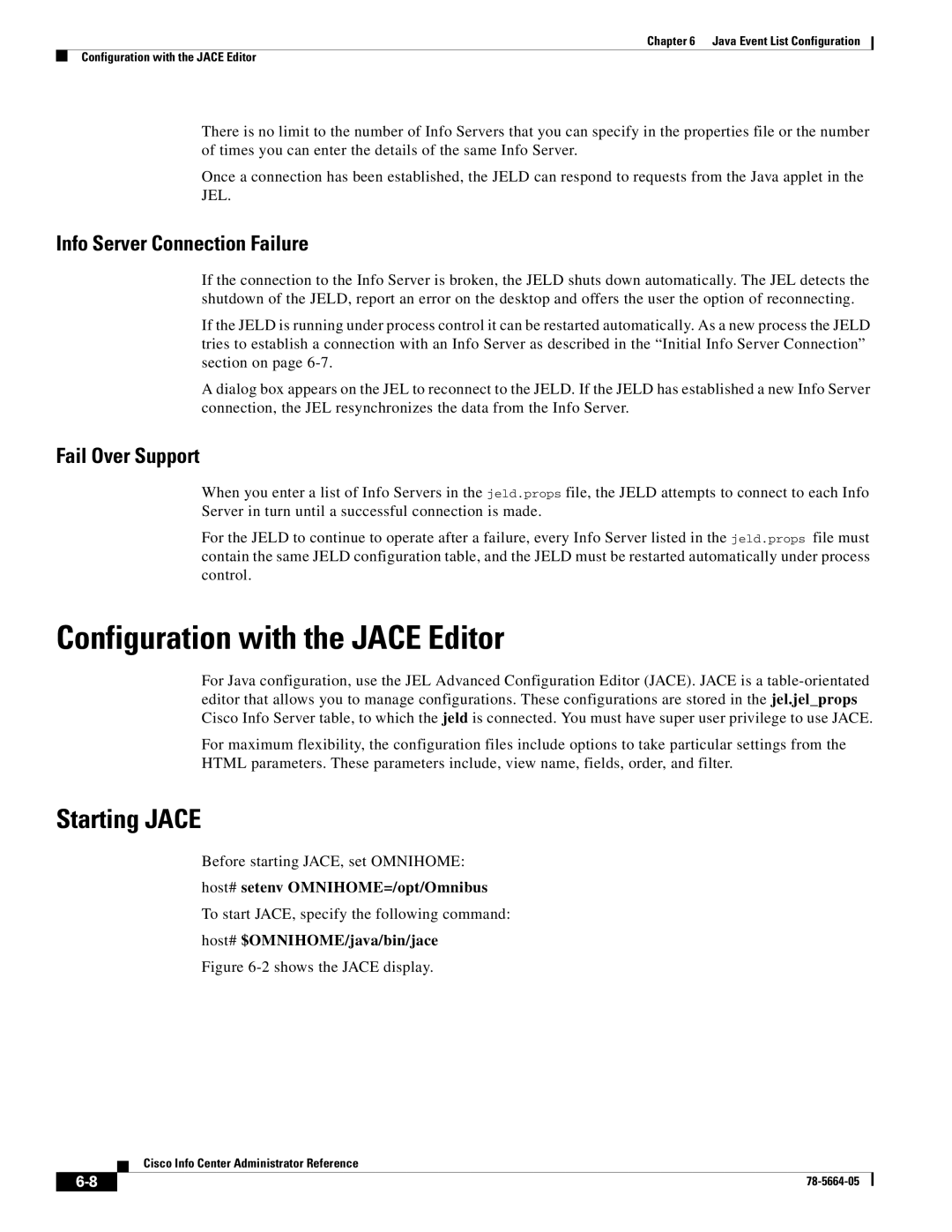Chapter 6 Java Event List Configuration
Configuration with the JACE Editor
There is no limit to the number of Info Servers that you can specify in the properties file or the number of times you can enter the details of the same Info Server.
Once a connection has been established, the JELD can respond to requests from the Java applet in the JEL.
Info Server Connection Failure
If the connection to the Info Server is broken, the JELD shuts down automatically. The JEL detects the shutdown of the JELD, report an error on the desktop and offers the user the option of reconnecting.
If the JELD is running under process control it can be restarted automatically. As a new process the JELD tries to establish a connection with an Info Server as described in the “Initial Info Server Connection” section on page
A dialog box appears on the JEL to reconnect to the JELD. If the JELD has established a new Info Server connection, the JEL resynchronizes the data from the Info Server.
Fail Over Support
When you enter a list of Info Servers in the jeld.props file, the JELD attempts to connect to each Info Server in turn until a successful connection is made.
For the JELD to continue to operate after a failure, every Info Server listed in the jeld.props file must contain the same JELD configuration table, and the JELD must be restarted automatically under process control.
Configuration with the JACE Editor
For Java configuration, use the JEL Advanced Configuration Editor (JACE). JACE is a
For maximum flexibility, the configuration files include options to take particular settings from the HTML parameters. These parameters include, view name, fields, order, and filter.
Starting JACE
Before starting JACE, set OMNIHOME:
host# setenv OMNIHOME=/opt/Omnibus
To start JACE, specify the following command:
host# $OMNIHOME/java/bin/jace
Figure 6-2 shows the JACE display.
Cisco Info Center Administrator Reference
| ||
|