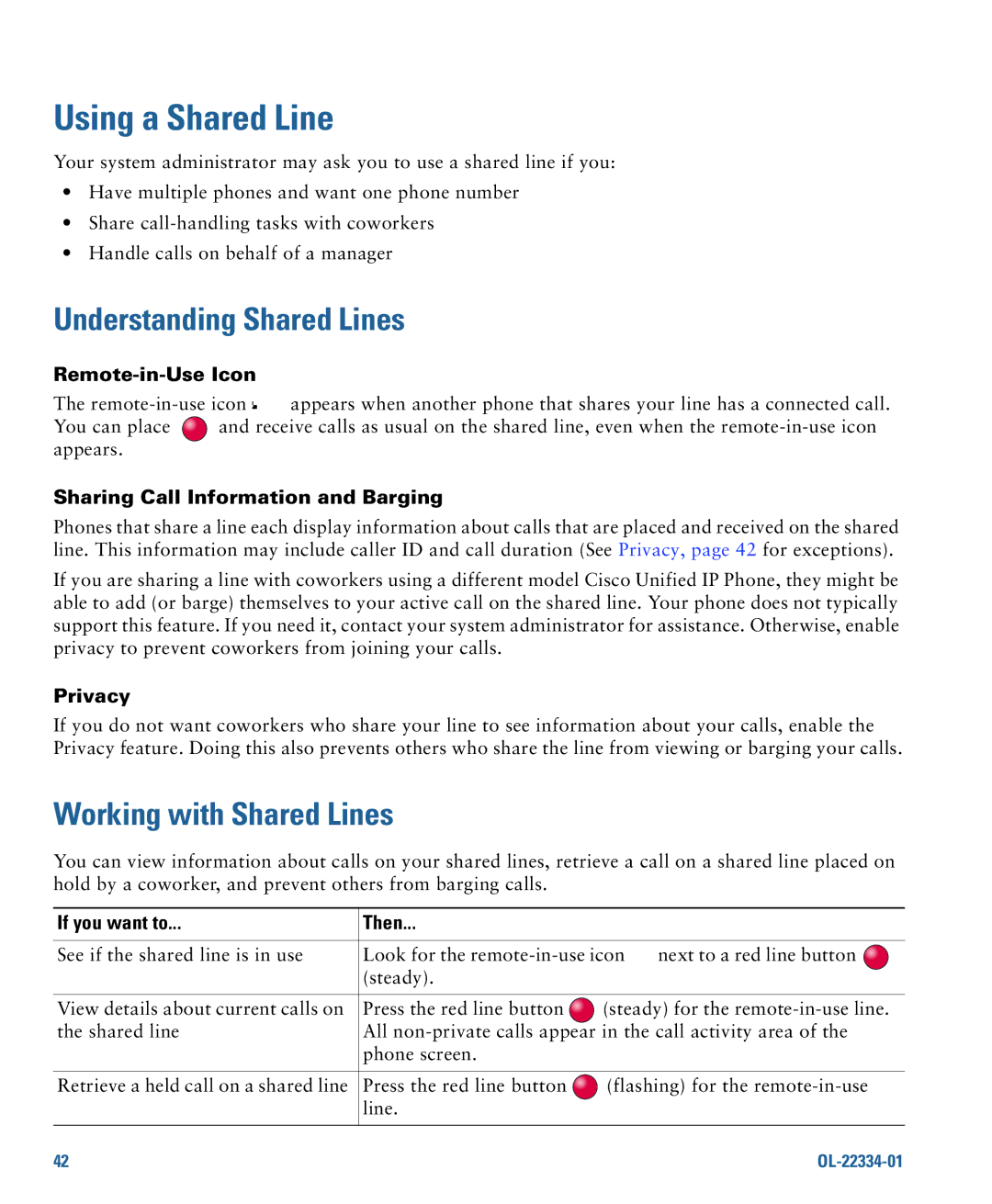Using a Shared Line
Your system administrator may ask you to use a shared line if you:
•Have multiple phones and want one phone number
•Share
•Handle calls on behalf of a manager
Understanding Shared Lines
Remote-in-Use Icon
The | appears when another phone that shares your line has a connected call. | |
You can place | and receive calls as usual on the shared line, even when the | |
appears. |
|
|
Sharing Call Information and Barging
Phones that share a line each display information about calls that are placed and received on the shared line. This information may include caller ID and call duration (See Privacy, page 42 for exceptions).
If you are sharing a line with coworkers using a different model Cisco Unified IP Phone, they might be able to add (or barge) themselves to your active call on the shared line. Your phone does not typically support this feature. If you need it, contact your system administrator for assistance. Otherwise, enable privacy to prevent coworkers from joining your calls.
Privacy
If you do not want coworkers who share your line to see information about your calls, enable the Privacy feature. Doing this also prevents others who share the line from viewing or barging your calls.
Working with Shared Lines
You can view information about calls on your shared lines, retrieve a call on a shared line placed on hold by a coworker, and prevent others from barging calls.
If you want to... | Then... |
|
|
|
|
| |
See if the shared line is in use | Look for the | next to a red line button | |
| (steady). |
|
|
|
|
| |
View details about current calls on | Press the red line button | (steady) for the | |
the shared line | All | ||
| phone screen. |
|
|
|
|
| |
Retrieve a held call on a shared line | Press the red line button | (flashing) for the | |
| line. |
|
|
|
|
|
|
42 |
|
|
|