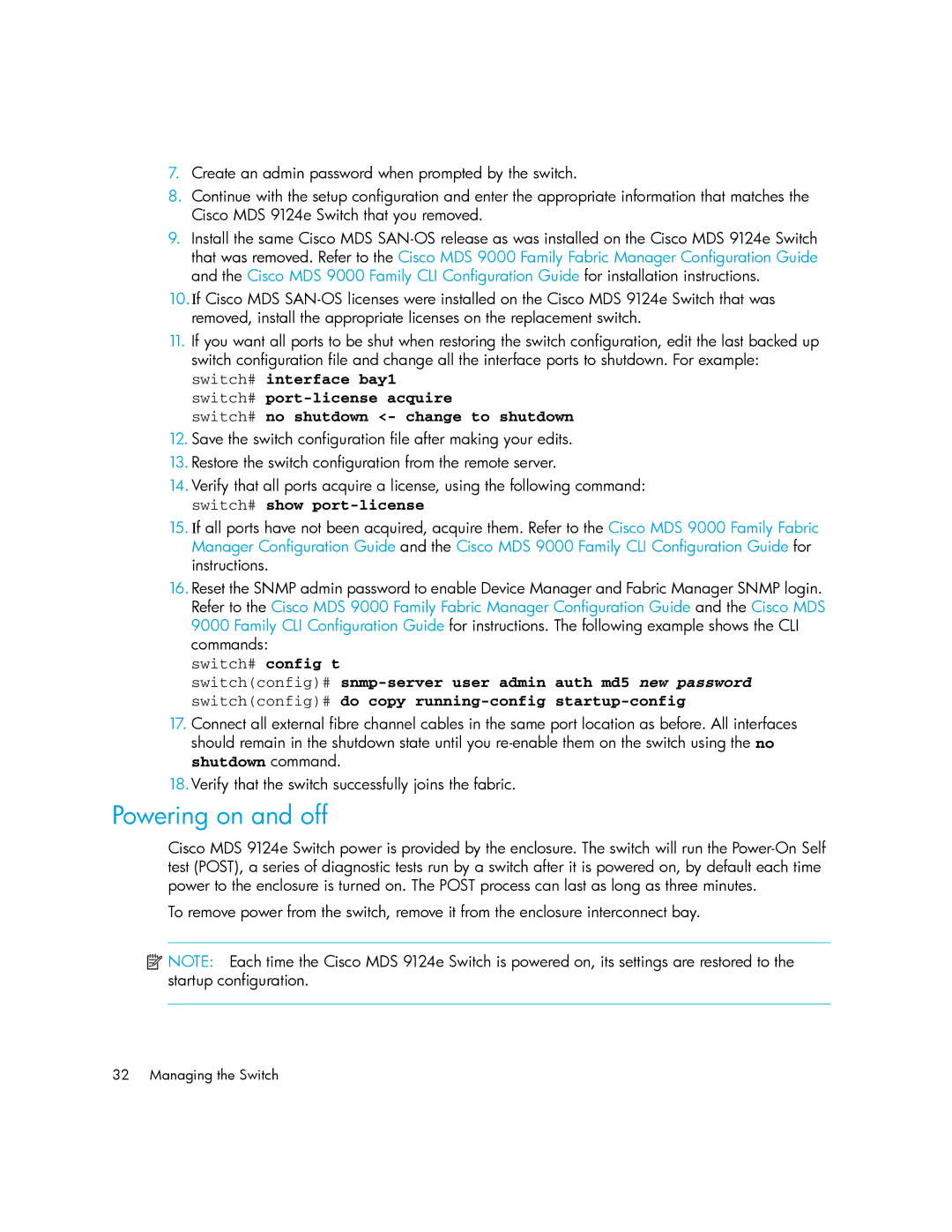7.Create an admin password when prompted by the switch.
8.Continue with the setup configuration and enter the appropriate information that matches the Cisco MDS 9124e Switch that you removed.
9.Install the same Cisco MDS
10.If Cisco MDS
11.If you want all ports to be shut when restoring the switch configuration, edit the last backed up switch configuration file and change all the interface ports to shutdown. For example:
switch# interface bay1 switch#
switch# no shutdown <- change to shutdown
12.Save the switch configuration file after making your edits.
13.Restore the switch configuration from the remote server.
14.Verify that all ports acquire a license, using the following command: switch# show
15.If all ports have not been acquired, acquire them. Refer to the Cisco MDS 9000 Family Fabric Manager Configuration Guide and the Cisco MDS 9000 Family CLI Configuration Guide for instructions.
16.Reset the SNMP admin password to enable Device Manager and Fabric Manager SNMP login. Refer to the Cisco MDS 9000 Family Fabric Manager Configuration Guide and the Cisco MDS 9000 Family CLI Configuration Guide for instructions. The following example shows the CLI commands:
switch# config t
switch(config)#
17.Connect all external fibre channel cables in the same port location as before. All interfaces should remain in the shutdown state until you
18.Verify that the switch successfully joins the fabric.
Powering on and off
Cisco MDS 9124e Switch power is provided by the enclosure. The switch will run the
To remove power from the switch, remove it from the enclosure interconnect bay.
![]() NOTE: Each time the Cisco MDS 9124e Switch is powered on, its settings are restored to the startup configuration.
NOTE: Each time the Cisco MDS 9124e Switch is powered on, its settings are restored to the startup configuration.
32 Managing the Switch