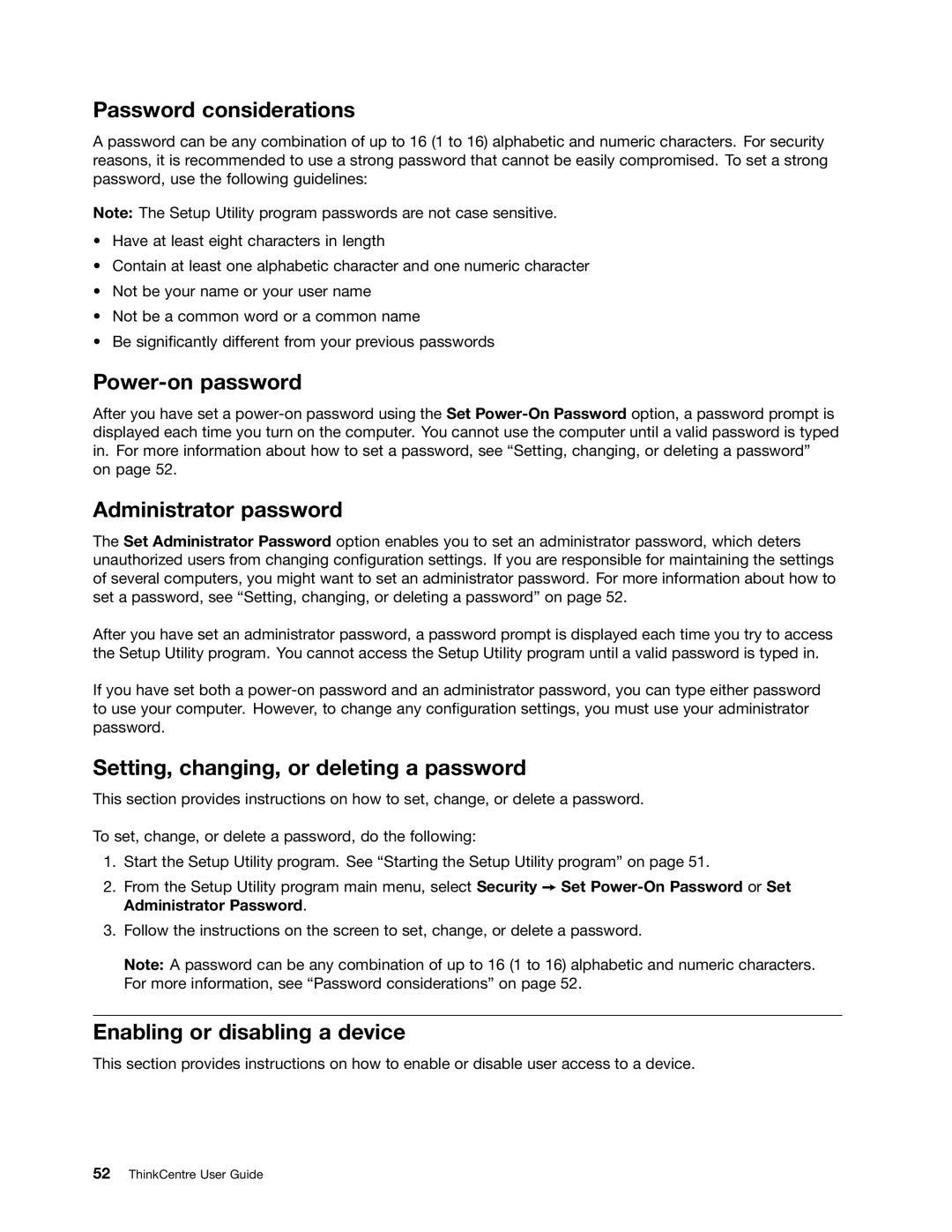Password considerations
A password can be any combination of up to 16 (1 to 16) alphabetic and numeric characters. For security reasons, it is recommended to use a strong password that cannot be easily compromised. To set a strong password, use the following guidelines:
Note: The Setup Utility program passwords are not case sensitive.
•Have at least eight characters in length
•Contain at least one alphabetic character and one numeric character
•Not be your name or your user name
•Not be a common word or a common name
•Be significantly different from your previous passwords
Power-on password
After you have set a
Administrator password
The Set Administrator Password option enables you to set an administrator password, which deters unauthorized users from changing configuration settings. If you are responsible for maintaining the settings of several computers, you might want to set an administrator password. For more information about how to set a password, see “Setting, changing, or deleting a password” on page 52.
After you have set an administrator password, a password prompt is displayed each time you try to access the Setup Utility program. You cannot access the Setup Utility program until a valid password is typed in.
If you have set both a
Setting, changing, or deleting a password
This section provides instructions on how to set, change, or delete a password.
To set, change, or delete a password, do the following:
1.Start the Setup Utility program. See “Starting the Setup Utility program” on page 51.
2.From the Setup Utility program main menu, select Security ➙ Set
3.Follow the instructions on the screen to set, change, or delete a password.
Note: A password can be any combination of up to 16 (1 to 16) alphabetic and numeric characters. For more information, see “Password considerations” on page 52.
Enabling or disabling a device
This section provides instructions on how to enable or disable user access to a device.