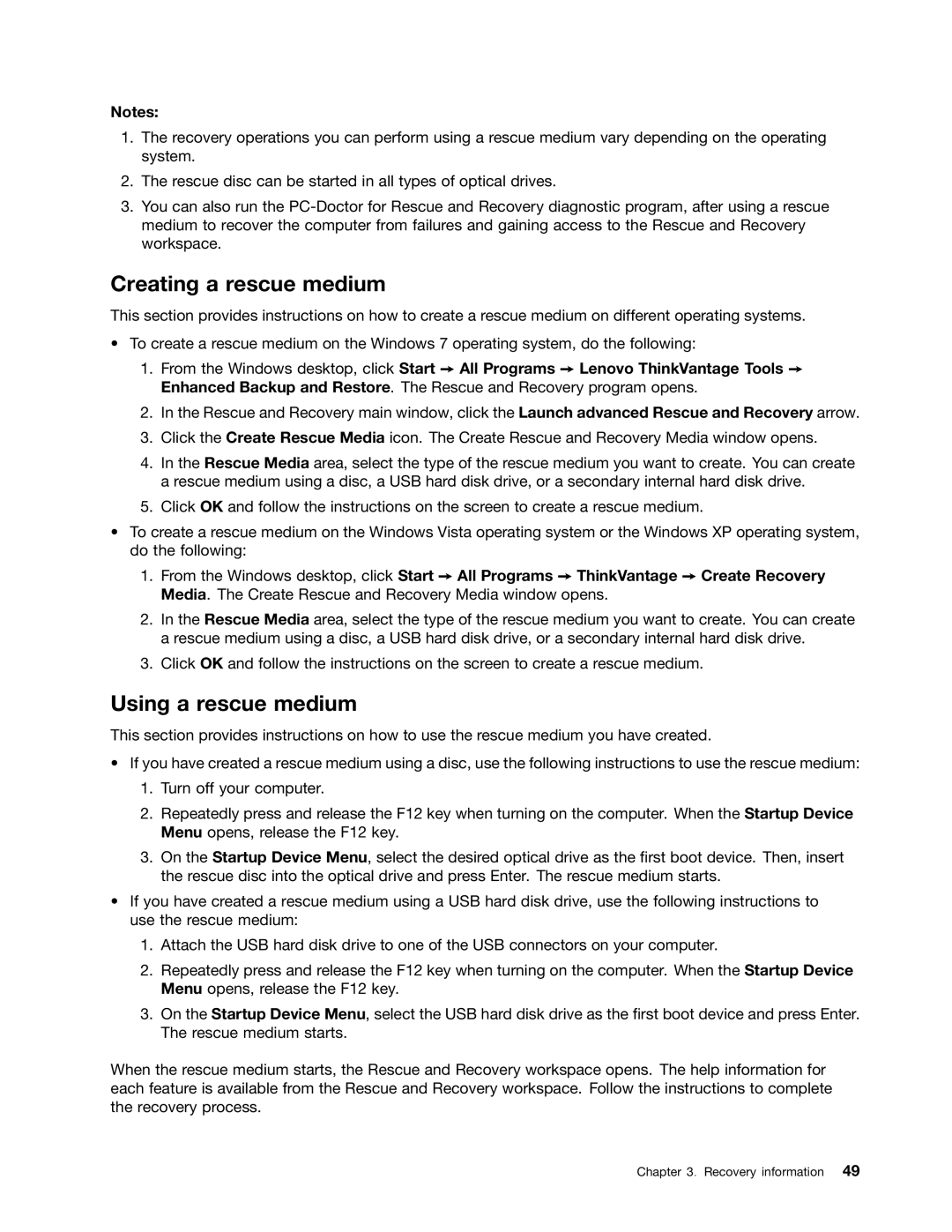Notes:
1.The recovery operations you can perform using a rescue medium vary depending on the operating system.
2.The rescue disc can be started in all types of optical drives.
3.You can also run the
Creating a rescue medium
This section provides instructions on how to create a rescue medium on different operating systems.
•To create a rescue medium on the Windows 7 operating system, do the following:
1.From the Windows desktop, click Start ➙ All Programs ➙ Lenovo ThinkVantage Tools ➙ Enhanced Backup and Restore. The Rescue and Recovery program opens.
2.In the Rescue and Recovery main window, click the Launch advanced Rescue and Recovery arrow.
3.Click the Create Rescue Media icon. The Create Rescue and Recovery Media window opens.
4.In the Rescue Media area, select the type of the rescue medium you want to create. You can create a rescue medium using a disc, a USB hard disk drive, or a secondary internal hard disk drive.
5.Click OK and follow the instructions on the screen to create a rescue medium.
•To create a rescue medium on the Windows Vista operating system or the Windows XP operating system, do the following:
1.From the Windows desktop, click Start ➙ All Programs ➙ ThinkVantage ➙ Create Recovery Media. The Create Rescue and Recovery Media window opens.
2.In the Rescue Media area, select the type of the rescue medium you want to create. You can create a rescue medium using a disc, a USB hard disk drive, or a secondary internal hard disk drive.
3.Click OK and follow the instructions on the screen to create a rescue medium.
Using a rescue medium
This section provides instructions on how to use the rescue medium you have created.
•If you have created a rescue medium using a disc, use the following instructions to use the rescue medium:
1.Turn off your computer.
2.Repeatedly press and release the F12 key when turning on the computer. When the Startup Device Menu opens, release the F12 key.
3.On the Startup Device Menu, select the desired optical drive as the first boot device. Then, insert the rescue disc into the optical drive and press Enter. The rescue medium starts.
•If you have created a rescue medium using a USB hard disk drive, use the following instructions to use the rescue medium:
1.Attach the USB hard disk drive to one of the USB connectors on your computer.
2.Repeatedly press and release the F12 key when turning on the computer. When the Startup Device Menu opens, release the F12 key.
3.On the Startup Device Menu, select the USB hard disk drive as the first boot device and press Enter. The rescue medium starts.
When the rescue medium starts, the Rescue and Recovery workspace opens. The help information for each feature is available from the Rescue and Recovery workspace. Follow the instructions to complete the recovery process.
Chapter 3. Recovery information 49