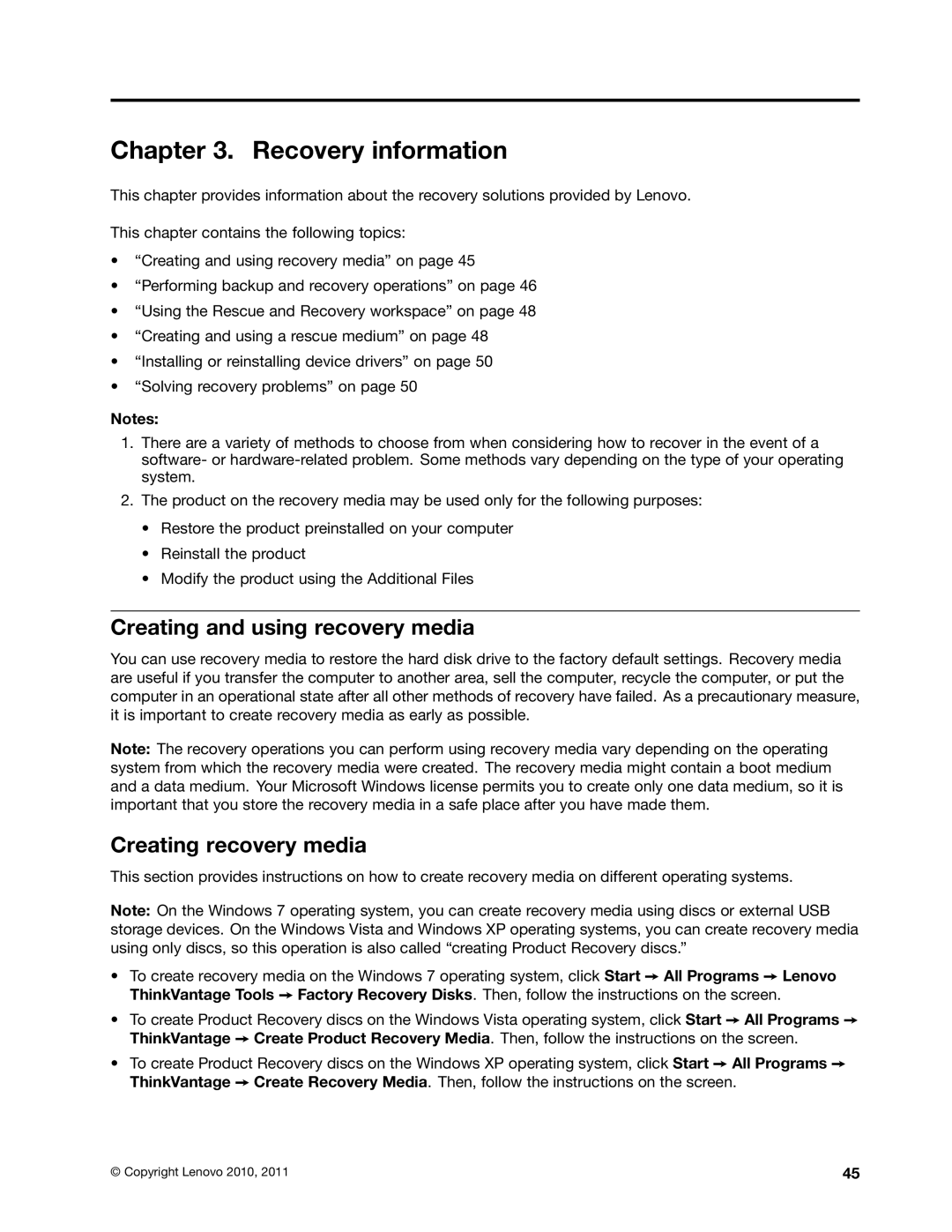Chapter 3. Recovery information
This chapter provides information about the recovery solutions provided by Lenovo.
This chapter contains the following topics:
•“Creating and using recovery media” on page 45
•“Performing backup and recovery operations” on page 46
•“Using the Rescue and Recovery workspace” on page 48
•“Creating and using a rescue medium” on page 48
•“Installing or reinstalling device drivers” on page 50
•“Solving recovery problems” on page 50
Notes:
1.There are a variety of methods to choose from when considering how to recover in the event of a software- or
2.The product on the recovery media may be used only for the following purposes:
•Restore the product preinstalled on your computer
•Reinstall the product
•Modify the product using the Additional Files
Creating and using recovery media
You can use recovery media to restore the hard disk drive to the factory default settings. Recovery media are useful if you transfer the computer to another area, sell the computer, recycle the computer, or put the computer in an operational state after all other methods of recovery have failed. As a precautionary measure, it is important to create recovery media as early as possible.
Note: The recovery operations you can perform using recovery media vary depending on the operating system from which the recovery media were created. The recovery media might contain a boot medium and a data medium. Your Microsoft Windows license permits you to create only one data medium, so it is important that you store the recovery media in a safe place after you have made them.
Creating recovery media
This section provides instructions on how to create recovery media on different operating systems.
Note: On the Windows 7 operating system, you can create recovery media using discs or external USB storage devices. On the Windows Vista and Windows XP operating systems, you can create recovery media using only discs, so this operation is also called “creating Product Recovery discs.”
•To create recovery media on the Windows 7 operating system, click Start ➙ All Programs ➙ Lenovo ThinkVantage Tools ➙ Factory Recovery Disks. Then, follow the instructions on the screen.
•To create Product Recovery discs on the Windows Vista operating system, click Start ➙ All Programs ➙ ThinkVantage ➙ Create Product Recovery Media. Then, follow the instructions on the screen.
•To create Product Recovery discs on the Windows XP operating system, click Start ➙ All Programs ➙ ThinkVantage ➙ Create Recovery Media. Then, follow the instructions on the screen.
© Copyright Lenovo 2010, 2011 | 45 |