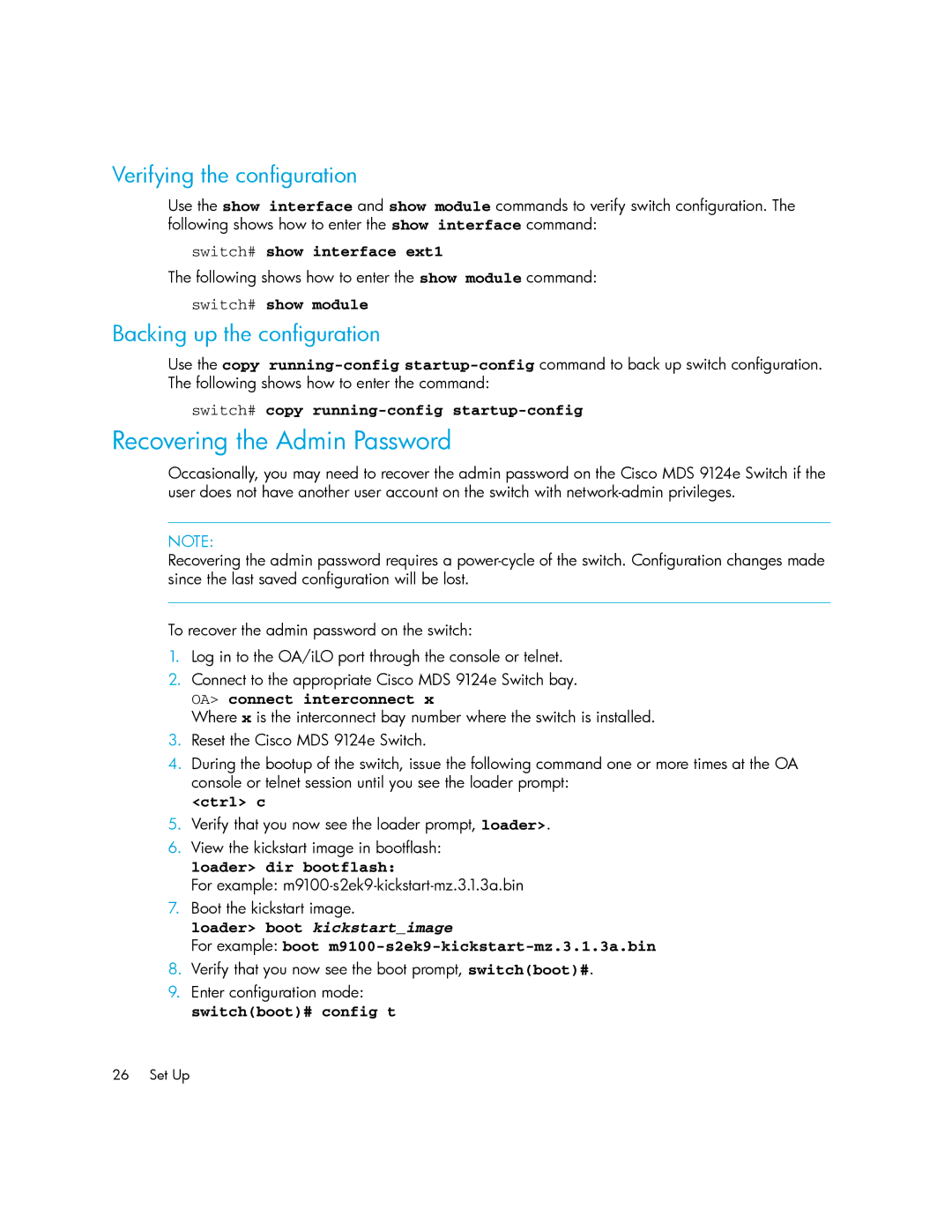Verifying the configuration
Use the show interface and show module commands to verify switch configuration. The following shows how to enter the show interface command:
switch# show interface ext1
The following shows how to enter the show module command:
switch# show module
Backing up the configuration
Use the copy
switch# copy
Recovering the Admin Password
Occasionally, you may need to recover the admin password on the Cisco MDS 9124e Switch if the user does not have another user account on the switch with
NOTE:
Recovering the admin password requires a
To recover the admin password on the switch:
1.Log in to the OA/iLO port through the console or telnet.
2.Connect to the appropriate Cisco MDS 9124e Switch bay.
OA> connect interconnect x
Where x is the interconnect bay number where the switch is installed.
3.Reset the Cisco MDS 9124e Switch.
4.During the bootup of the switch, issue the following command one or more times at the OA console or telnet session until you see the loader prompt:
<ctrl> c
5.Verify that you now see the loader prompt, loader>.
6.View the kickstart image in bootflash:
loader> dir bootflash:
For example:
7.Boot the kickstart image.
loader> boot kickstart_image
For example: boot m9100-s2ek9-kickstart-mz.3.1.3a.bin
8.Verify that you now see the boot prompt, switch(boot)#.
9.Enter configuration mode: switch(boot)# config t
26 Set Up