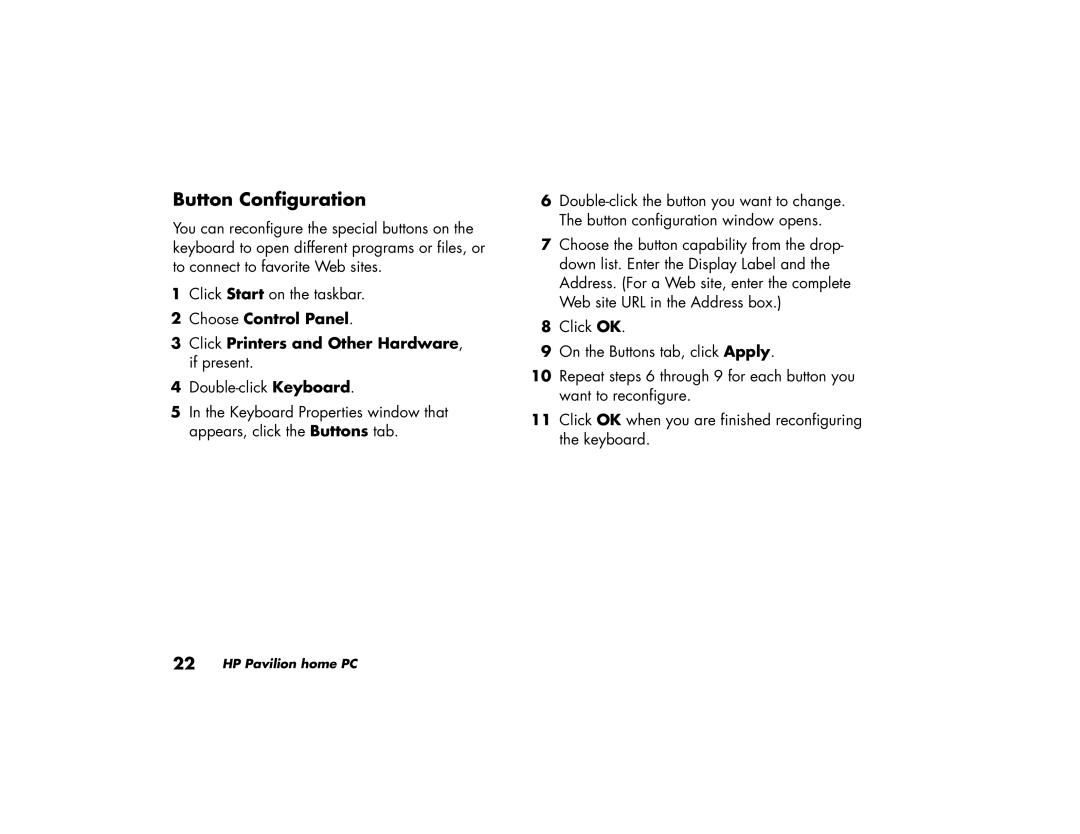Button Configuration
You can reconfigure the special buttons on the keyboard to open different programs or files, or to connect to favorite Web sites.
1Click Start on the taskbar.
2Choose Control Panel.
3Click Printers and Other Hardware, if present.
4
5In the Keyboard Properties window that appears, click the Buttons tab.
6
7Choose the button capability from the drop- down list. Enter the Display Label and the Address. (For a Web site, enter the complete Web site URL in the Address box.)
8Click OK.
9On the Buttons tab, click Apply.
10Repeat steps 6 through 9 for each button you want to reconfigure.
11Click OK when you are finished reconfiguring the keyboard.
22 HP Pavilion home PC