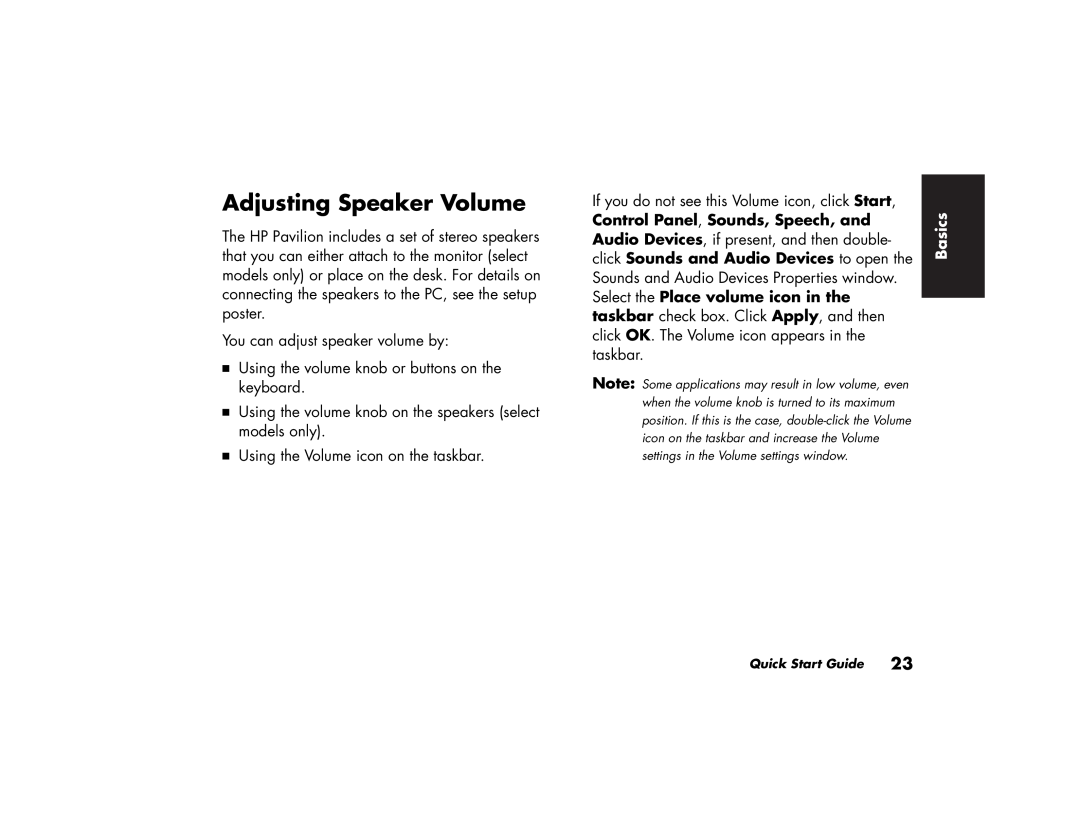Adjusting Speaker Volume
The HP Pavilion includes a set of stereo speakers that you can either attach to the monitor (select models only) or place on the desk. For details on connecting the speakers to the PC, see the setup poster.
You can adjust speaker volume by:
3Using the volume knob or buttons on the keyboard.
3Using the volume knob on the speakers (select models only).
3Using the Volume icon on the taskbar.
If you do not see this Volume icon, click Start, Control Panel, Sounds, Speech, and Audio Devices, if present, and then double- click Sounds and Audio Devices to open the Sounds and Audio Devices Properties window. Select the Place volume icon in the taskbar check box. Click Apply, and then click OK. The Volume icon appears in the taskbar.
Note: Some applications may result in low volume, even when the volume knob is turned to its maximum position. If this is the case,
Basics |
Quick Start Guide 23