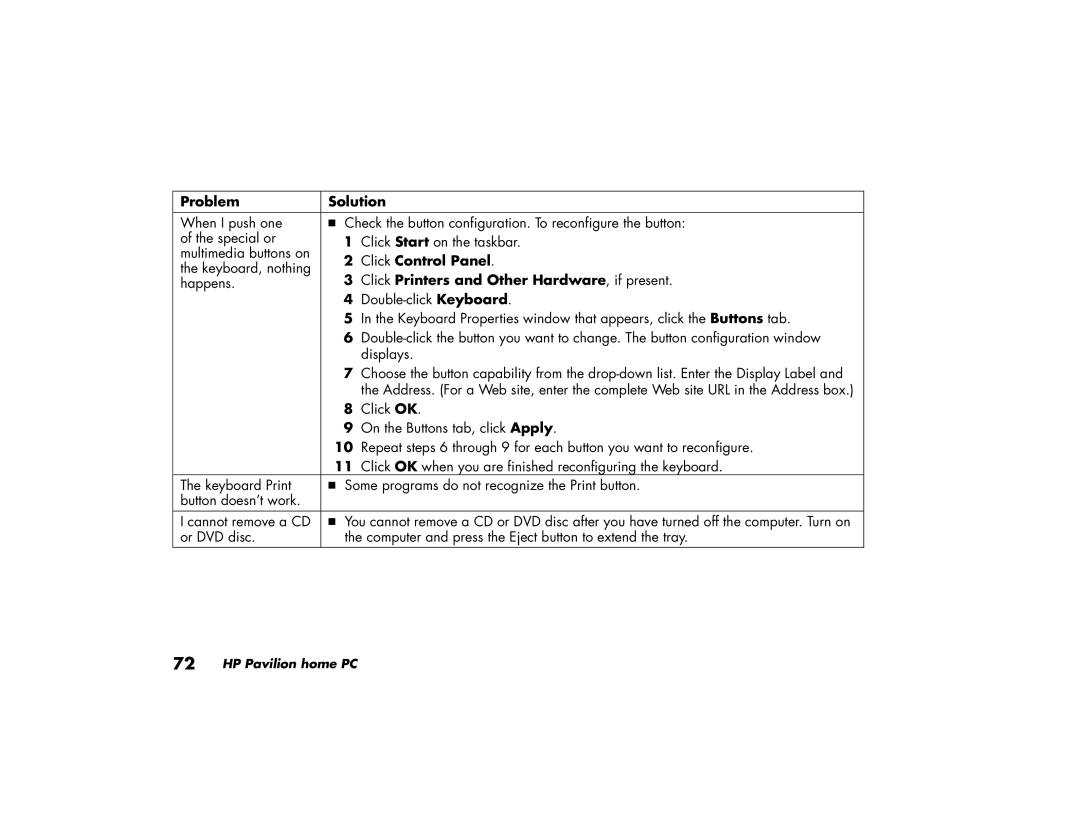Problem | Solution | ||
When I push one | 3 Check the button configuration. To reconfigure the button: | ||
of the special or | 1 | Click Start on the taskbar. | |
multimedia buttons on | 2 | Click Control Panel. | |
the keyboard, nothing | |||
3 | Click Printers and Other Hardware, if present. | ||
happens. | |||
4
5In the Keyboard Properties window that appears, click the Buttons tab.
6
7Choose the button capability from the
8Click OK.
9On the Buttons tab, click Apply.
10Repeat steps 6 through 9 for each button you want to reconfigure.
11Click OK when you are finished reconfiguring the keyboard.
The keyboard Print | 3 | Some programs do not recognize the Print button. |
button doesn’t work. |
|
|
I cannot remove a CD | 3 | You cannot remove a CD or DVD disc after you have turned off the computer. Turn on |
or DVD disc. |
| the computer and press the Eject button to extend the tray. |