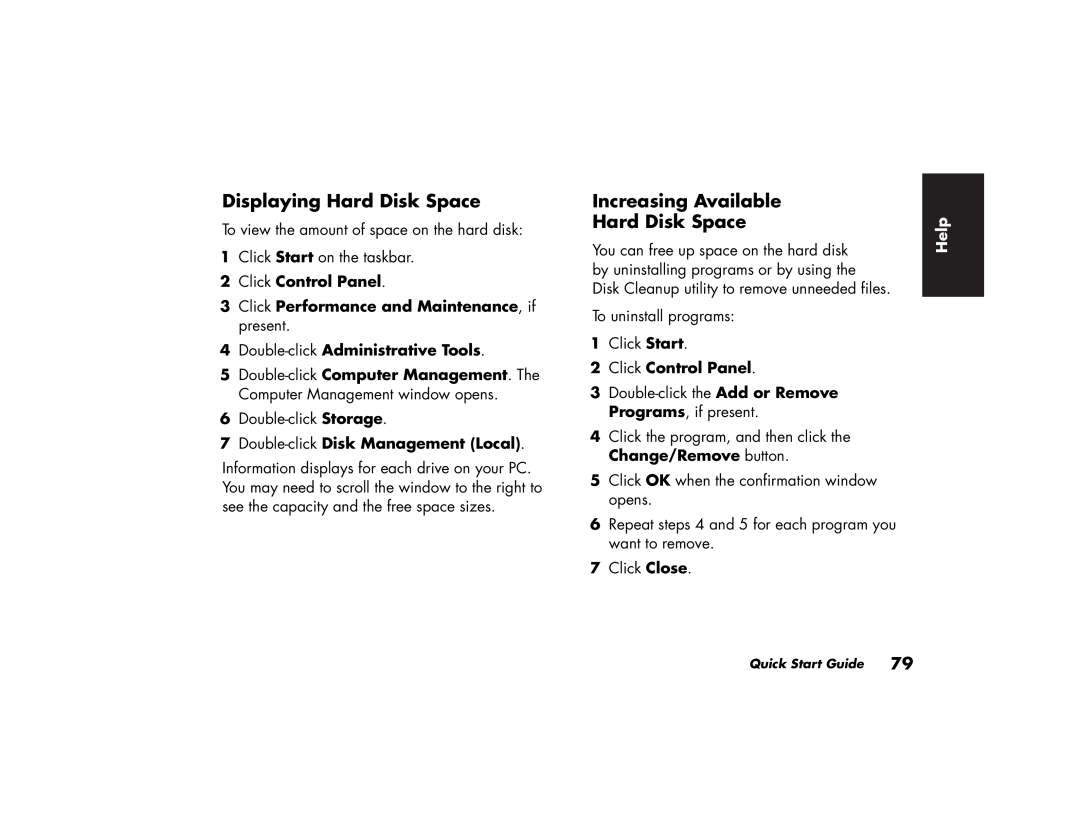Displaying Hard Disk Space
To view the amount of space on the hard disk:
1Click Start on the taskbar.
2Click Control Panel.
3Click Performance and Maintenance, if present.
4Double-click Administrative Tools.
5
6
7Double-click Disk Management (Local).
Information displays for each drive on your PC. You may need to scroll the window to the right to see the capacity and the free space sizes.
Increasing Available
Hard Disk Space
You can free up space on the hard disk by uninstalling programs or by using the Disk Cleanup utility to remove unneeded files.
To uninstall programs:
1Click Start.
2Click Control Panel.
3
4Click the program, and then click the Change/Remove button.
5Click OK when the confirmation window opens.
6Repeat steps 4 and 5 for each program you want to remove.
7Click Close.
Help
Quick Start Guide 79