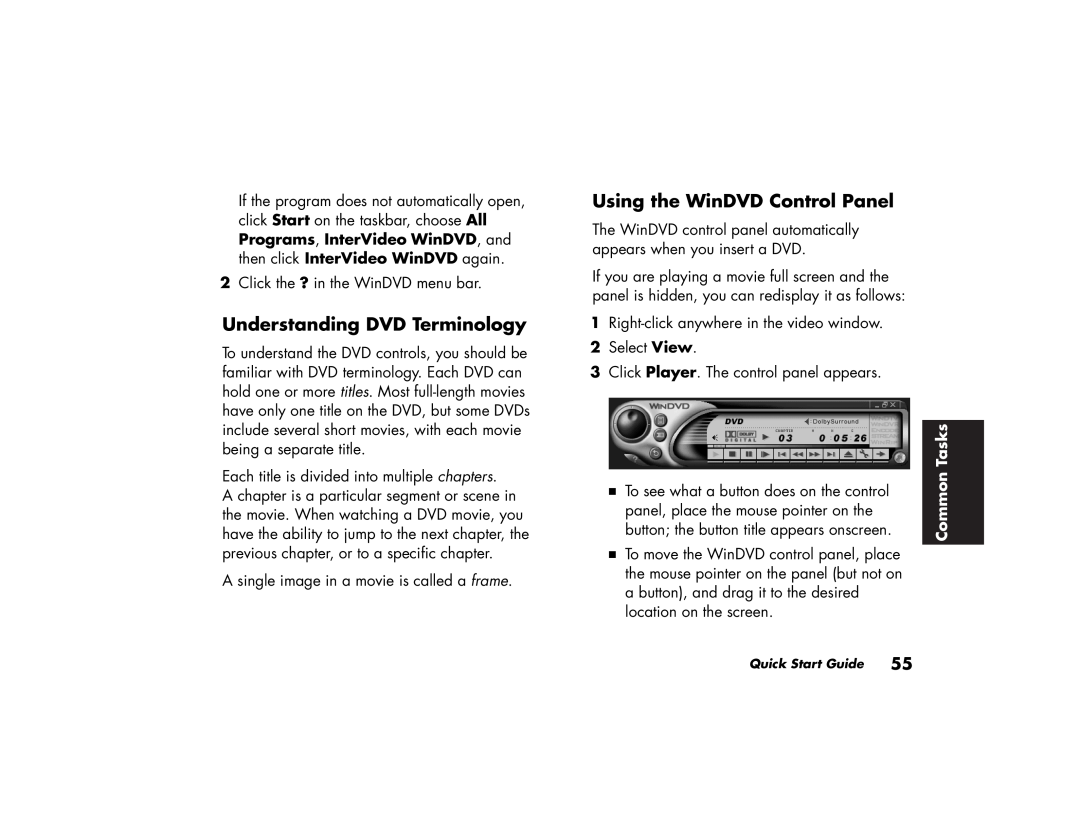If the program does not automatically open, click Start on the taskbar, choose All Programs, InterVideo WinDVD, and then click InterVideo WinDVD again.
2Click the ? in the WinDVD menu bar.
Understanding DVD Terminology
To understand the DVD controls, you should be familiar with DVD terminology. Each DVD can hold one or more titles. Most
Each title is divided into multiple chapters.
A chapter is a particular segment or scene in the movie. When watching a DVD movie, you have the ability to jump to the next chapter, the previous chapter, or to a specific chapter.
A single image in a movie is called a frame.
Using the WinDVD Control Panel
The WinDVD control panel automatically appears when you insert a DVD.
If you are playing a movie full screen and the panel is hidden, you can redisplay it as follows:
1
2Select View.
3Click Player. The control panel appears.
3 To see what a button does on the control
panel, place the mouse pointer on the button; the button title appears onscreen.
3 To move the WinDVD control panel, place the mouse pointer on the panel (but not on a button), and drag it to the desired location on the screen.
Common Tasks
Quick Start Guide 55