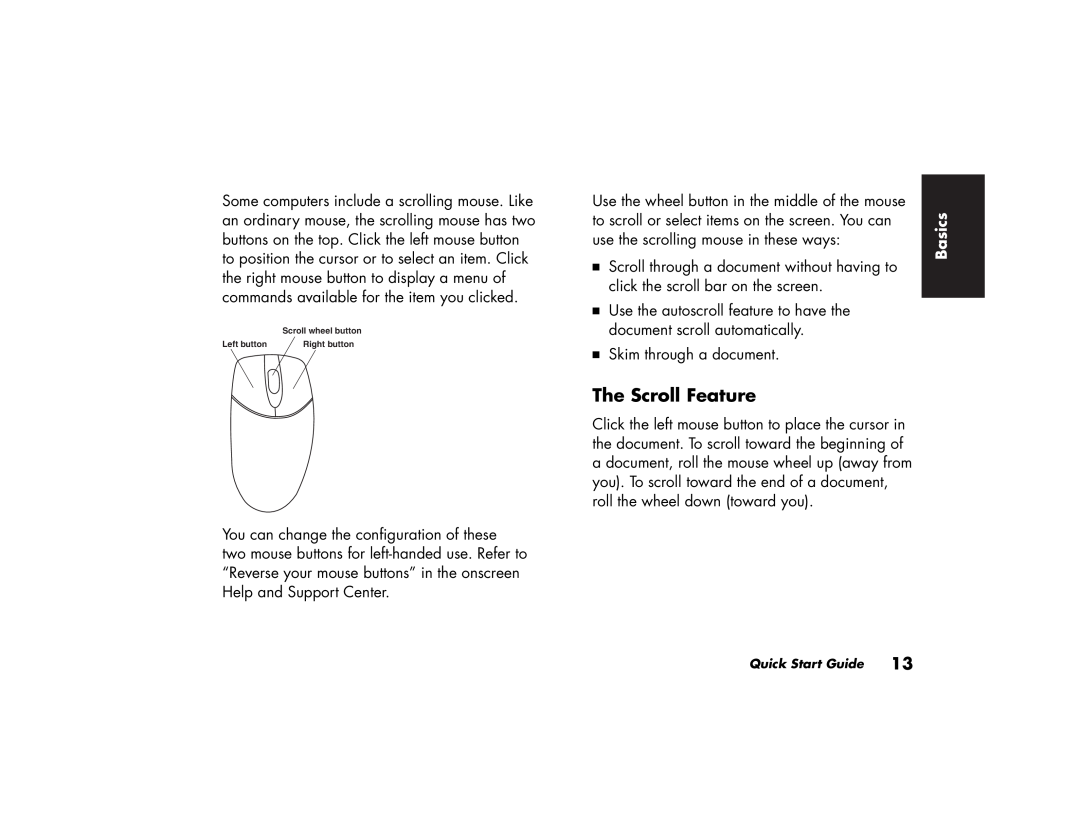Some computers include a scrolling mouse. Like an ordinary mouse, the scrolling mouse has two buttons on the top. Click the left mouse button to position the cursor or to select an item. Click the right mouse button to display a menu of commands available for the item you clicked.
Scroll wheel button
Left button | Right button |
You can change the configuration of these two mouse buttons for
Use the wheel button in the middle of the mouse | Basics | ||
to scroll or select items on the screen. You can | |||
| |||
use the scrolling mouse in these ways: |
| ||
3 | Scroll through a document without having to |
| |
| click the scroll bar on the screen. |
| |
3 | Use the autoscroll feature to have the |
| |
| document scroll automatically. |
| |
3 | Skim through a document. |
| |
The Scroll Feature
Click the left mouse button to place the cursor in the document. To scroll toward the beginning of a document, roll the mouse wheel up (away from you). To scroll toward the end of a document, roll the wheel down (toward you).
Quick Start Guide 13