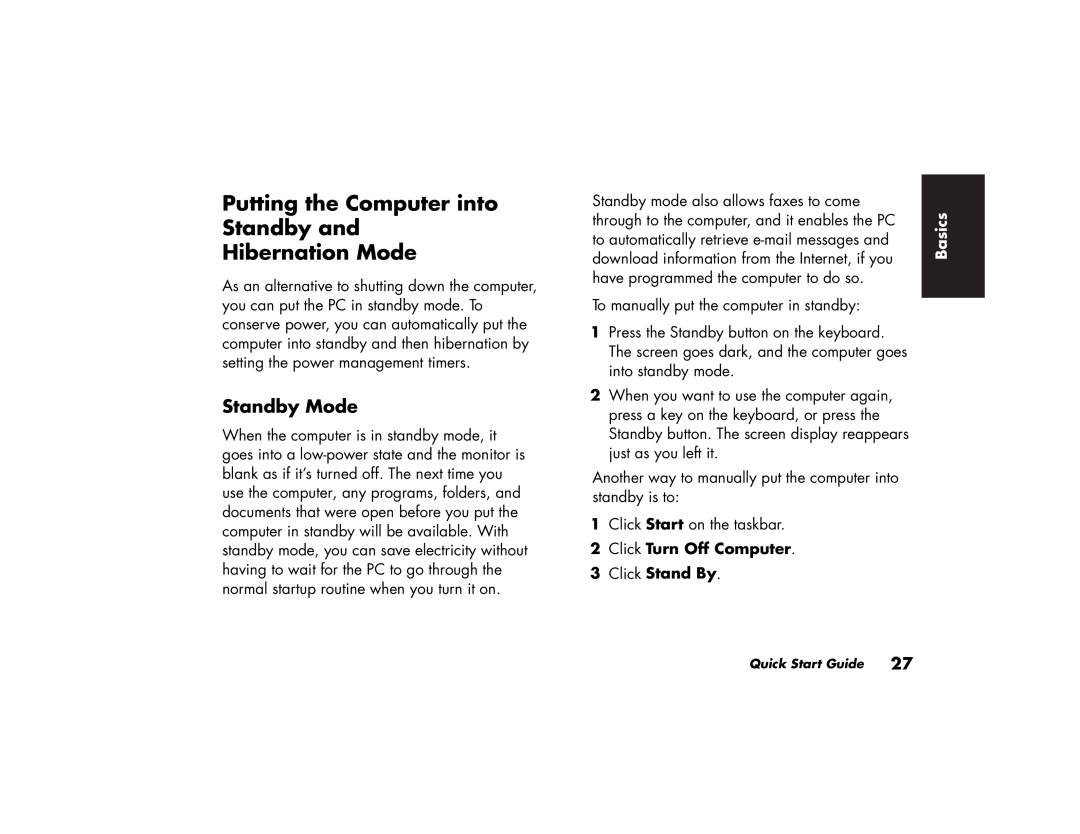Putting the Computer into Standby and Hibernation Mode
As an alternative to shutting down the computer, you can put the PC in standby mode. To conserve power, you can automatically put the computer into standby and then hibernation by setting the power management timers.
Standby Mode
When the computer is in standby mode, it goes into a
Standby mode also allows faxes to come | Basics | |
through to the computer, and it enables the PC | ||
| ||
to automatically retrieve |
| |
download information from the Internet, if you |
| |
have programmed the computer to do so. |
| |
To manually put the computer in standby: |
|
1Press the Standby button on the keyboard. The screen goes dark, and the computer goes into standby mode.
2When you want to use the computer again, press a key on the keyboard, or press the Standby button. The screen display reappears just as you left it.
Another way to manually put the computer into standby is to:
1Click Start on the taskbar.
2Click Turn Off Computer.
3Click Stand By.
Quick Start Guide 27