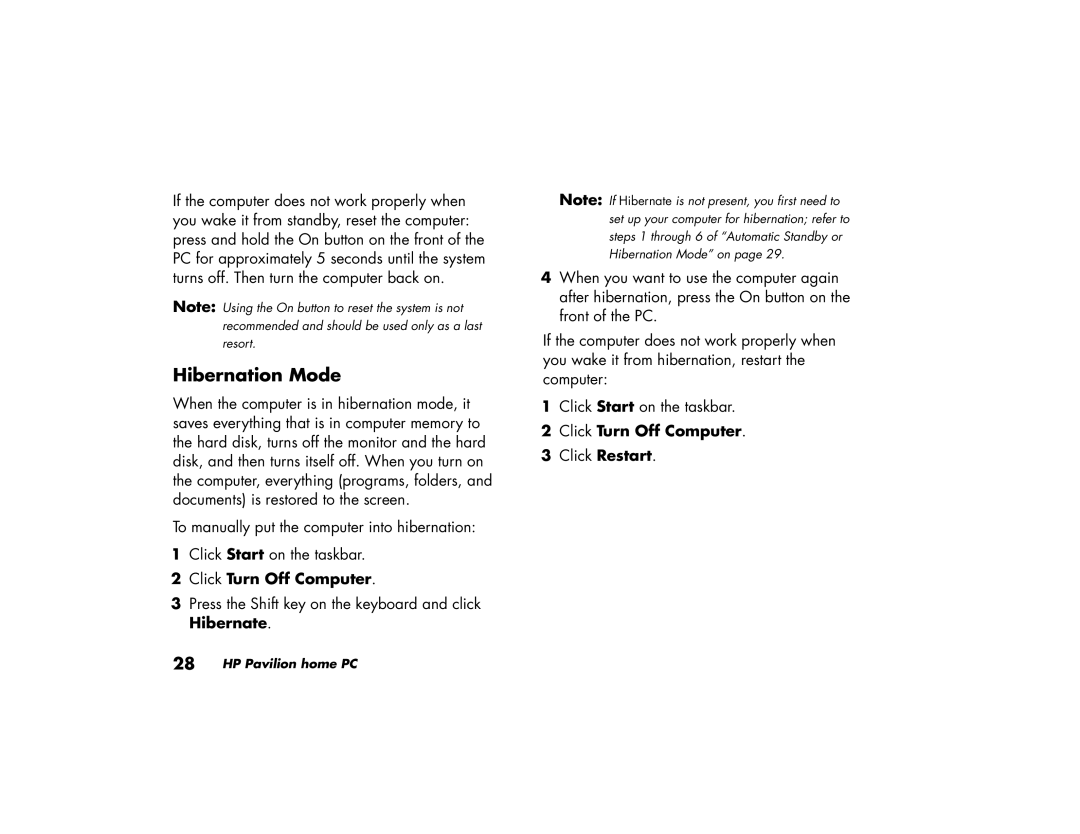If the computer does not work properly when you wake it from standby, reset the computer: press and hold the On button on the front of the PC for approximately 5 seconds until the system turns off. Then turn the computer back on.
Note: Using the On button to reset the system is not recommended and should be used only as a last resort.
Hibernation Mode
When the computer is in hibernation mode, it saves everything that is in computer memory to the hard disk, turns off the monitor and the hard disk, and then turns itself off. When you turn on the computer, everything (programs, folders, and documents) is restored to the screen.
To manually put the computer into hibernation:
1Click Start on the taskbar.
2Click Turn Off Computer.
3Press the Shift key on the keyboard and click Hibernate.
Note: If Hibernate is not present, you first need to set up your computer for hibernation; refer to steps 1 through 6 of “Automatic Standby or Hibernation Mode” on page 29.
4When you want to use the computer again after hibernation, press the On button on the front of the PC.
If the computer does not work properly when you wake it from hibernation, restart the computer:
1Click Start on the taskbar.
2Click Turn Off Computer.
3Click Restart.