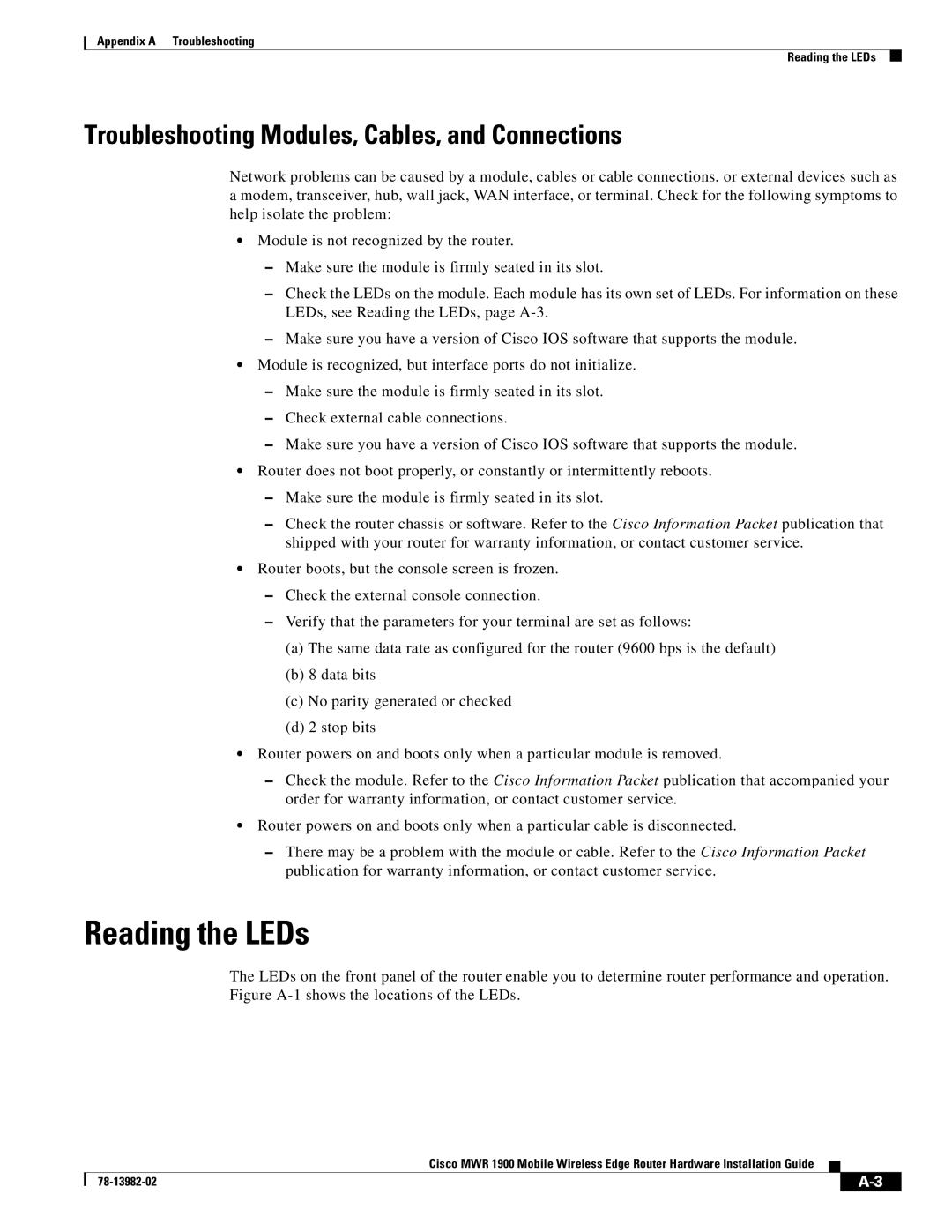Appendix A Troubleshooting
Reading the LEDs
Troubleshooting Modules, Cables, and Connections
Network problems can be caused by a module, cables or cable connections, or external devices such as a modem, transceiver, hub, wall jack, WAN interface, or terminal. Check for the following symptoms to help isolate the problem:
•Module is not recognized by the router.
–Make sure the module is firmly seated in its slot.
–Check the LEDs on the module. Each module has its own set of LEDs. For information on these LEDs, see Reading the LEDs, page
–Make sure you have a version of Cisco IOS software that supports the module.
•Module is recognized, but interface ports do not initialize.
–Make sure the module is firmly seated in its slot.
–Check external cable connections.
–Make sure you have a version of Cisco IOS software that supports the module.
•Router does not boot properly, or constantly or intermittently reboots.
–Make sure the module is firmly seated in its slot.
–Check the router chassis or software. Refer to the Cisco Information Packet publication that shipped with your router for warranty information, or contact customer service.
•Router boots, but the console screen is frozen.
–Check the external console connection.
–Verify that the parameters for your terminal are set as follows:
(a)The same data rate as configured for the router (9600 bps is the default)
(b)8 data bits
(c)No parity generated or checked
(d)2 stop bits
•Router powers on and boots only when a particular module is removed.
–Check the module. Refer to the Cisco Information Packet publication that accompanied your order for warranty information, or contact customer service.
•Router powers on and boots only when a particular cable is disconnected.
–There may be a problem with the module or cable. Refer to the Cisco Information Packet publication for warranty information, or contact customer service.
Reading the LEDs
The LEDs on the front panel of the router enable you to determine router performance and operation. Figure
Cisco MWR 1900 Mobile Wireless Edge Router Hardware Installation Guide
| ||
|