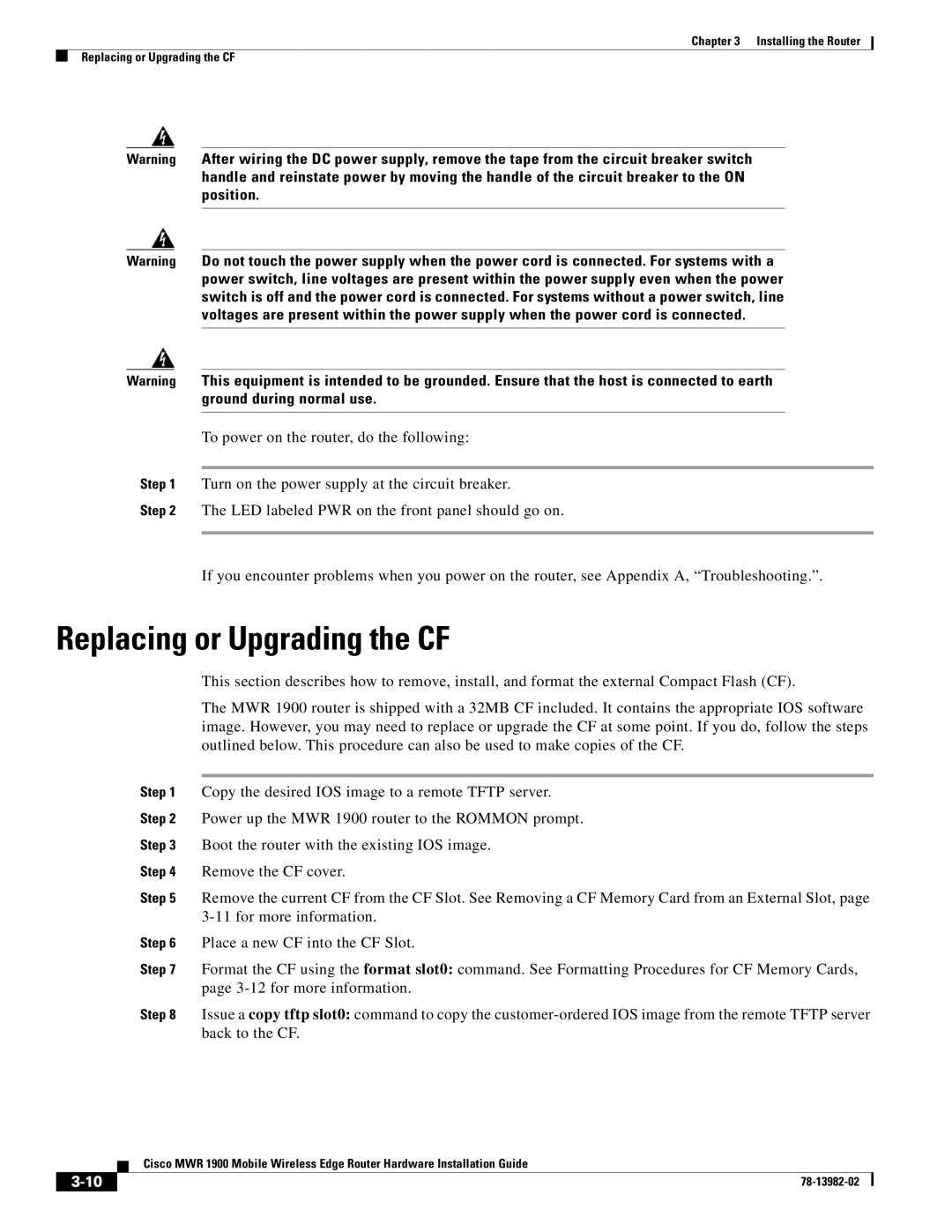Chapter 3 Installing the Router
Replacing or Upgrading the CF
Warning After wiring the DC power supply, remove the tape from the circuit breaker switch handle and reinstate power by moving the handle of the circuit breaker to the ON position.
Warning Do not touch the power supply when the power cord is connected. For systems with a power switch, line voltages are present within the power supply even when the power switch is off and the power cord is connected. For systems without a power switch, line voltages are present within the power supply when the power cord is connected.
Warning This equipment is intended to be grounded. Ensure that the host is connected to earth ground during normal use.
To power on the router, do the following:
Step 1 Turn on the power supply at the circuit breaker.
Step 2 The LED labeled PWR on the front panel should go on.
If you encounter problems when you power on the router, see Appendix A, “Troubleshooting.”.
Replacing or Upgrading the CF
This section describes how to remove, install, and format the external Compact Flash (CF).
The MWR 1900 router is shipped with a 32MB CF included. It contains the appropriate IOS software image. However, you may need to replace or upgrade the CF at some point. If you do, follow the steps outlined below. This procedure can also be used to make copies of the CF.
Step 1 Copy the desired IOS image to a remote TFTP server.
Step 2 Power up the MWR 1900 router to the ROMMON prompt.
Step 3 Boot the router with the existing IOS image.
Step 4 Remove the CF cover.
Step 5 Remove the current CF from the CF Slot. See Removing a CF Memory Card from an External Slot, page
Step 6 Place a new CF into the CF Slot.
Step 7 Format the CF using the format slot0: command. See Formatting Procedures for CF Memory Cards, page
Step 8 Issue a copy tftp slot0: command to copy the
Cisco MWR 1900 Mobile Wireless Edge Router Hardware Installation Guide
| ||
|