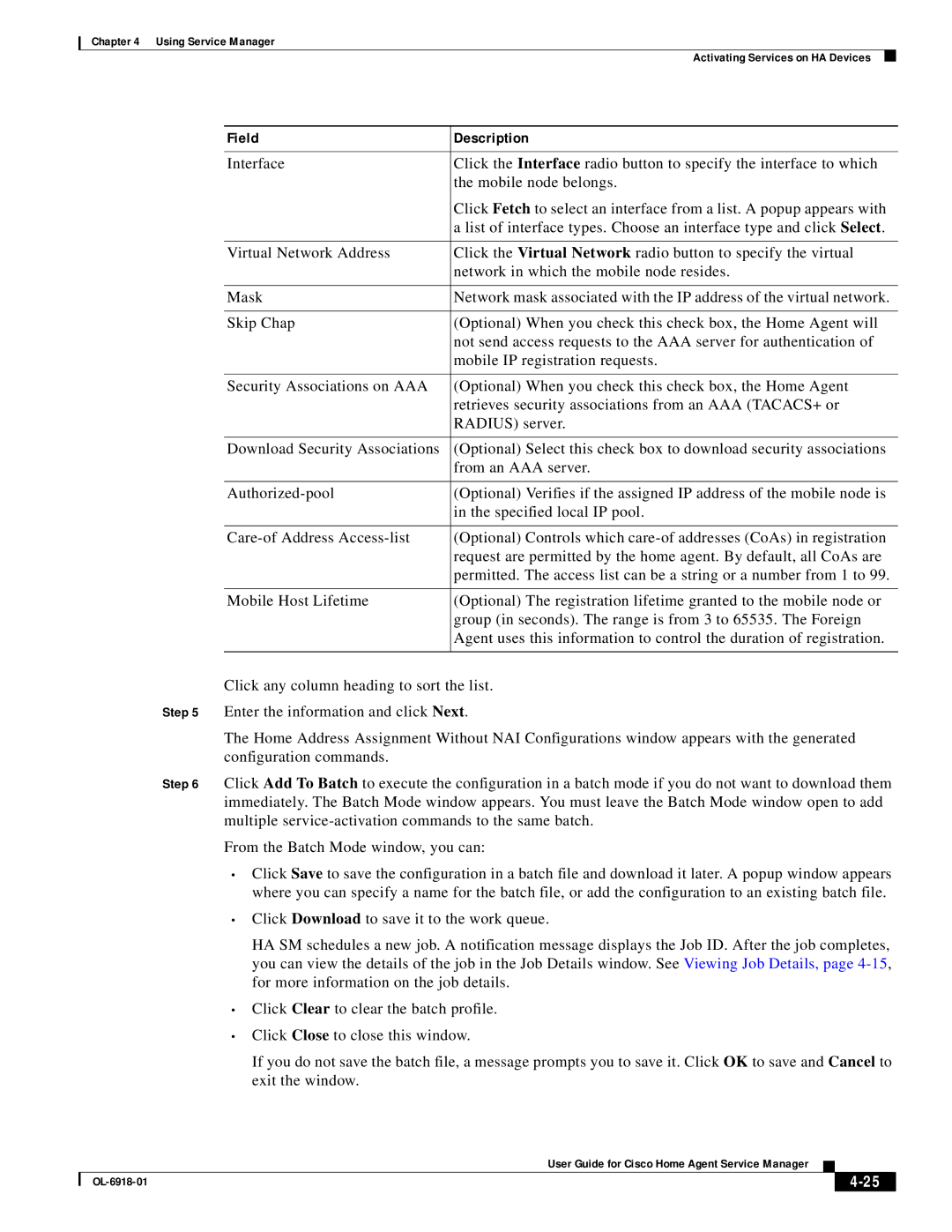Chapter 4 Using Service Manager
Activating Services on HA Devices
Field | Description |
|
|
Interface | Click the Interface radio button to specify the interface to which |
| the mobile node belongs. |
| Click Fetch to select an interface from a list. A popup appears with |
| a list of interface types. Choose an interface type and click Select. |
|
|
Virtual Network Address | Click the Virtual Network radio button to specify the virtual |
| network in which the mobile node resides. |
|
|
Mask | Network mask associated with the IP address of the virtual network. |
|
|
Skip Chap | (Optional) When you check this check box, the Home Agent will |
| not send access requests to the AAA server for authentication of |
| mobile IP registration requests. |
|
|
Security Associations on AAA | (Optional) When you check this check box, the Home Agent |
| retrieves security associations from an AAA (TACACS+ or |
| RADIUS) server. |
|
|
Download Security Associations | (Optional) Select this check box to download security associations |
| from an AAA server. |
|
|
(Optional) Verifies if the assigned IP address of the mobile node is | |
| in the specified local IP pool. |
|
|
(Optional) Controls which | |
| request are permitted by the home agent. By default, all CoAs are |
| permitted. The access list can be a string or a number from 1 to 99. |
|
|
Mobile Host Lifetime | (Optional) The registration lifetime granted to the mobile node or |
| group (in seconds). The range is from 3 to 65535. The Foreign |
| Agent uses this information to control the duration of registration. |
|
|
Click any column heading to sort the list.
Step 5 Enter the information and click Next.
The Home Address Assignment Without NAI Configurations window appears with the generated configuration commands.
Step 6 Click Add To Batch to execute the configuration in a batch mode if you do not want to download them immediately. The Batch Mode window appears. You must leave the Batch Mode window open to add multiple
From the Batch Mode window, you can:
•Click Save to save the configuration in a batch file and download it later. A popup window appears where you can specify a name for the batch file, or add the configuration to an existing batch file.
•Click Download to save it to the work queue.
HA SM schedules a new job. A notification message displays the Job ID. After the job completes, you can view the details of the job in the Job Details window. See Viewing Job Details, page
•Click Clear to clear the batch profile.
•Click Close to close this window.
If you do not save the batch file, a message prompts you to save it. Click OK to save and Cancel to exit the window.
User Guide for Cisco Home Agent Service Manager
|
| ||
|
|