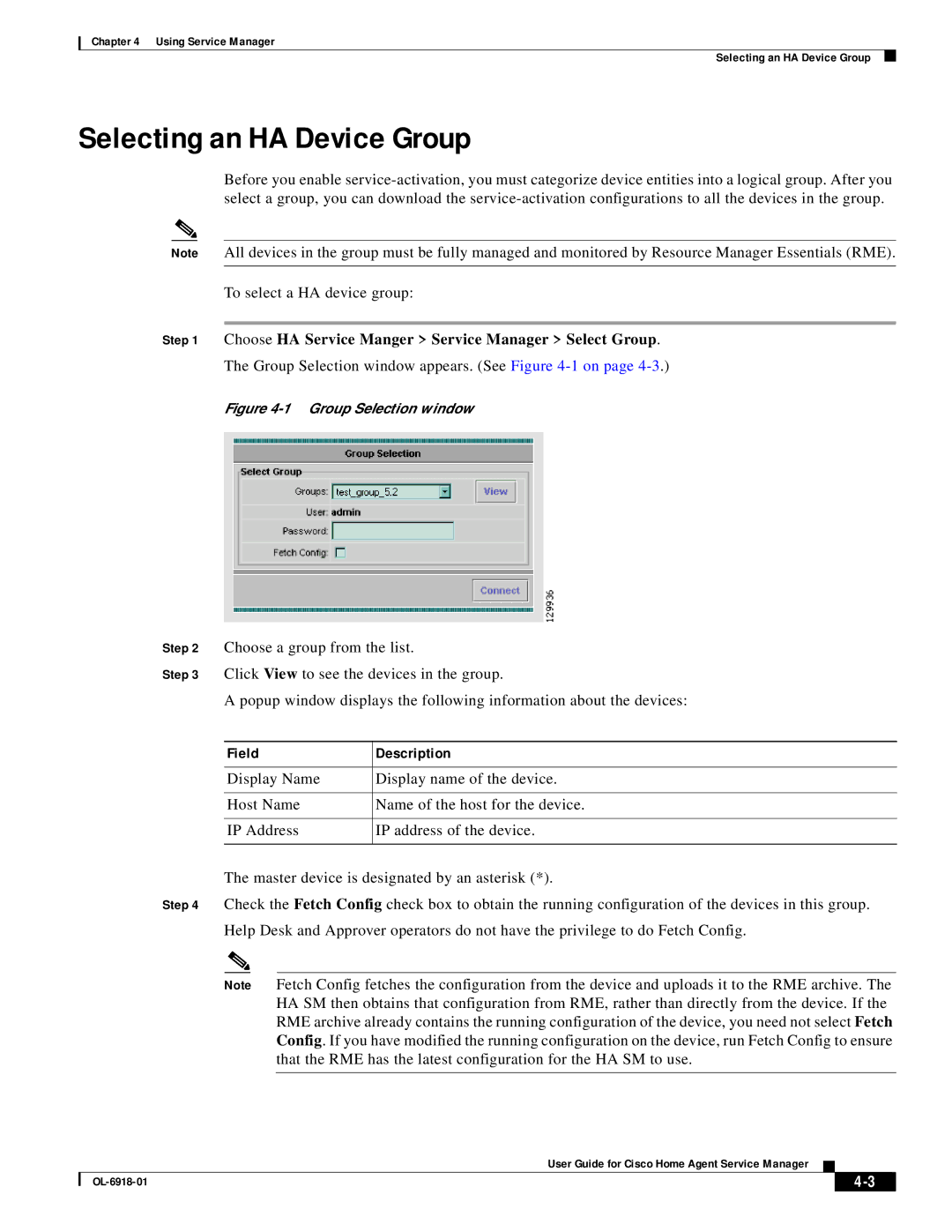Chapter 4 Using Service Manager
Selecting an HA Device Group
Selecting an HA Device Group
Before you enable
Note All devices in the group must be fully managed and monitored by Resource Manager Essentials (RME).
To select a HA device group:
Step 1 Choose HA Service Manger > Service Manager > Select Group.
The Group Selection window appears. (See Figure
Figure 4-1 Group Selection window
Step 2 Choose a group from the list.
Step 3 Click View to see the devices in the group.
A popup window displays the following information about the devices:
Field | Description |
|
|
Display Name | Display name of the device. |
|
|
Host Name | Name of the host for the device. |
|
|
IP Address | IP address of the device. |
|
|
The master device is designated by an asterisk (*).
Step 4 Check the Fetch Config check box to obtain the running configuration of the devices in this group.
Help Desk and Approver operators do not have the privilege to do Fetch Config.
Note Fetch Config fetches the configuration from the device and uploads it to the RME archive. The HA SM then obtains that configuration from RME, rather than directly from the device. If the RME archive already contains the running configuration of the device, you need not select Fetch Config. If you have modified the running configuration on the device, run Fetch Config to ensure that the RME has the latest configuration for the HA SM to use.
User Guide for Cisco Home Agent Service Manager
|
| ||
|
|