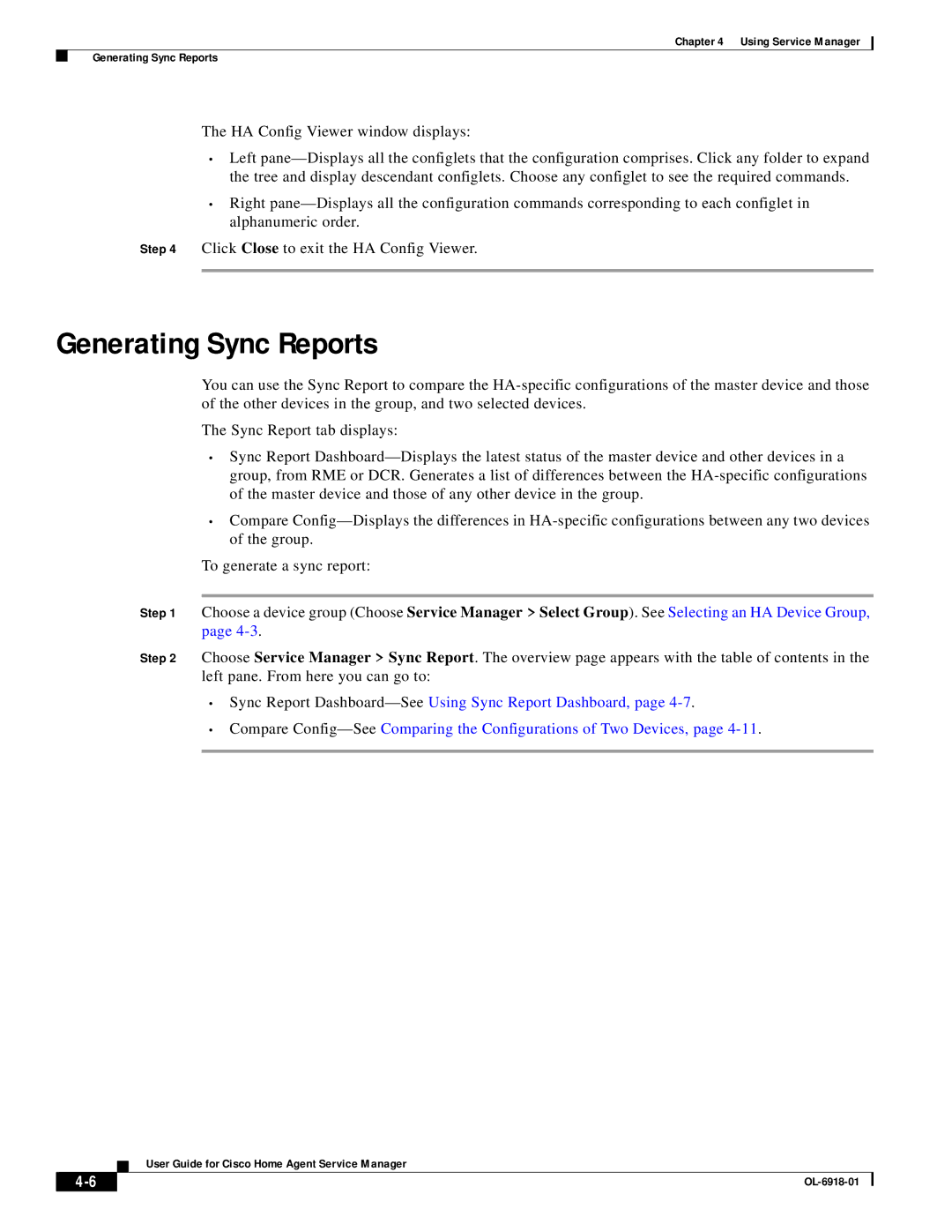Chapter 4 Using Service Manager
Generating Sync Reports
The HA Config Viewer window displays:
•Left pane—Displays all the configlets that the configuration comprises. Click any folder to expand the tree and display descendant configlets. Choose any configlet to see the required commands.
•Right pane—Displays all the configuration commands corresponding to each configlet in alphanumeric order.
Step 4 Click Close to exit the HA Config Viewer.
Generating Sync Reports
You can use the Sync Report to compare the HA-specific configurations of the master device and those of the other devices in the group, and two selected devices.
The Sync Report tab displays:
•Sync Report Dashboard—Displays the latest status of the master device and other devices in a group, from RME or DCR. Generates a list of differences between the HA-specific configurations of the master device and those of any other device in the group.
•Compare Config—Displays the differences in HA-specific configurations between any two devices of the group.
To generate a sync report:
Step 1 Choose a device group (Choose Service Manager > Select Group). See Selecting an HA Device Group, page 4-3.
Step 2 Choose Service Manager > Sync Report. The overview page appears with the table of contents in the left pane. From here you can go to:
• | Sync Report Dashboard—SeeUsing Sync Report Dashboard, page 4-7. |
• | Compare Config—SeeComparing the Configurations of Two Devices, page 4-11. |
| |
User Guide for Cisco Home Agent Service Manager