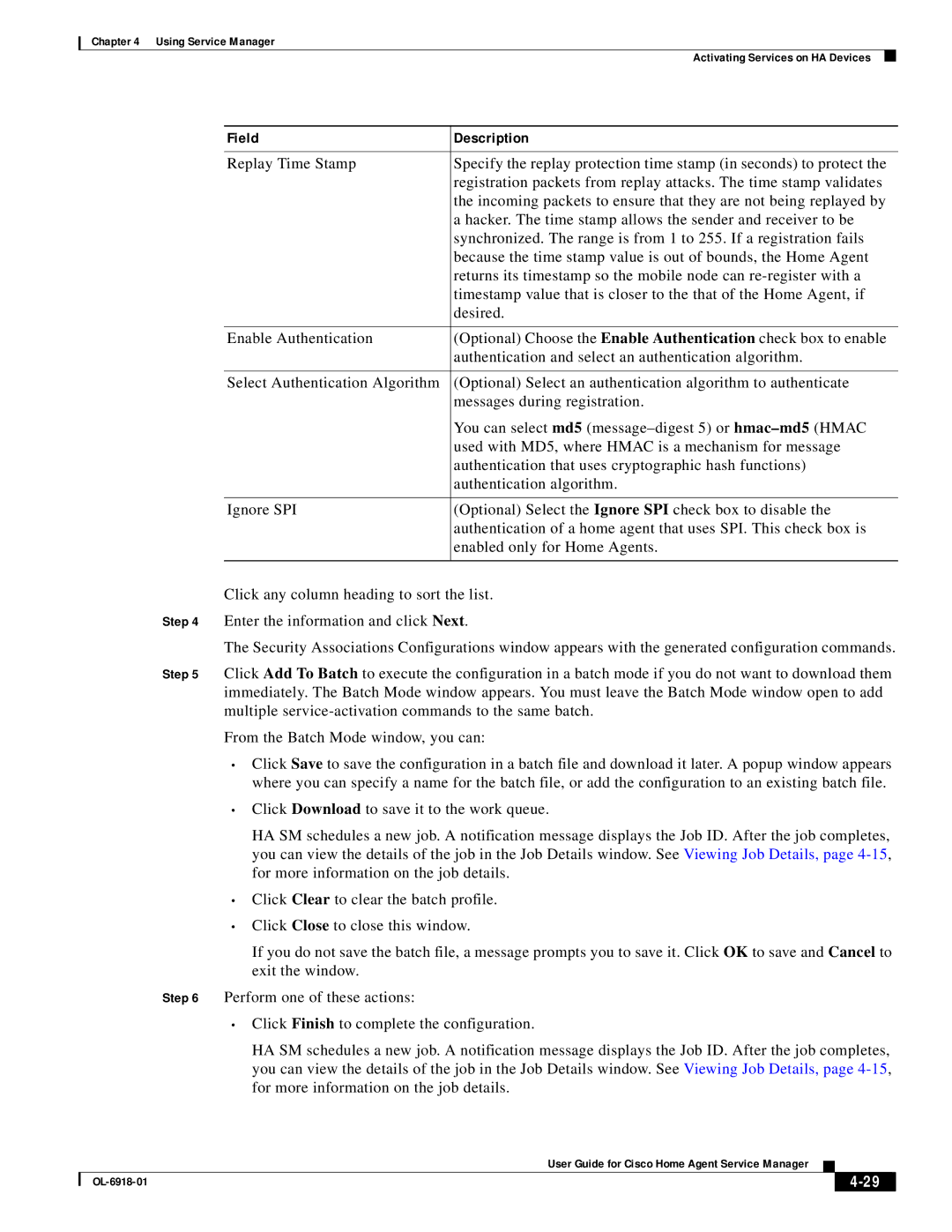Chapter 4 Using Service Manager
Activating Services on HA Devices
Field | Description |
|
|
Replay Time Stamp | Specify the replay protection time stamp (in seconds) to protect the |
| registration packets from replay attacks. The time stamp validates |
| the incoming packets to ensure that they are not being replayed by |
| a hacker. The time stamp allows the sender and receiver to be |
| synchronized. The range is from 1 to 255. If a registration fails |
| because the time stamp value is out of bounds, the Home Agent |
| returns its timestamp so the mobile node can |
| timestamp value that is closer to the that of the Home Agent, if |
| desired. |
|
|
Enable Authentication | (Optional) Choose the Enable Authentication check box to enable |
| authentication and select an authentication algorithm. |
|
|
Select Authentication Algorithm | (Optional) Select an authentication algorithm to authenticate |
| messages during registration. |
| You can select md5 |
| used with MD5, where HMAC is a mechanism for message |
| authentication that uses cryptographic hash functions) |
| authentication algorithm. |
|
|
Ignore SPI | (Optional) Select the Ignore SPI check box to disable the |
| authentication of a home agent that uses SPI. This check box is |
| enabled only for Home Agents. |
|
|
Click any column heading to sort the list.
Step 4 Enter the information and click Next.
The Security Associations Configurations window appears with the generated configuration commands.
Step 5 Click Add To Batch to execute the configuration in a batch mode if you do not want to download them immediately. The Batch Mode window appears. You must leave the Batch Mode window open to add multiple
From the Batch Mode window, you can:
•Click Save to save the configuration in a batch file and download it later. A popup window appears where you can specify a name for the batch file, or add the configuration to an existing batch file.
•Click Download to save it to the work queue.
HA SM schedules a new job. A notification message displays the Job ID. After the job completes, you can view the details of the job in the Job Details window. See Viewing Job Details, page
•Click Clear to clear the batch profile.
•Click Close to close this window.
If you do not save the batch file, a message prompts you to save it. Click OK to save and Cancel to exit the window.
Step 6 Perform one of these actions:
•Click Finish to complete the configuration.
HA SM schedules a new job. A notification message displays the Job ID. After the job completes, you can view the details of the job in the Job Details window. See Viewing Job Details, page
User Guide for Cisco Home Agent Service Manager
|
| ||
|
|