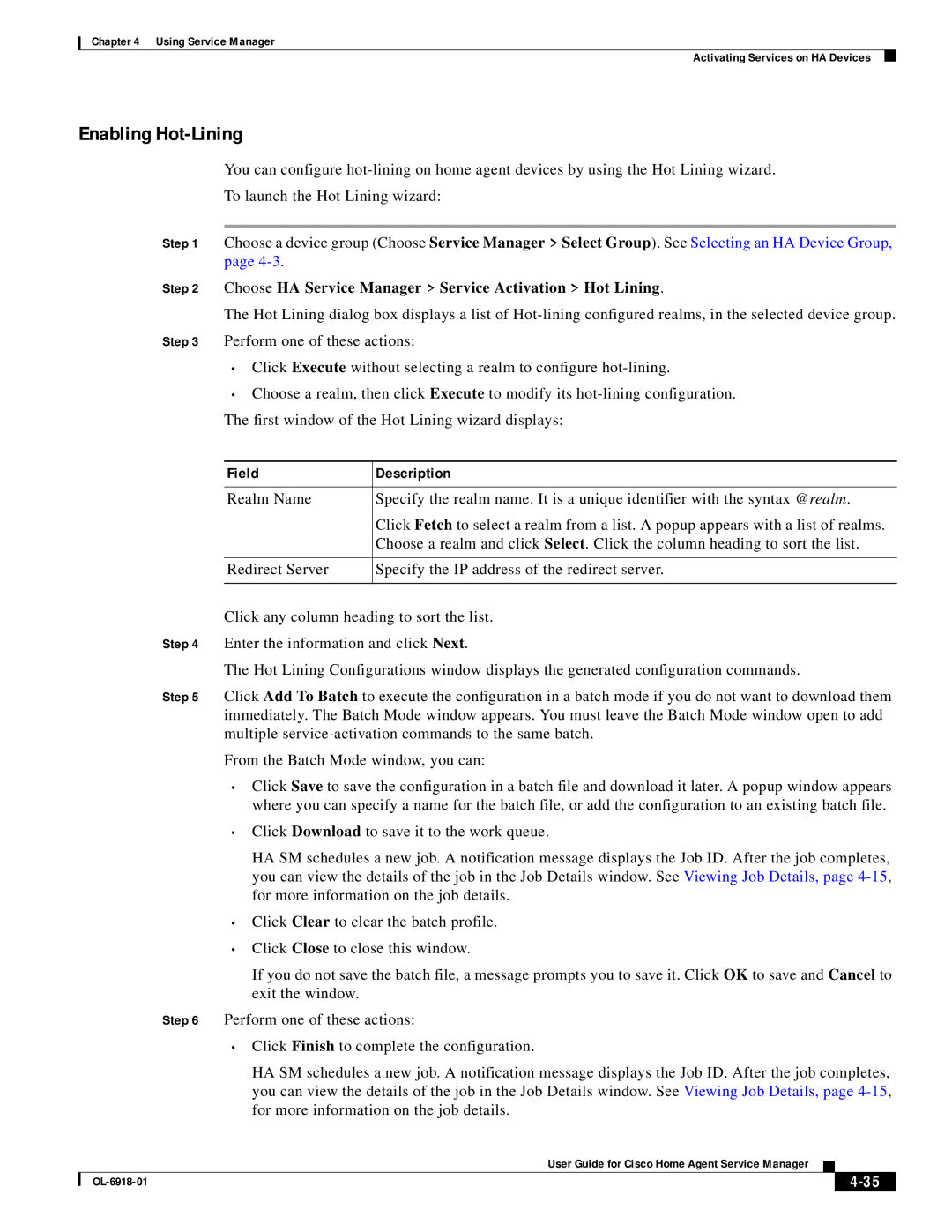Chapter 4 Using Service Manager
Activating Services on HA Devices
Enabling Hot-Lining
You can configure
To launch the Hot Lining wizard:
Step 1 Choose a device group (Choose Service Manager > Select Group). See Selecting an HA Device Group, page
Step 2 Choose HA Service Manager > Service Activation > Hot Lining.
The Hot Lining dialog box displays a list of
Step 3 Perform one of these actions:
•Click Execute without selecting a realm to configure
•Choose a realm, then click Execute to modify its
Field | Description |
|
|
Realm Name | Specify the realm name. It is a unique identifier with the syntax @realm. |
| Click Fetch to select a realm from a list. A popup appears with a list of realms. |
| Choose a realm and click Select. Click the column heading to sort the list. |
|
|
Redirect Server | Specify the IP address of the redirect server. |
|
|
Click any column heading to sort the list.
Step 4 Enter the information and click Next.
The Hot Lining Configurations window displays the generated configuration commands.
Step 5 Click Add To Batch to execute the configuration in a batch mode if you do not want to download them immediately. The Batch Mode window appears. You must leave the Batch Mode window open to add multiple
From the Batch Mode window, you can:
•Click Save to save the configuration in a batch file and download it later. A popup window appears where you can specify a name for the batch file, or add the configuration to an existing batch file.
•Click Download to save it to the work queue.
HA SM schedules a new job. A notification message displays the Job ID. After the job completes, you can view the details of the job in the Job Details window. See Viewing Job Details, page
•Click Clear to clear the batch profile.
•Click Close to close this window.
If you do not save the batch file, a message prompts you to save it. Click OK to save and Cancel to exit the window.
Step 6 Perform one of these actions:
•Click Finish to complete the configuration.
HA SM schedules a new job. A notification message displays the Job ID. After the job completes, you can view the details of the job in the Job Details window. See Viewing Job Details, page
User Guide for Cisco Home Agent Service Manager
|
| ||
|
|